
How to Disable Samsung Internet and Uninstall it From Your Phone

I will show you how to remove Samsung Internet apps easily. We all use Chrome browsers. But we use it without wanting to and sometimes we do it knowingly. However, our Samsung Internet apps are not used in the same way. What is the benefit of keeping it on the phone and putting pressure on RAM?
This can be a good decision for those with less RAM on their phones, but removing an app is not a good decision. If you want to keep the phone’s RAM much better, it is better to uninstall unnecessary apps
If you are not using the default browser, then you may be wondering how to disable Samsung Internet or uninstall Samsung Internet from your phone. Whether you want to completely remove Samsung Internet or stop it from running, this guide will take you through every step.
How to Disable Samsung Internet Apps
Step 1: Open your phone
Search for the Samsung Internet app on your phone’s home screen or in the drawer.
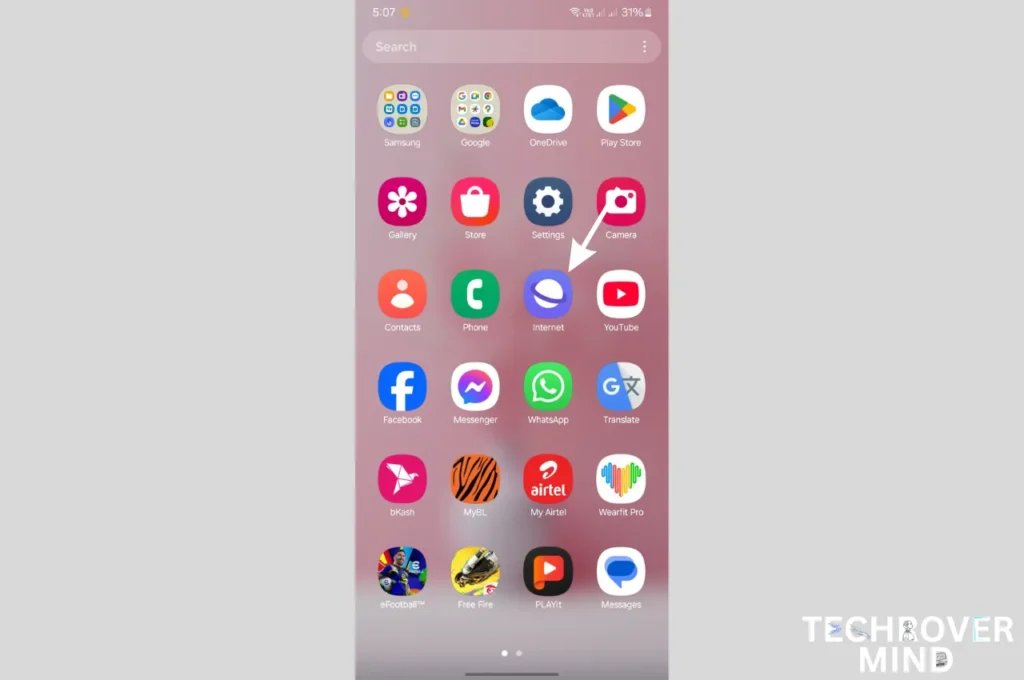
Step 2: Long press the Samsung Internet app
After searching, long press the Samsung Internet app and hold it for a while, just like we do when uninstalling any apps.

Step 3: Uninstall the Samsung Internet app
After holding it for a while, a message will appear at the bottom. From there, click OK, and the Samsung Internet app will be uninstalled from your phone.
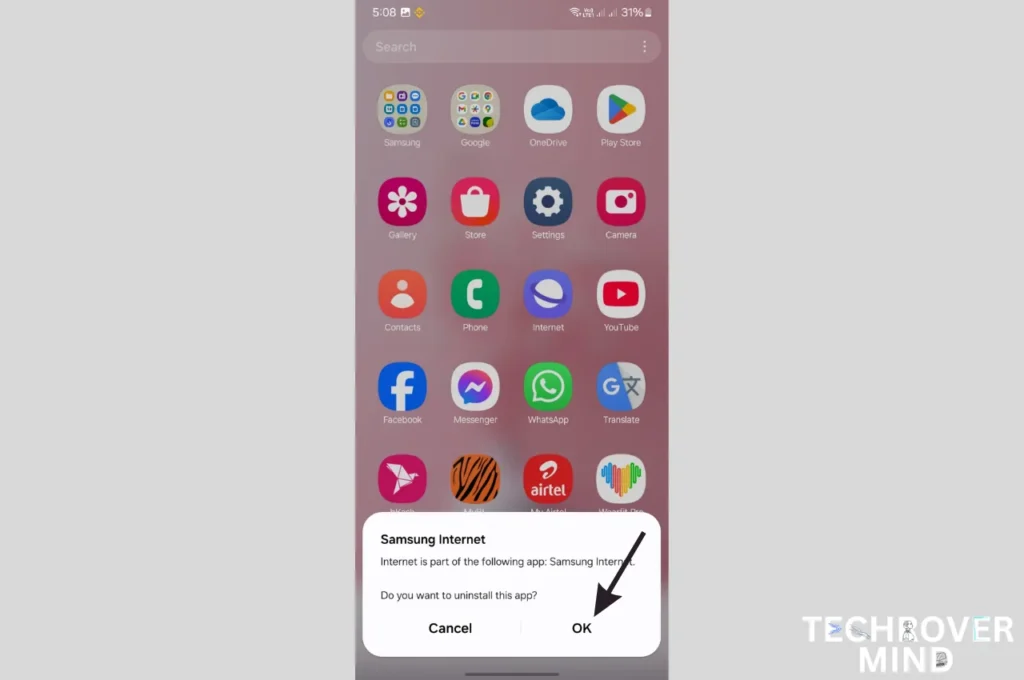
How do I remove Samsung internet
Step 1: Open your phone's Settings
First, find your phone’s Settings app and tap on it.

Step 2: Find the Apps option
After finding the Apps section, tap on it. Here, you will see all the apps installed on your phone.

Step 3: Find the Samsung Internet app
Scroll down to find the Samsung Internet app, or you can search for it by typing “Samsung Internet,” and it will appear quickly. Then, tap on the Samsung Internet app.
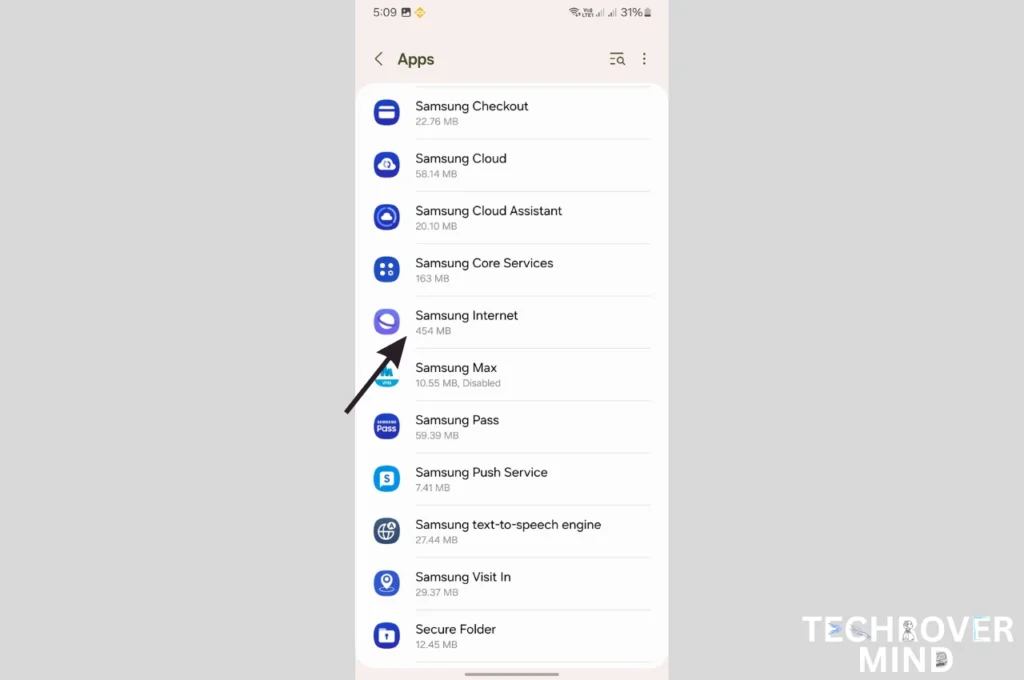
Step 4: Click on the Uninstall option
Once you find the Samsung Internet app, tap on the Uninstall option at the bottom. If your phone does not show the uninstall option, you can uninstall it by tapping the three dots at the top right corner of your phone.

Note: Remember that Samsung’s UI can vary, but as far as I know, 80-90% of Samsung UIs are similar. If yours is slightly different, you might face a little difficulty uninstalling it. If your UI is different, if you encounter problems there, you can uninstall it by searching around there.
Step 5: Click on the OK option
After clicking Uninstall, you will see a pop-up, similar to the one we get when uninstalling other apps. If you press OK, the Samsung Internet app will be completely removed from your phone.
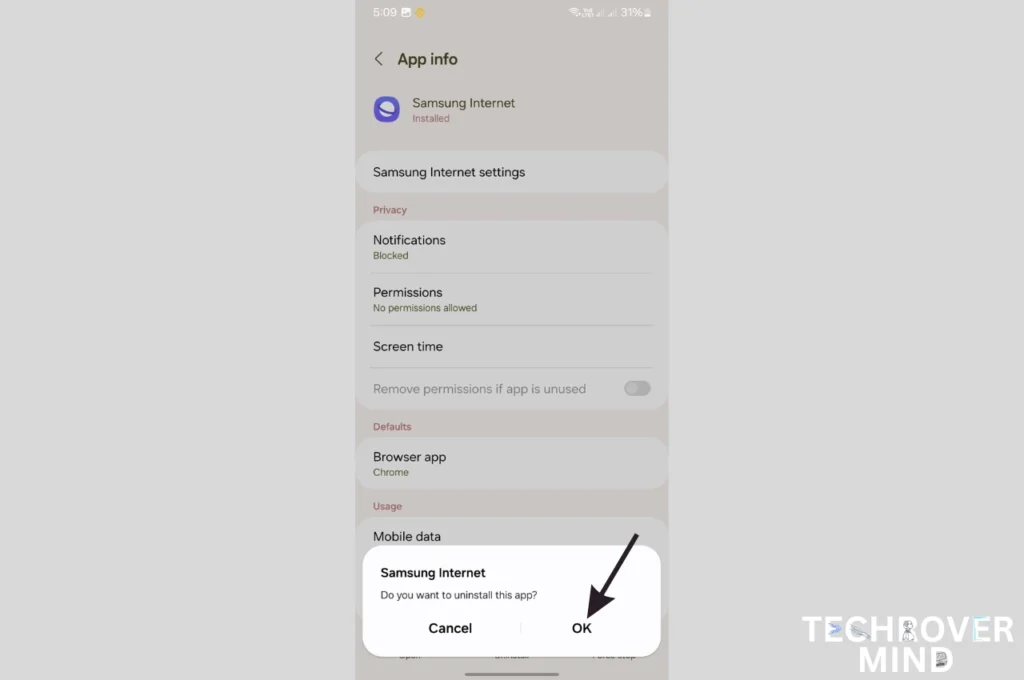
Tech Rover Mind Recommendations
Topics
Spread the love
News Letter
We email you about the latest technology updates, reviews, exclusive deals and news. Sent weekly. 100% free.

Alvi Hosain
I am a tech enthusiast with over 1.5 years of experience in phone reviews and gadgets. Passionate about making technology easier for everyone, I focus on creating smartphone reviews and detailed tech guides. Whether exploring the latest devices or providing tips on how to get the most out of your gadgets, I love helping others navigate the world of technology. Known among my friends for solving phone-related problems, I enjoy discussing technology and staying up-to-date with the latest industry trends.
You will like
Guides
Guides
Latest Post

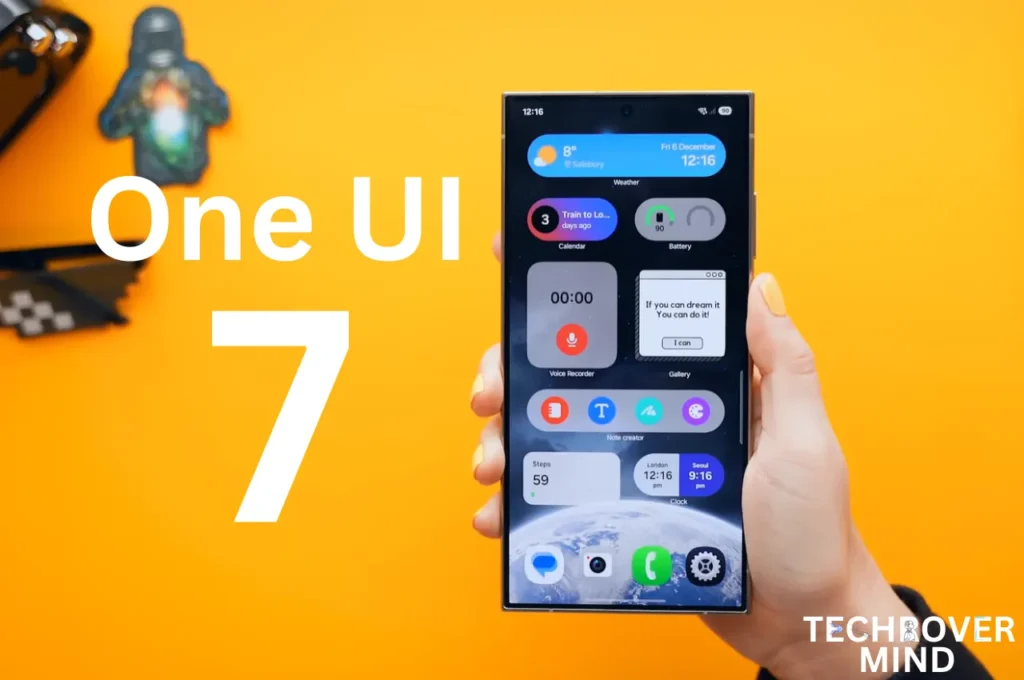
Samsung One UI 7.0: Everything New in One UI 7 Features

Xiaomi 15 Ultra: Full Specs and Last-time Hardware Changes
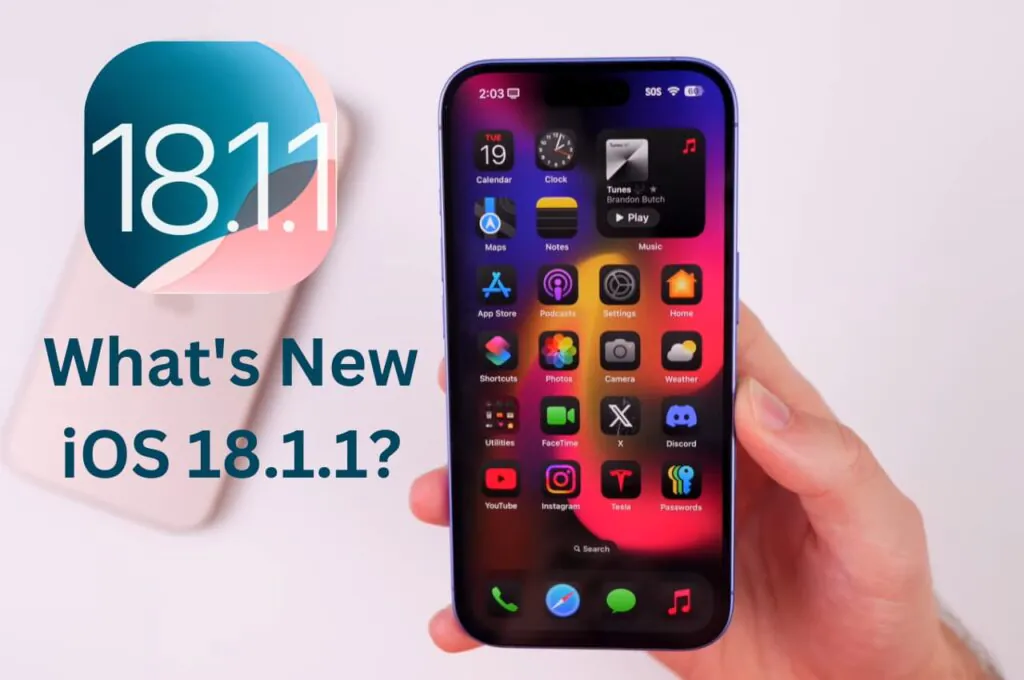
Apple iOS 18.1.1 Update: Should I Update iOS 18.1.1?
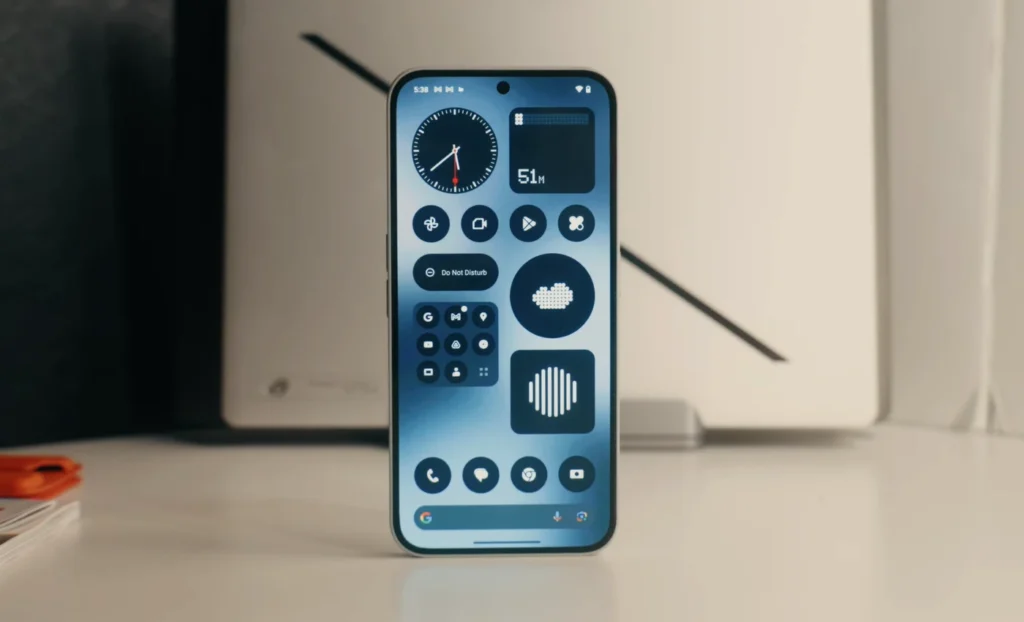
Nothing Phone 3: Full Specs & Released Date details
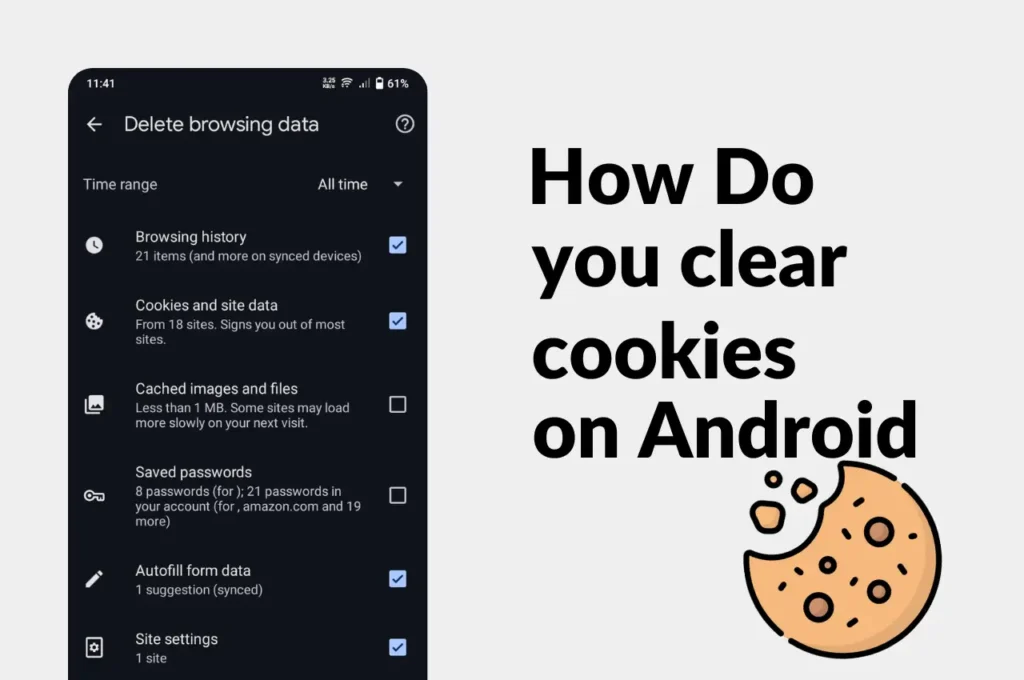
Clear Cache and Cookies on Your Android Device Easily
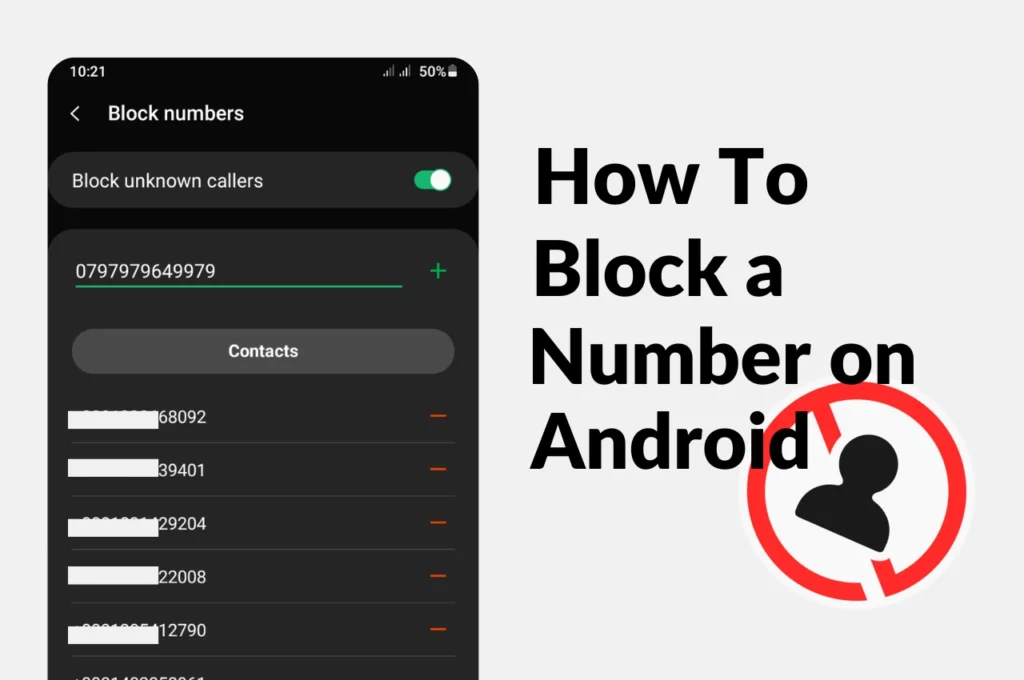
How to Block a phone Number on Android
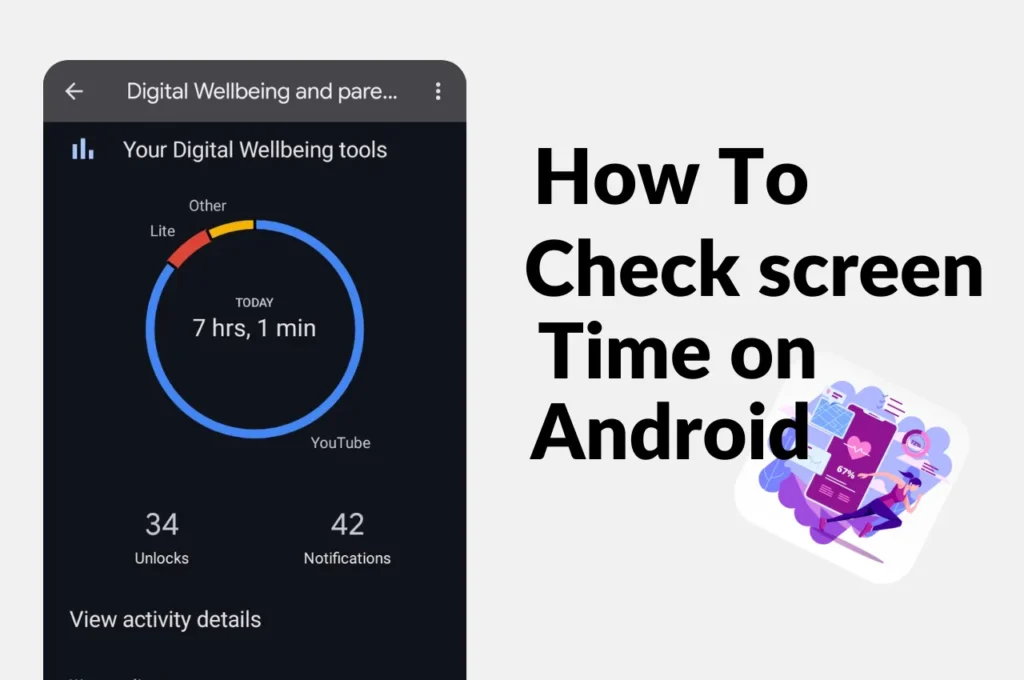
How to check screen time on Android
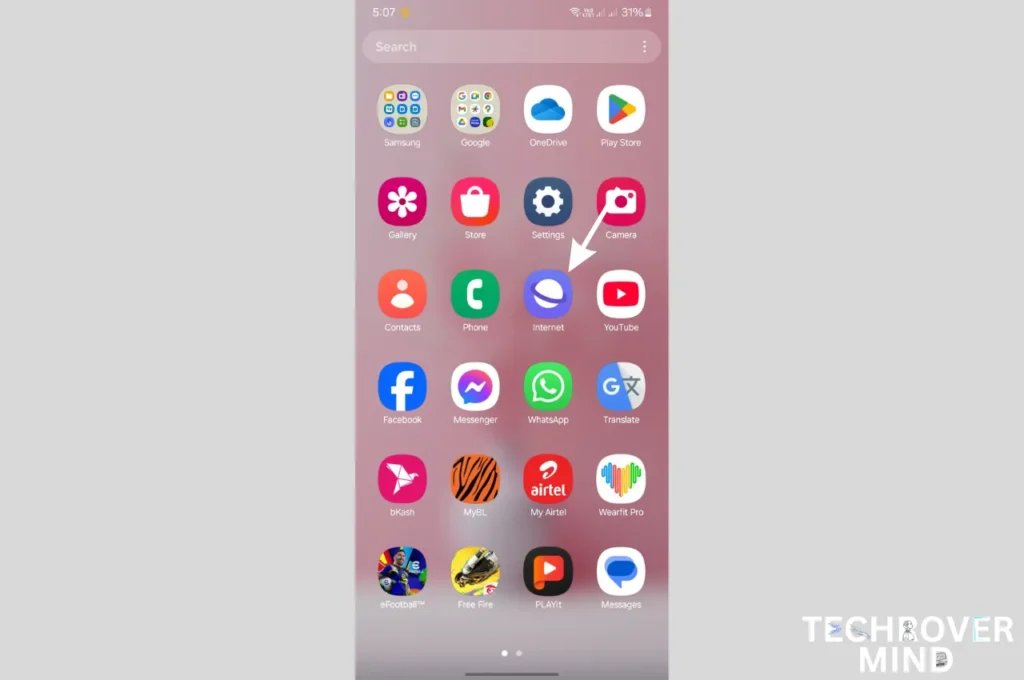
How to Disable Or Uninstall Samsung Internet Apps from Phone

How to Record a Phone call on Samsung
News Letter
We email you about the latest technology updates, reviews, exclusive deals and news. Sent weekly. 100% free.


