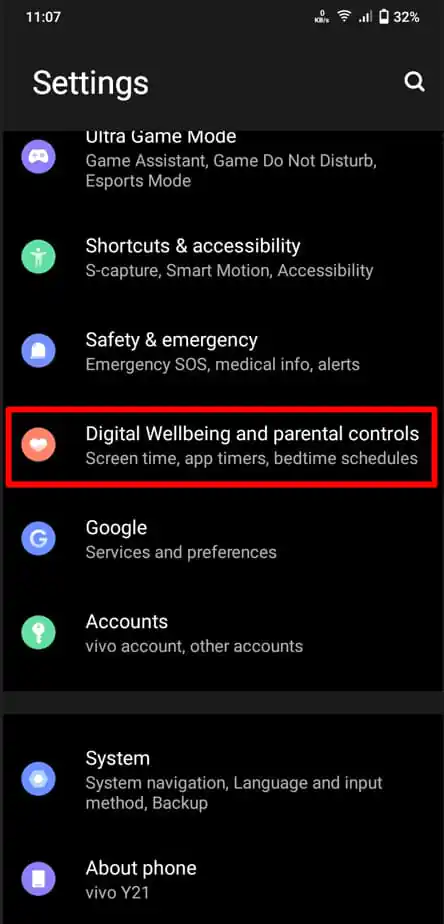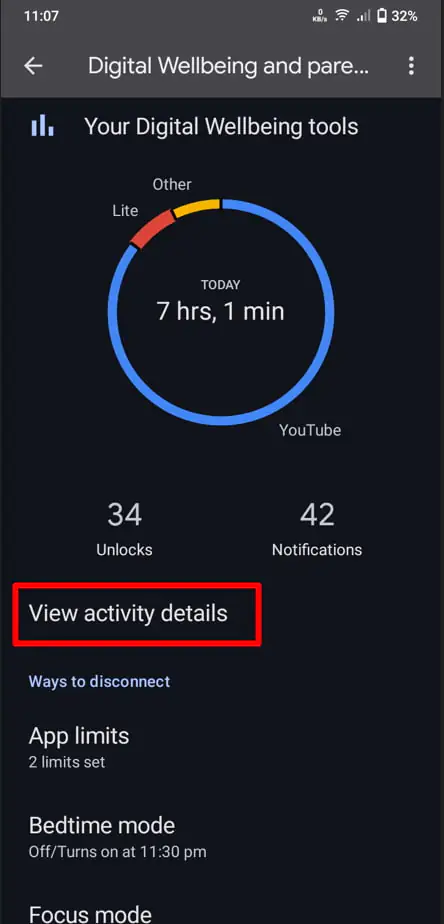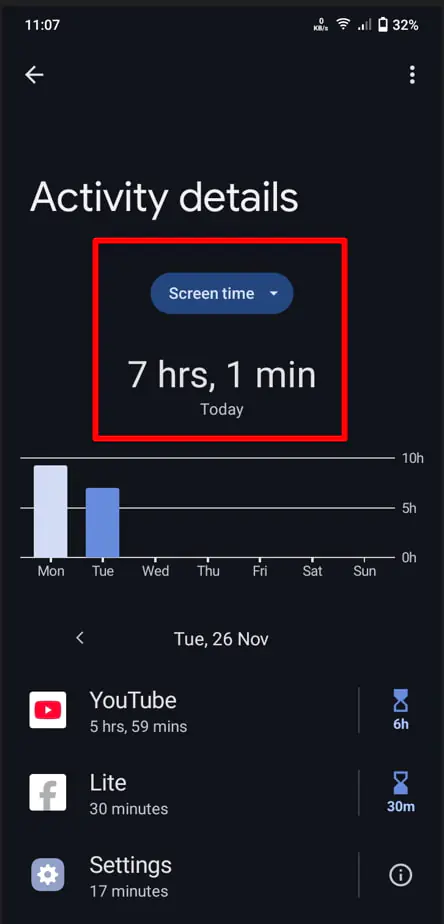How to check screen time on Android Manage Your Usage Effectively
- written By Tahir Alvi
- |
- |
- No Comments
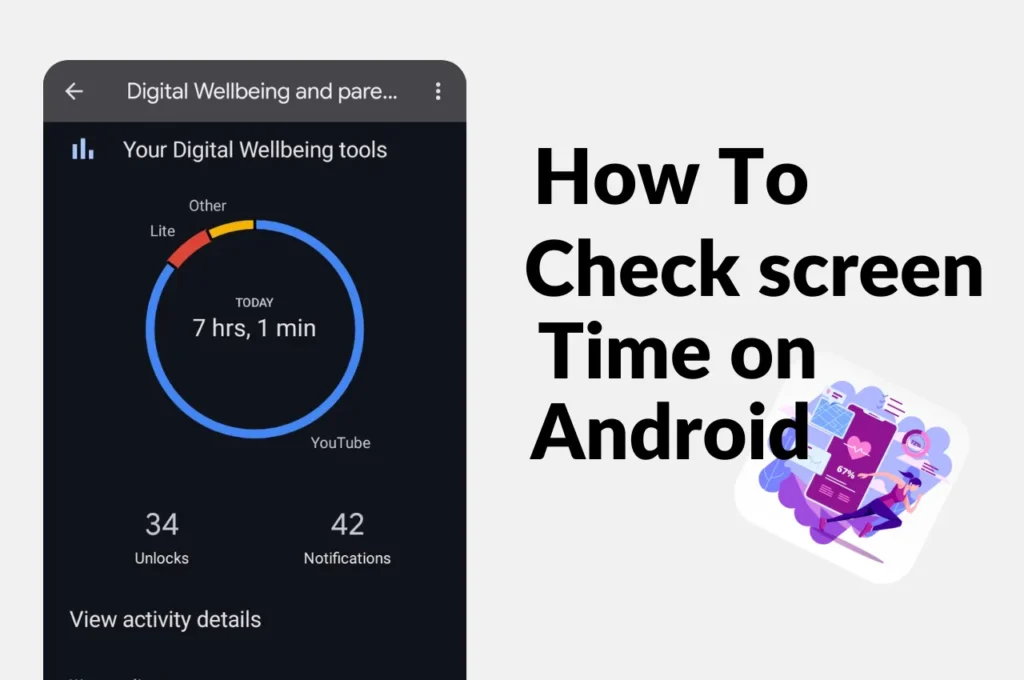
We use our smartphones every day to work and communicate with people. We are also responsible for wasting our precious time looking at our phones for no reason, staring at them for hours on end to browse Facebook and watch third-rate movies.
How much time do you spend on your phone? You might be surprised to learn how much time you spend on Facebook and watching third-rate movies every day. Knowing how to find out screen time on Android or how to check screen time on Android can help you manage your usage and be aware of your habits. In this guide, I will show you how to easily check your screen time and gain insight into your digital behavior.
How to check screen time on Android:
- Go to your phone Settings app.
- Scroll down and click Digital Wellbeing & Parental Controls.
- Tab in view activity details
- Click on Screen Time and check the time as needed.
What is Digital Wellbeing?
Digital Wellbeing is a built-in tool that provides information about how to check screen time on Android, including how much time you spend on your phone, how often you unlock it, and how many notifications you receive. It also shows usage for specific apps. Digital Wellbeing also offers ways to help you reduce phone usage and disconnect from your device. You’ll find features like Bedtime Mode, Focus Mode, and Parental Controls, which are great for managing your screen time and controlling your child’s screen use.
On the homepage, you can immediately view screen time usage on Android for the day. For example, if you tap Digital Wellbeing & Parental Controls, it shows you a list of all the apps you’ve used today, along with how much you’ve used them. Not only can you see detailed screen time data for each day, but you can also view data for the past week, month, and year.
It allows you to manage your child’s screen time, limit certain apps, and ensure they don’t spend too much time on their devices. It will help you control your screen time addiction through screen time settings, especially when you notice excessive use and spend half of your day on distracting apps. Once you know the time you are spending unnecessarily, you can gradually reduce them.
Why use a digital lifestyle?
Digital Wellness is more than just a tool for tracking screen time. Instead, it’s designed to help you take control of your digital behavior. This Digital Wellness tool has a timer, focus mode, bedtime mode, and other features that promote a balanced relationship with technology. Whether you are looking for a way to reduce distractions, Improve sleep quality, or manage your child’s screen time, Digital Wellbeing can help you lead a healthy digital lifestyle.
How to use Digital Wellbeing on Android
Digital Wellbeing is a built-in tool on Android devices that helps you easily track and manage your screen time. You don’t have to set up an account or sign in—just access it directly from your phone’s settings. You can check how to check screen time on Android above. The Digital Wellbeing feature also provides tools like Focus Mode, Bedtime Mode, and Parental Controls to help you stay mindful of your device usage.
Once you open Digital Wellbeing, you’ll see an overview of your daily app usage and screen time. You can also drill down to see how much time you’ve spent on it over the past few days or weeks.
The feature also offers customization options to help you create healthy phone habits. Whether you want to limit your time on social media, reduce distractions, or stick to a bedtime routine, Digital Wellbeing—the time management tool we all need to make our lives easier—can help you reduce screen time.
How to use Digital Wellbeing
- Go to your phone Settings app.
- Scroll down and click Digital Wellbeing & Parental Controls.
- Tab in view activity details
- Click on the Show All apps
- Find the app you want to set a timer for.
- Click the hourglass icon on the right side of the app.
- Set a daily time limit for how long you want to use the app.
- Press OK.
Topics
Spread the love
News Letter
We email you about the latest technology updates, reviews, exclusive deals and news. Sent weekly. 100% free.

Alvi Hosain
I am a tech enthusiast with over 1.5 years of experience in phone reviews and gadgets. Passionate about making technology easier for everyone, I focus on creating smartphone reviews and detailed tech guides. Whether exploring the latest devices or providing tips on how to get the most out of your gadgets, I love helping others navigate the world of technology. Known among my friends for solving phone-related problems, I enjoy discussing technology and staying up-to-date with the latest industry trends.
You will like
Latest Post

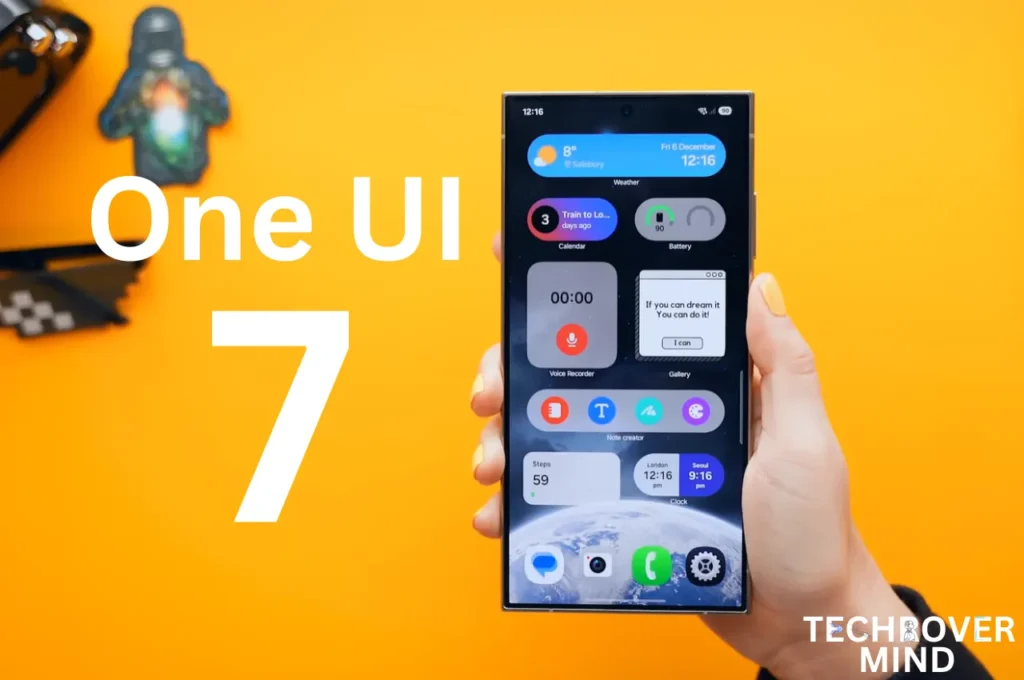
Samsung One UI 7.0: Everything New in One UI 7 Features

Xiaomi 15 Ultra: Full Specs and Last-time Hardware Changes
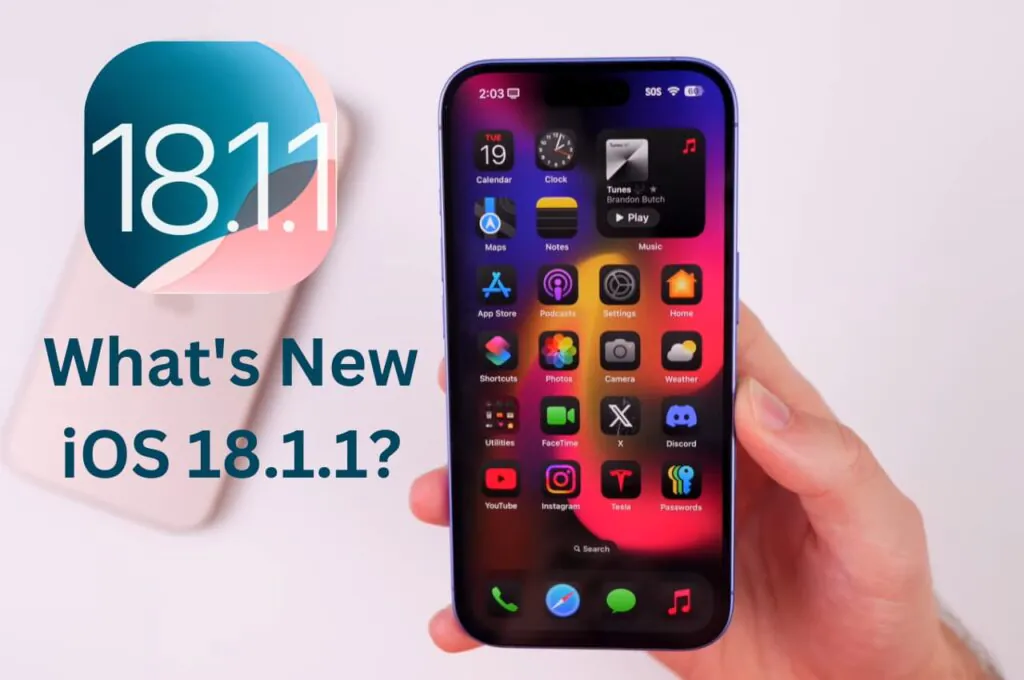
Apple iOS 18.1.1 Update: Should I Update iOS 18.1.1?
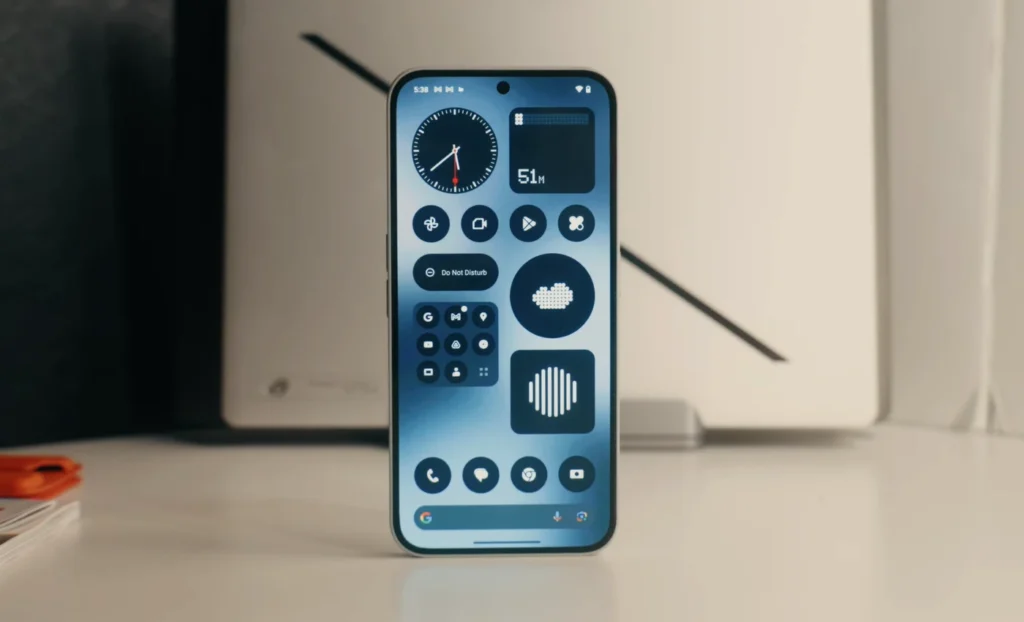
Nothing Phone 3: Full Specs & Released Date details
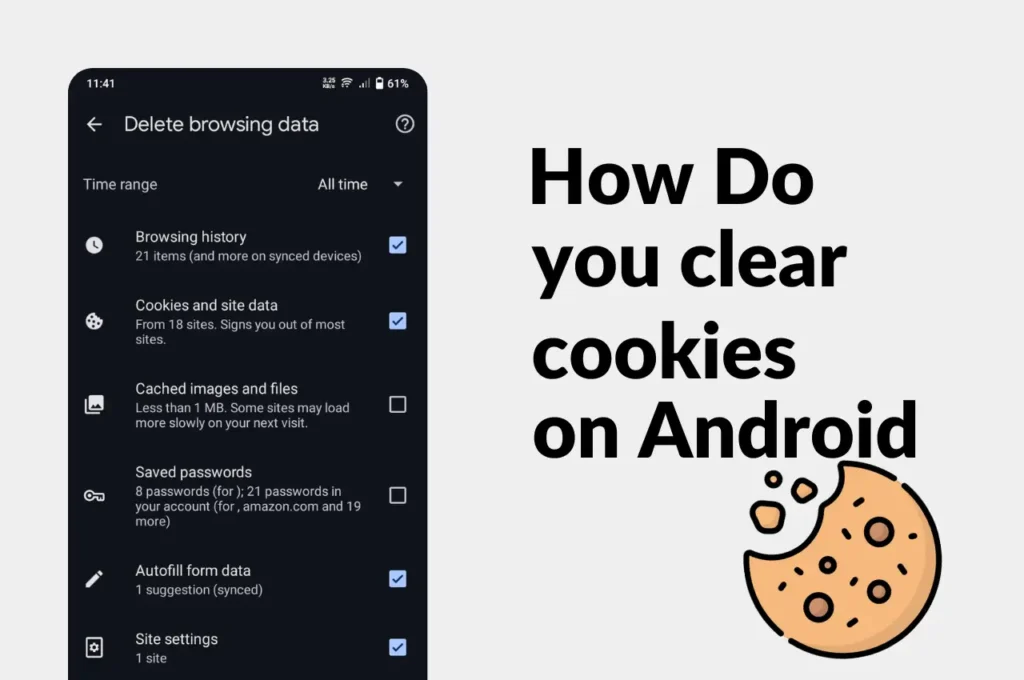
Clear Cache and Cookies on Your Android Device Easily
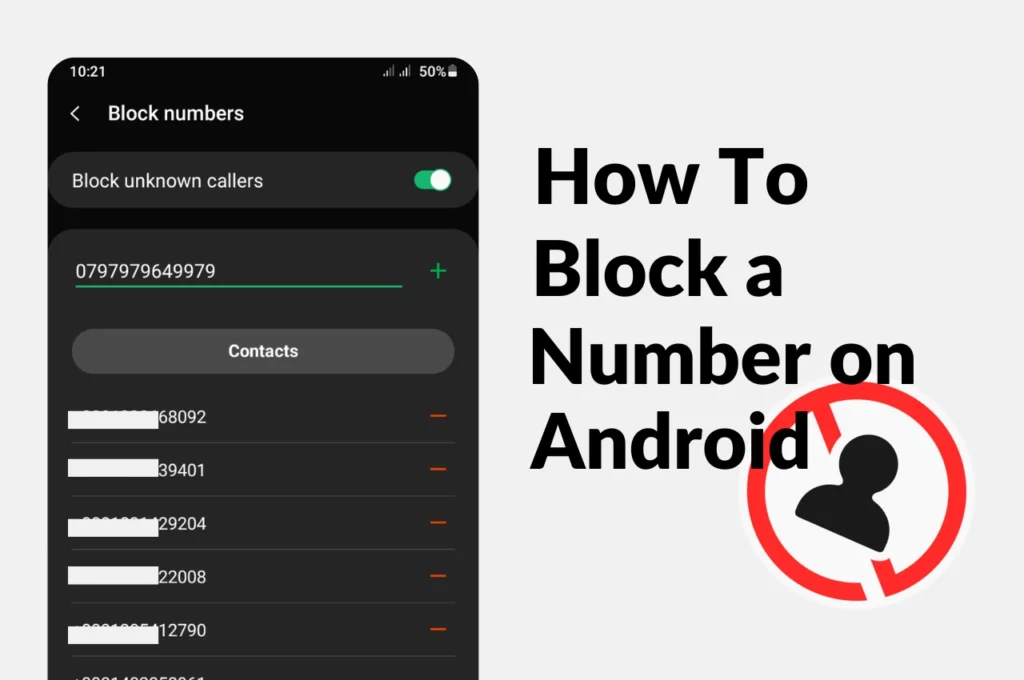
How to Block a phone Number on Android
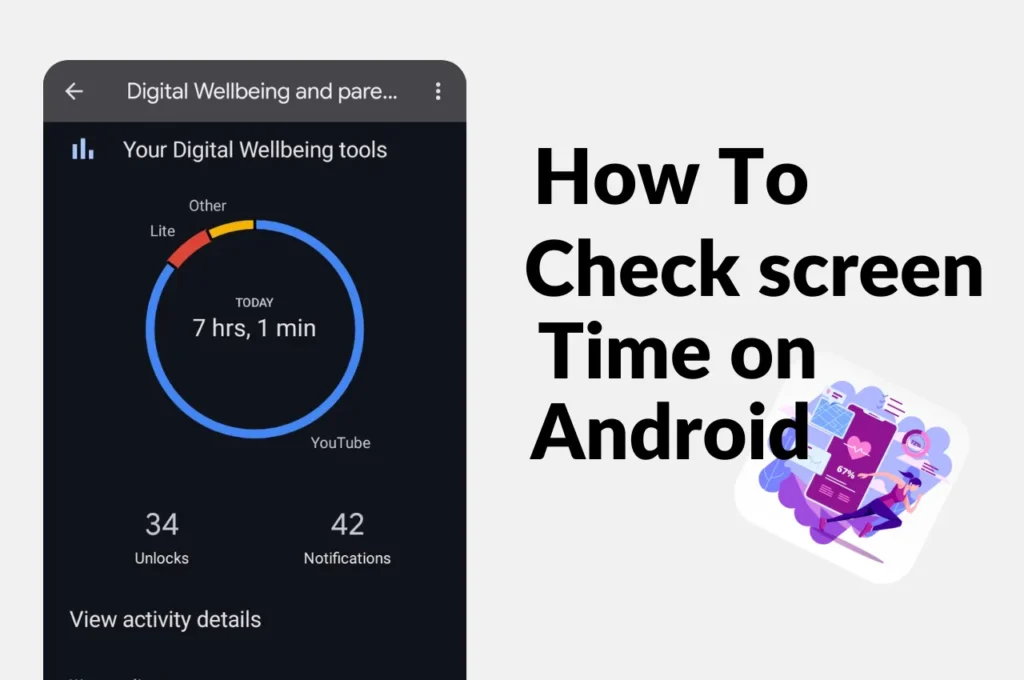
How to check screen time on Android
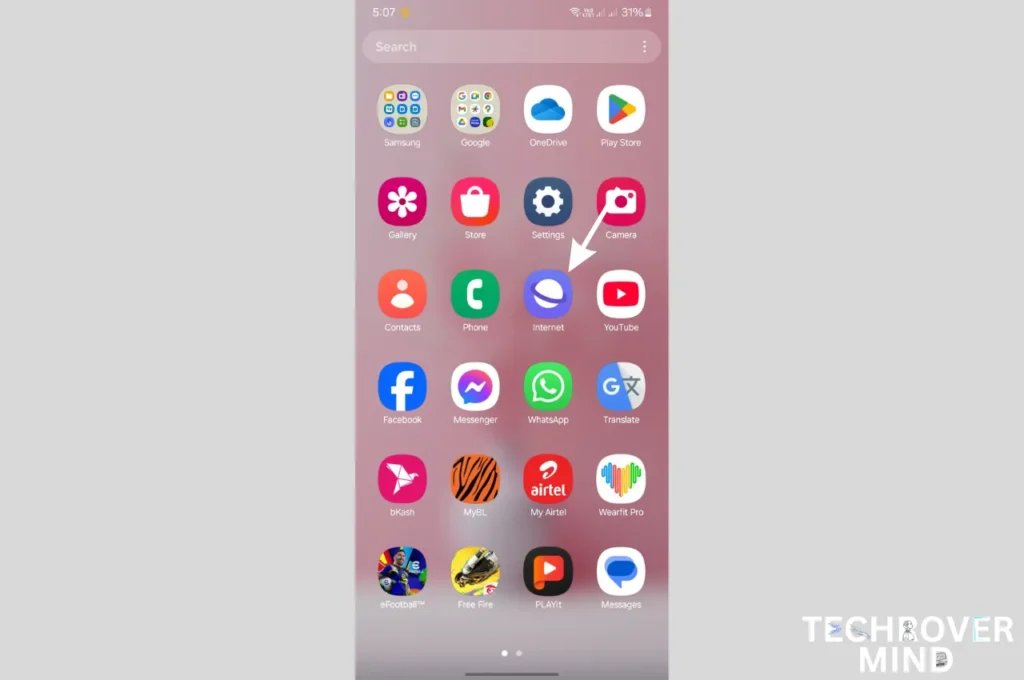
How to Disable Or Uninstall Samsung Internet Apps from Phone

How to Record a Phone call on Samsung
News Letter
We email you about the latest technology updates, reviews, exclusive deals and news. Sent weekly. 100% free.