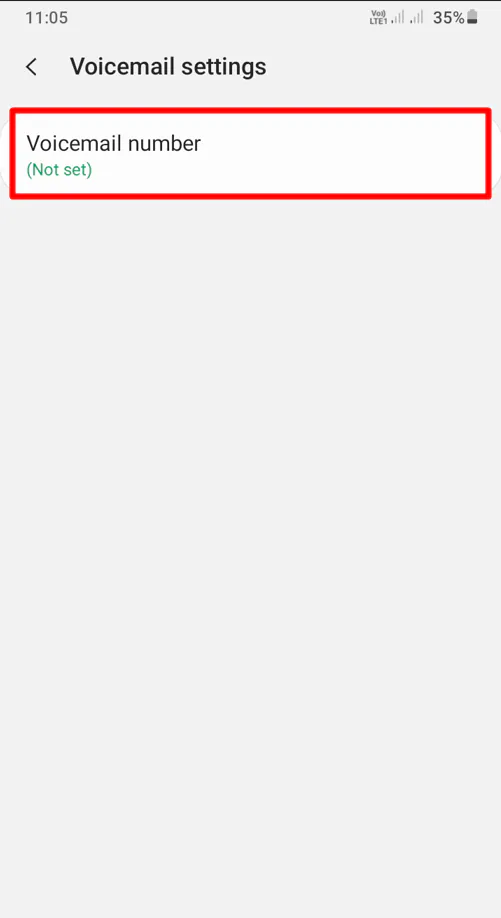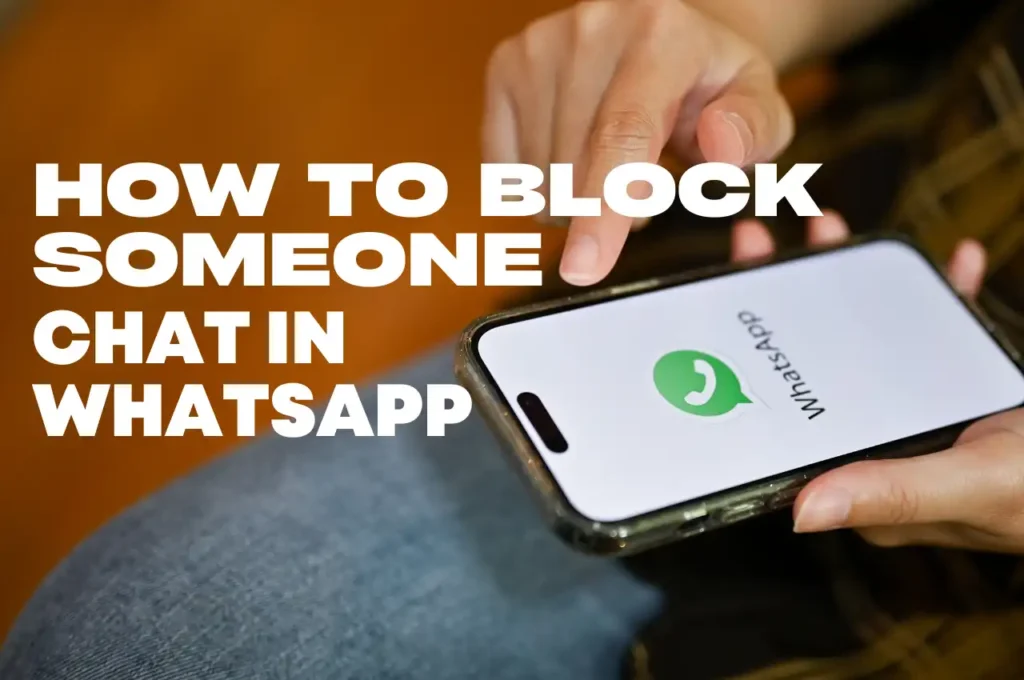How to change voicemail on Android phone in 5 steps

A voicemail greeting message is a pre-recorded message that plays when someone calls your voicemail number, and you are unavailable to answer.
Let’s say you’re in an emergency or a crucial meeting and cannot answer calls. Automatically, the Google Voice service will play a recorded audio message to the caller, instructing them to record a message and check back later. Is a voicemail greeting important? Yes! It is very important to set up your voicemail so you don’t miss any conversations.
Have you ever tried changing your voicemail on your phone without going through the usual long procedures? Here are the steps to change your voicemail immediately without any interruptions. In this article, I will be using written instructions and photos to guide you through the steps for changing the voicemail on Android devices.
Table of Contents
How to setup voicemail on an Android phone
Step 1: Open the phone app on your device (ensure it’s the same app as shown in the photo below with a green telephone receiver).
Step 2: Tap the three dots at the top right of the phone app. You will see a list of options; tap Settings.
Step 3: After opening the settings, you will see the available options. Scroll down and tap on Voicemail.
Step 4: Next, tap on “Voicemail Greeting”. If you have already set it up or subscribed, you will see a default message, which can be changed anytime.
Step 5: Tap on the “Microphone icon” at the bottom right, then tap to record. You can create up to 4 to 6 recorded audio messages and can always switch between the options or create new ones.
Step 6: Tap on the square icon to stop recording, then click on “Keep.” Your voicemail will be saved.
With this article, I’m sure you won’t have any difficulty changing your voicemail or switching to other voicemail messages you’ve created before.
How to change voicemail on Android
From the previous steps, a guide was provided to show you how to set up or create a voicemail message. This time, you will be shown how to switch from one voicemail to another.
To use a different voicemail you have already recorded or to switch back to the default voicemail, here are the steps:
Step 1: Open the phone app.
Step 2: At the top right, tap the three dots.
Step 3: Tap Settings, scroll down, and click on the Voicemail section.
Step 4: Tap Voicemail Greeting.
Step 5: Next to the greeting you want, tap the three dots and select Set as Active.
How to activate a voicemail number
To activate a voicemail number:
Step 1: Go to the phone app and tap the three dots at the top right.
Step 2: Tap on Settings and click on Voicemail.
Step 3: Tap Voicemail Settings and click Voicemail Number.
Step 4: Input the number you used to set up the Google Voice call app and tap OK.
Automatically, the number will become your voicemail number, and you can now enjoy receiving voicemail messages.
After following these steps, you should be able to activate your voicemail number. To confirm you did it correctly, go to your phone app and press and hold 1 on your keypad. It will automatically dial the voicemail number, confirming that you’ve completed the setup correctly.
Tech Rover Mind Recommendations
Topics
Spread the love
News Letter
We email you about the latest technology updates, reviews, exclusive deals and news. Sent weekly. 100% free.

Tahir Alvi
I am Tahir Alvi, a technology enthusiast with a keen interest in smartphones and gadgets. I provide suggestions to help you avoid problems while buying and using your phone. Outside of work, I enjoy exploring innovative apps and tackling everyday technological challenges.
You will like
Latest Post

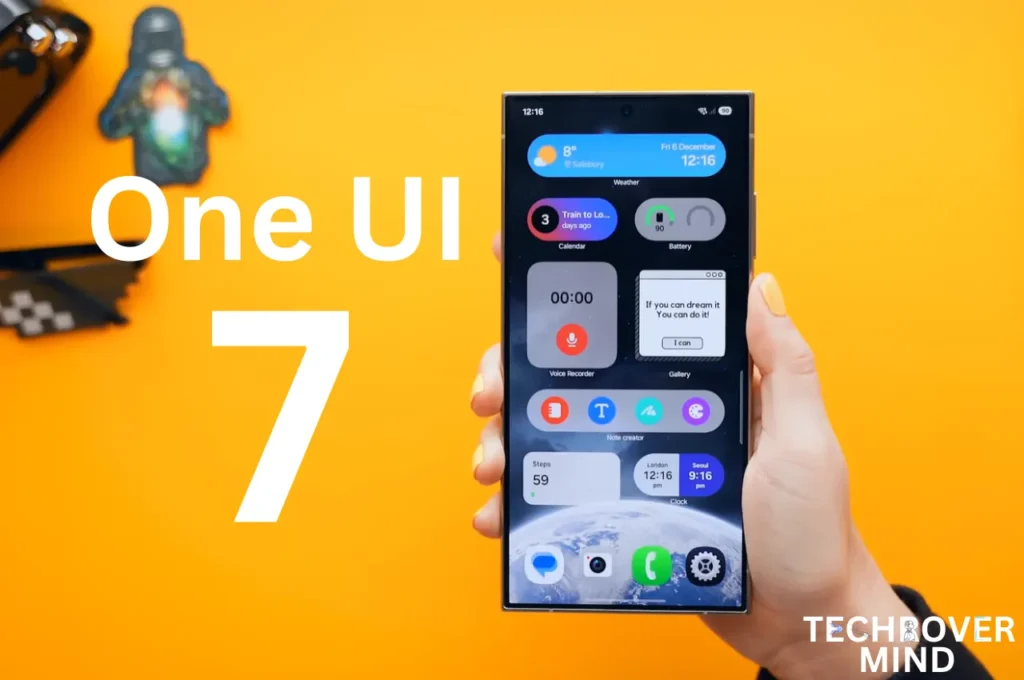
Samsung One UI 7.0: Everything New in One UI 7 Features

Xiaomi 15 Ultra: Full Specs and Last-time Hardware Changes
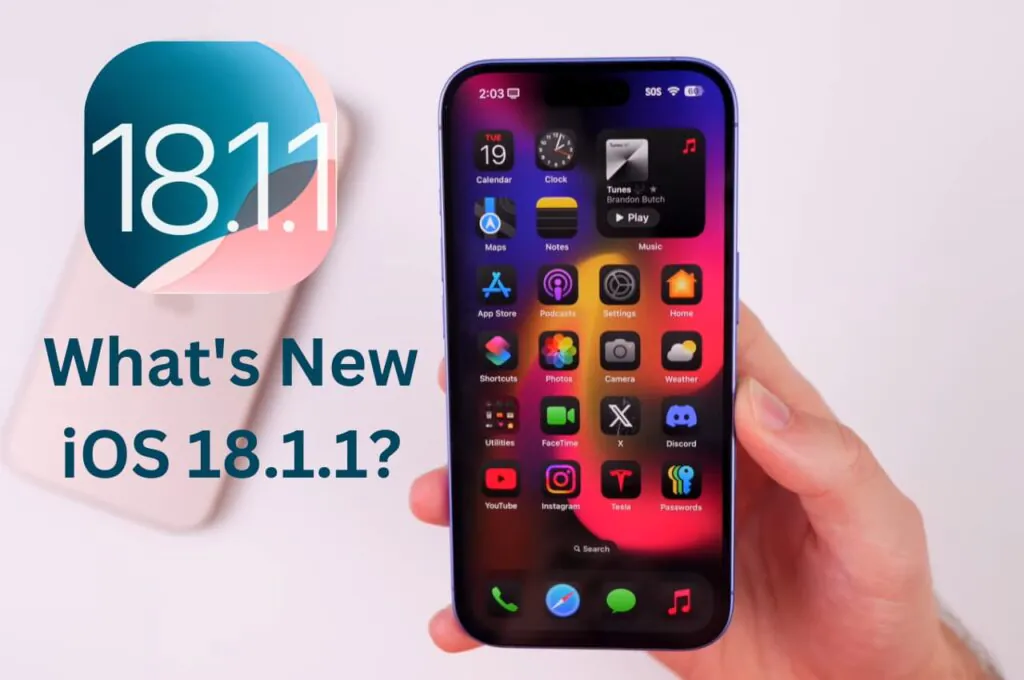
Apple iOS 18.1.1 Update: Should I Update iOS 18.1.1?
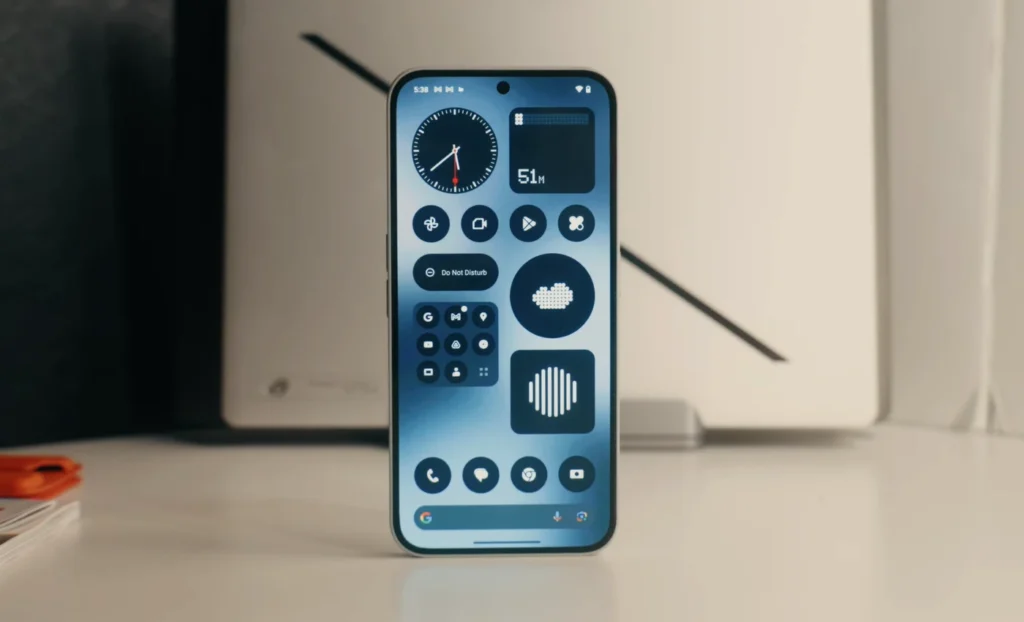
Nothing Phone 3: Full Specs & Released Date details
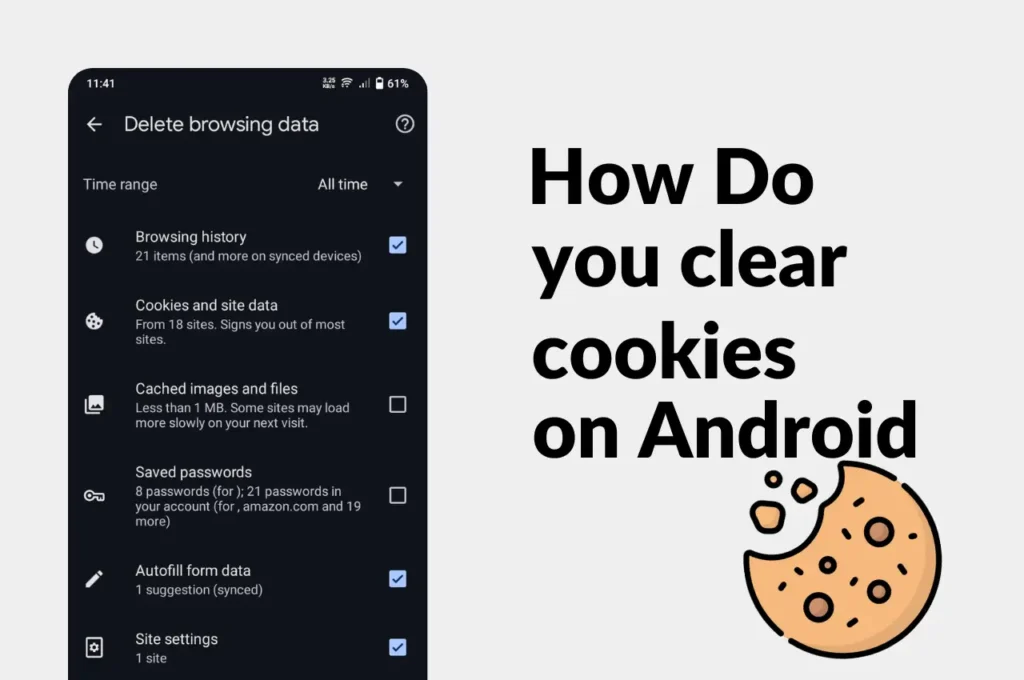
Clear Cache and Cookies on Your Android Device Easily
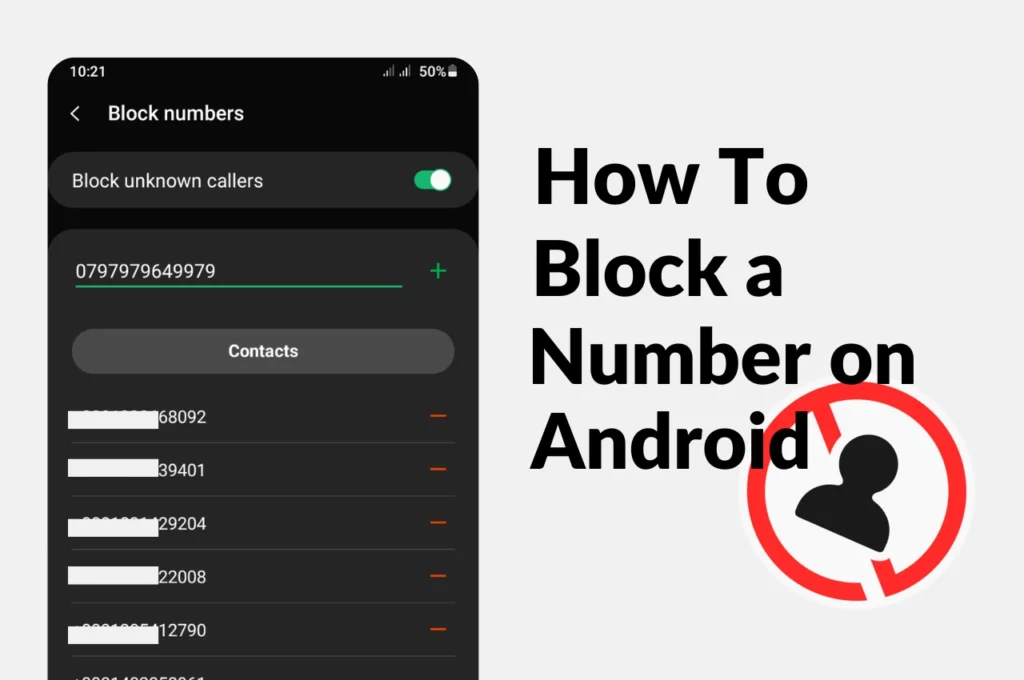
How to Block a phone Number on Android
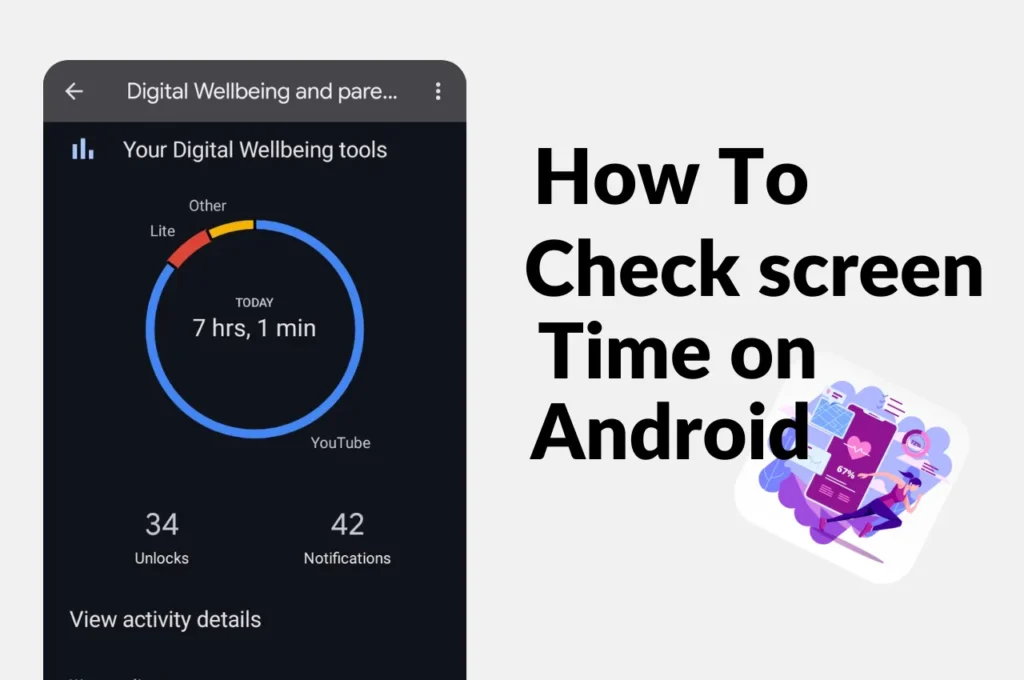
How to check screen time on Android
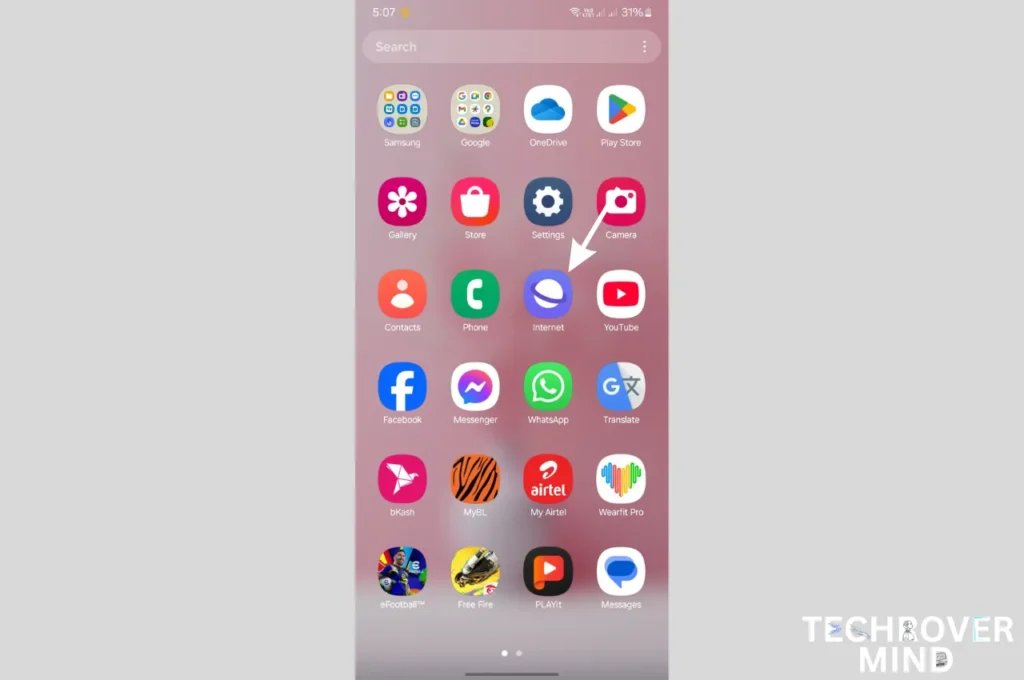
How to Disable Or Uninstall Samsung Internet Apps from Phone

How to Record a Phone call on Samsung
News Letter
We email you about the latest technology updates, reviews, exclusive deals and news. Sent weekly. 100% free.