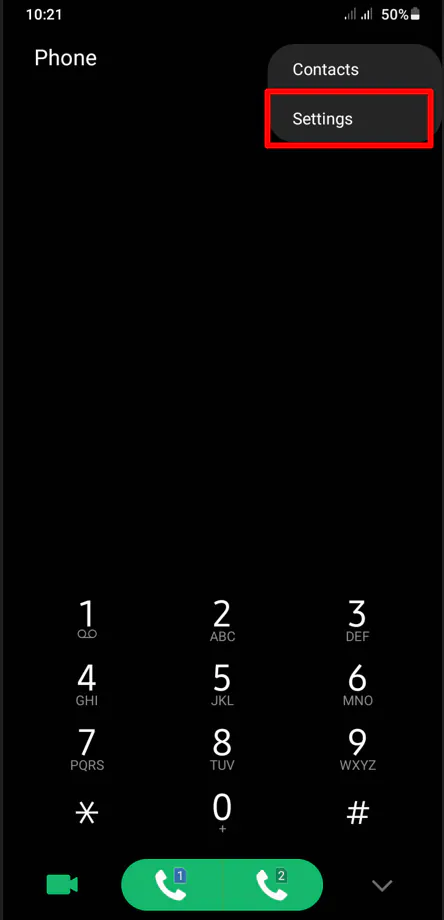How to Block a Number on Android
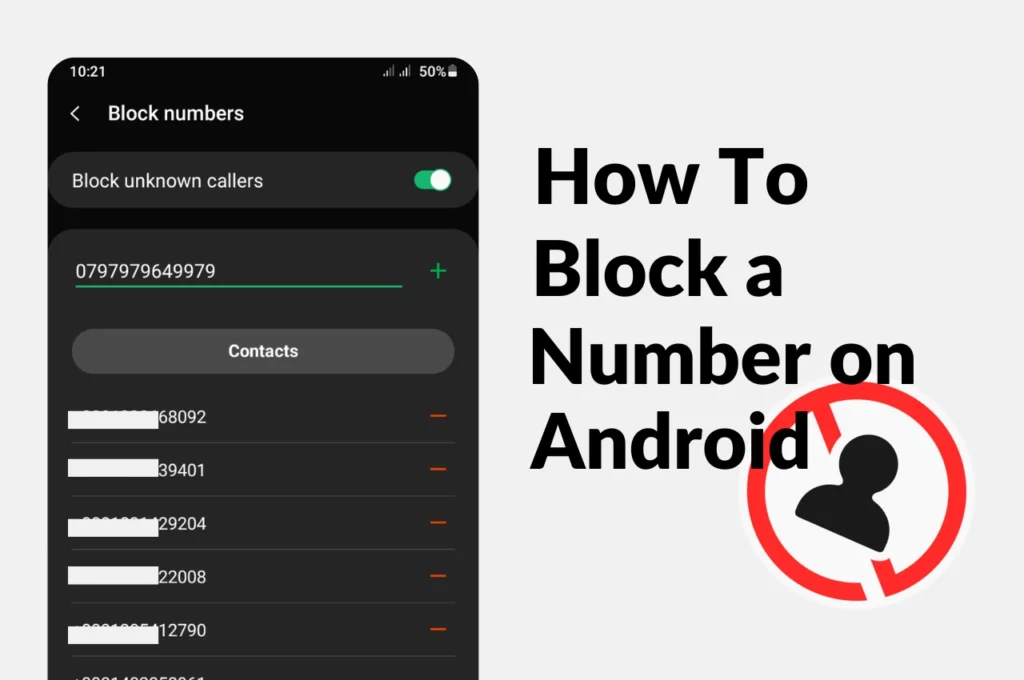
Getting unwanted calls or messages from strange numbers can be frustrating and very annoying. I keep getting scam calls on my phone. Whether it’s a constant telemarketer, scam call, or unknown number, knowing how to block a number on Android can help you restore your peace of mind and give you a lot of peace of mind at work. In this guide, I’ll walk you through the features and options available on most Android devices for blocking numbers. How to Block a Number on Android.
This method isn’t just for protecting yourself; it’s also helpful if you’ve given your child a phone and want to ensure their safety. The steps may vary slightly depending on whether you’re using stock Android or a modified version. But most smartphones follow the same system. This guide covers everything you need to know about how to block a number on Android and unwanted numbers on your device.
How to Block a Number on my Samsung Android
- Open your phone Apps: These apps will be at the bottom of your phone.
- Tab three-dot: On the top right, you will find a three-dot menu to click.
- Click Settings: After clicking, a menu will appear in front of you; from there, click on Settings.
- Tab Block numbers: This option is at the top after clicking on Settings (Block Numbers).
- Enter a number: Click on “Add Phone Number” and enter the number from which you are receiving spam calls or unwanted disturbances.
- Tap the Plus Button: After doing this, the number will be blocked, and you will no longer receive spam calls or unwanted disturbances.
How to block phone numbers on a pixel Android phone
- Open your phone Apps: These apps will be at the bottom of your phone.
- Tab three-dot: On the top right, you will find a three-dot menu to click.
- Find the number you want to block. If it’s a call from someone you don’t know, you can find it in the Recents tab of your Phone app.
- After you find the unknown or spam number, long press and hold it.
- To block the number, open your Contacts app and tap the option to block the number, or go to the Phone app and select Block/Report Spam. You’ll get a warning confirming that you won’t receive any more calls or texts from that number. If you want, you can also choose to report the number as spam by checking the box.
- If you tap “OK,” the number will be blocked as spam.
Every Android phone has similar systems and features. Whether you have a Google Pixel, Samsung, Oppo, Realme, or Xiaomi phone, they all offer similar features.
Topics
Spread the love
News Letter
We email you about the latest technology updates, reviews, exclusive deals and news. Sent weekly. 100% free.

Alvi Hosain
I am a tech enthusiast with over 1.5 years of experience in phone reviews and gadgets. Passionate about making technology easier for everyone, I focus on creating smartphone reviews and detailed tech guides. Whether exploring the latest devices or providing tips on how to get the most out of your gadgets, I love helping others navigate the world of technology. Known among my friends for solving phone-related problems, I enjoy discussing technology and staying up-to-date with the latest industry trends.
You will like
Latest Post

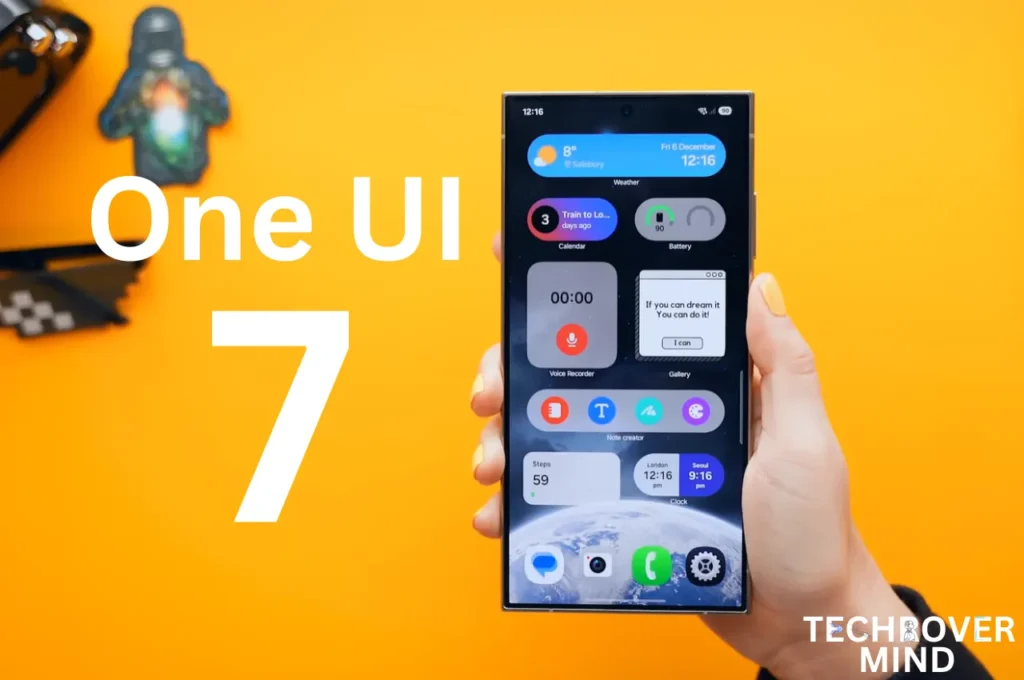
Samsung One UI 7.0: Everything New in One UI 7 Features

Xiaomi 15 Ultra: Full Specs and Last-time Hardware Changes
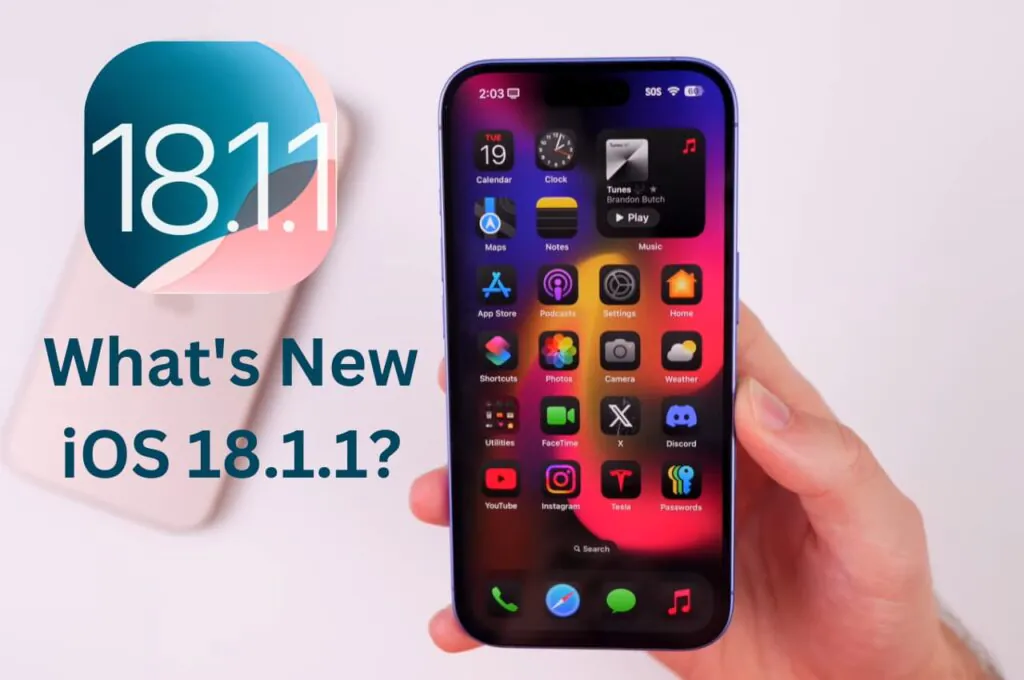
Apple iOS 18.1.1 Update: Should I Update iOS 18.1.1?
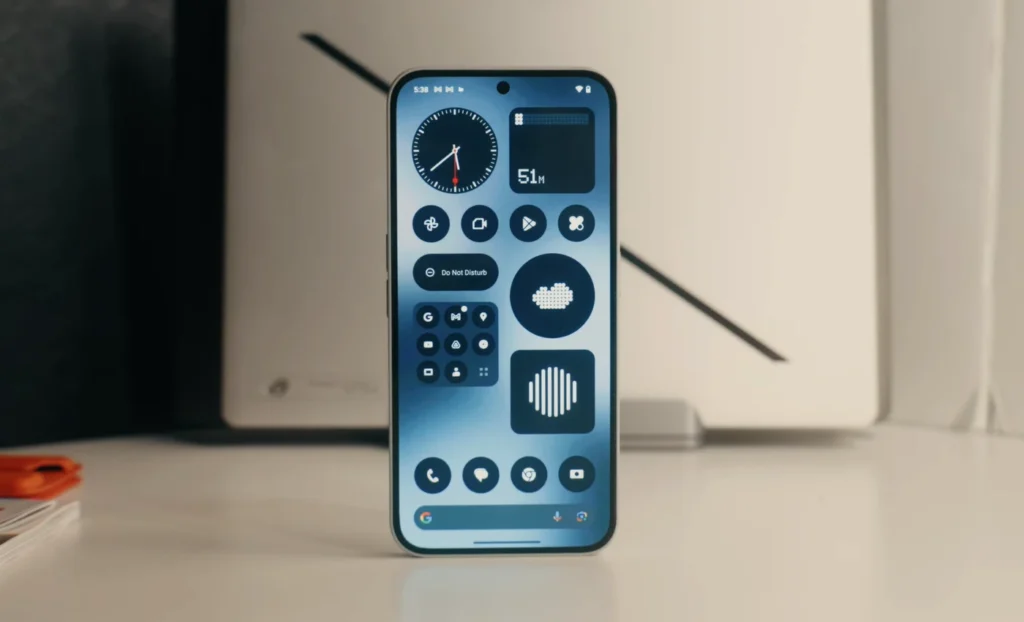
Nothing Phone 3: Full Specs & Released Date details
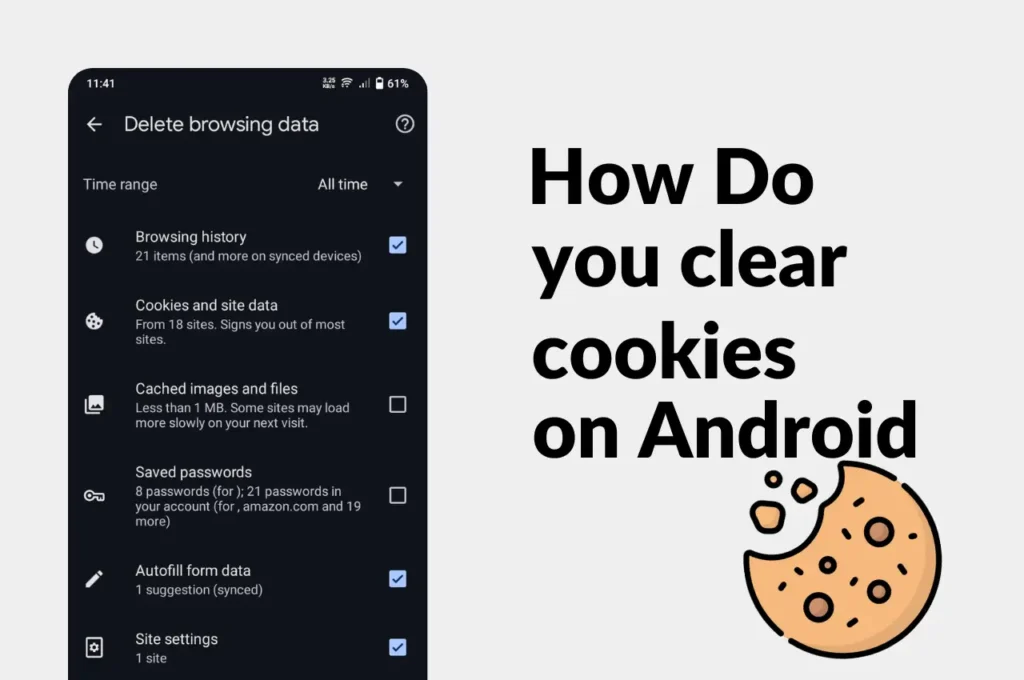
Clear Cache and Cookies on Your Android Device Easily
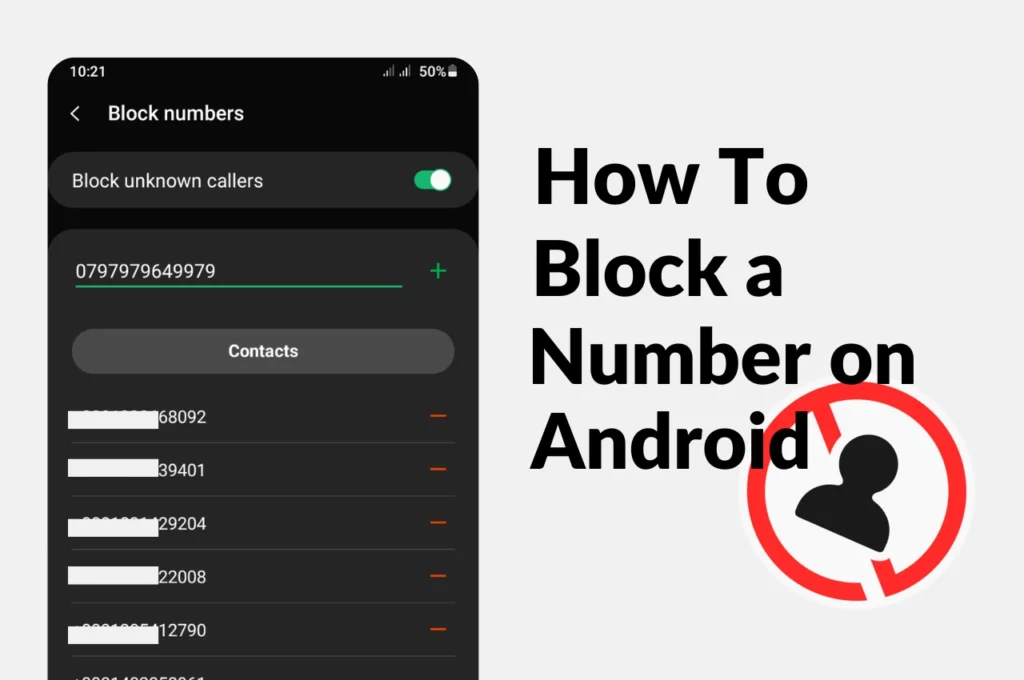
How to Block a phone Number on Android
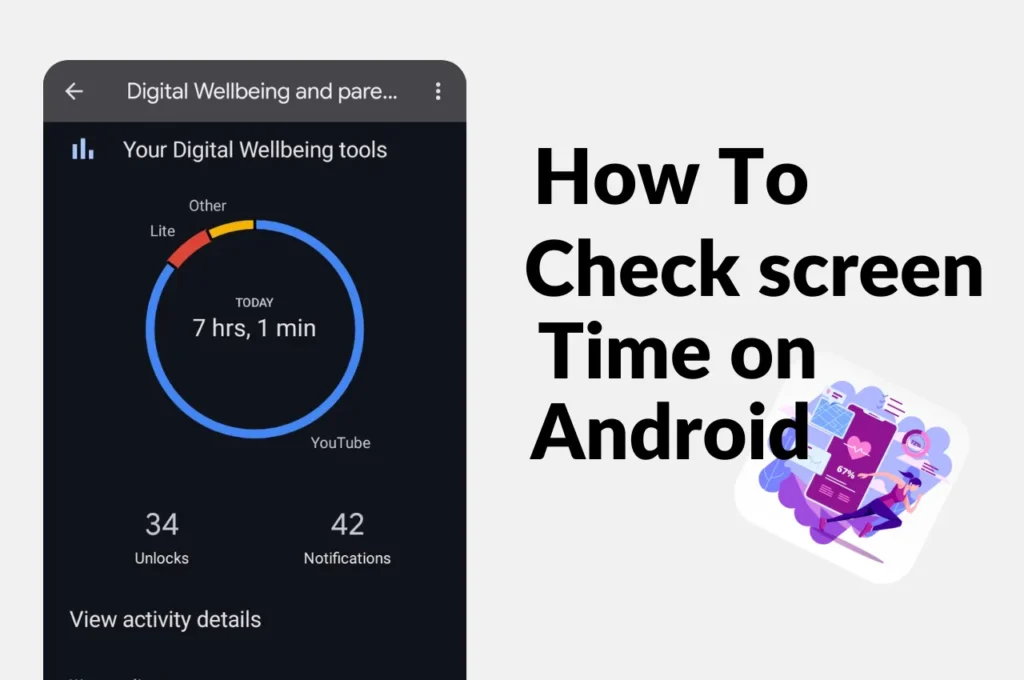
How to check screen time on Android
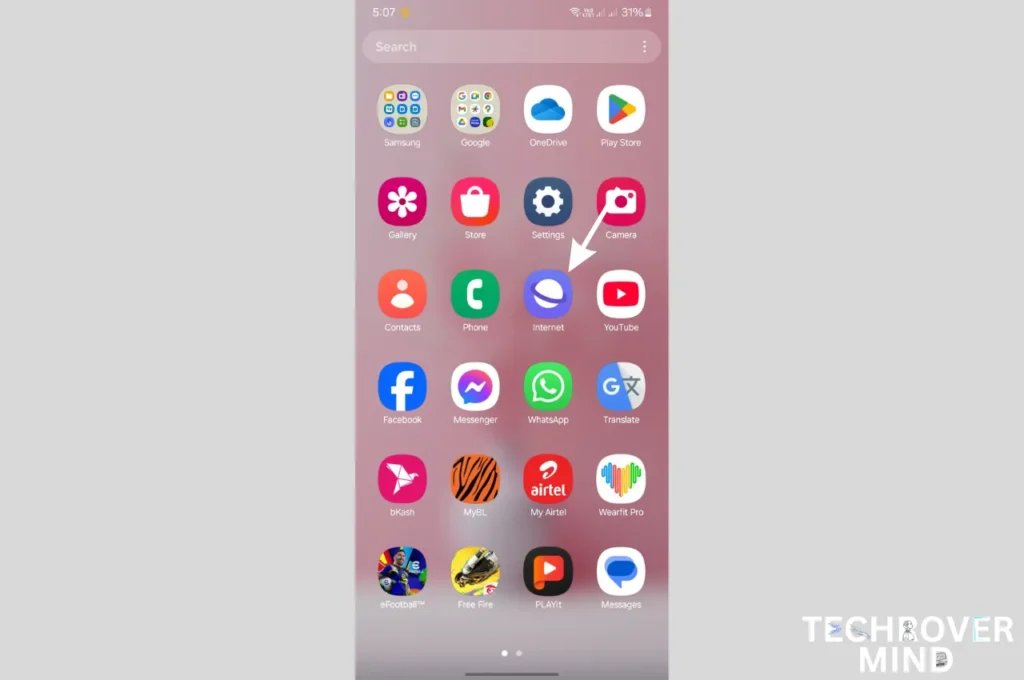
How to Disable Or Uninstall Samsung Internet Apps from Phone

How to Record a Phone call on Samsung
News Letter
We email you about the latest technology updates, reviews, exclusive deals and news. Sent weekly. 100% free.