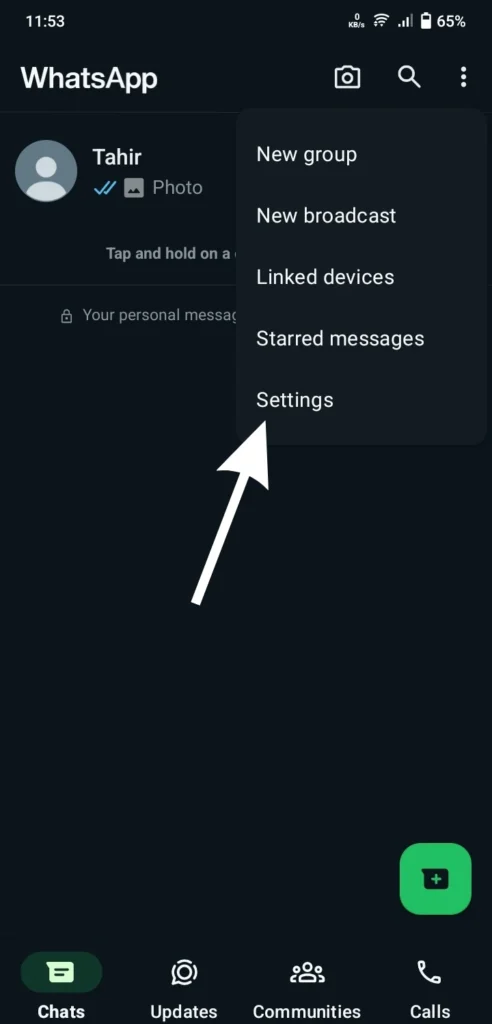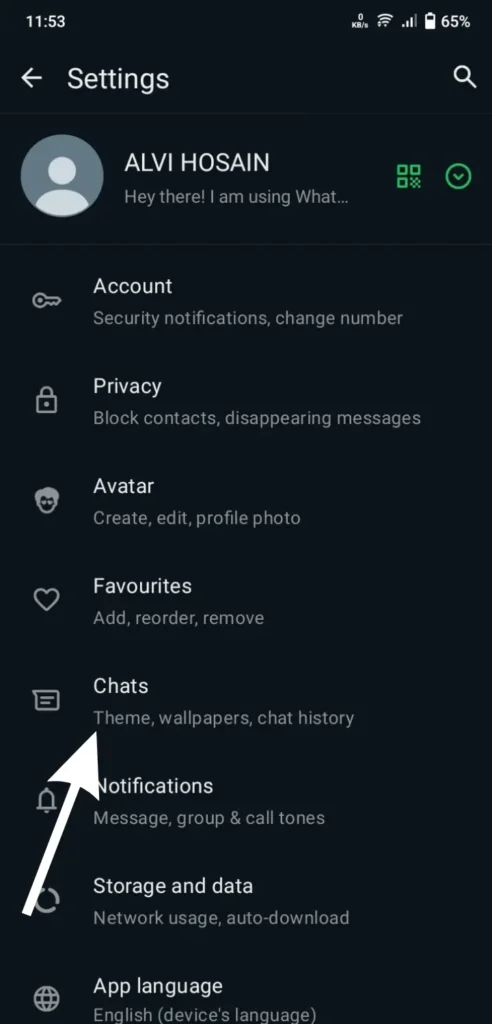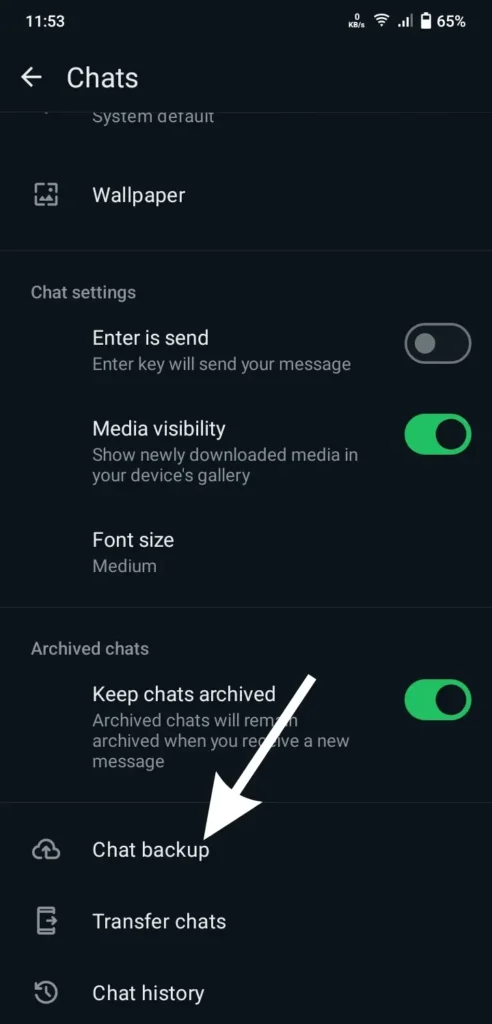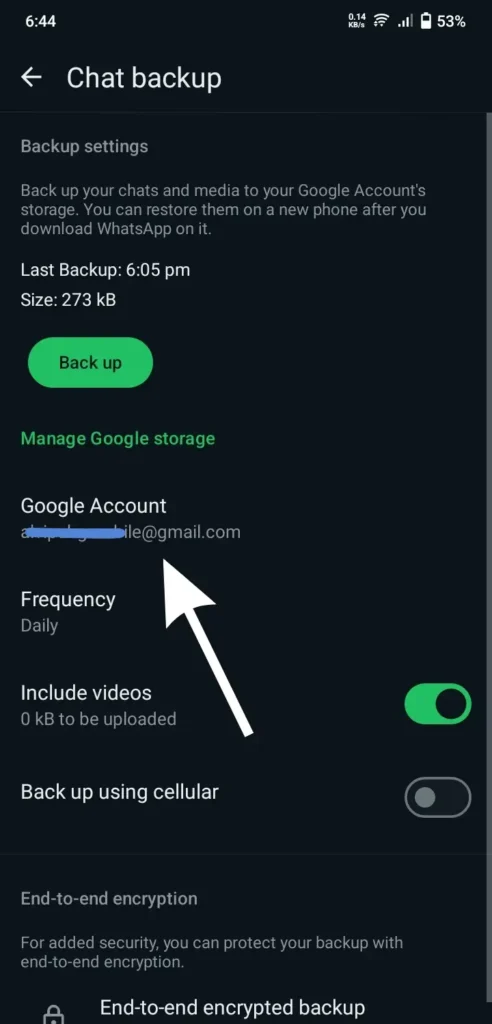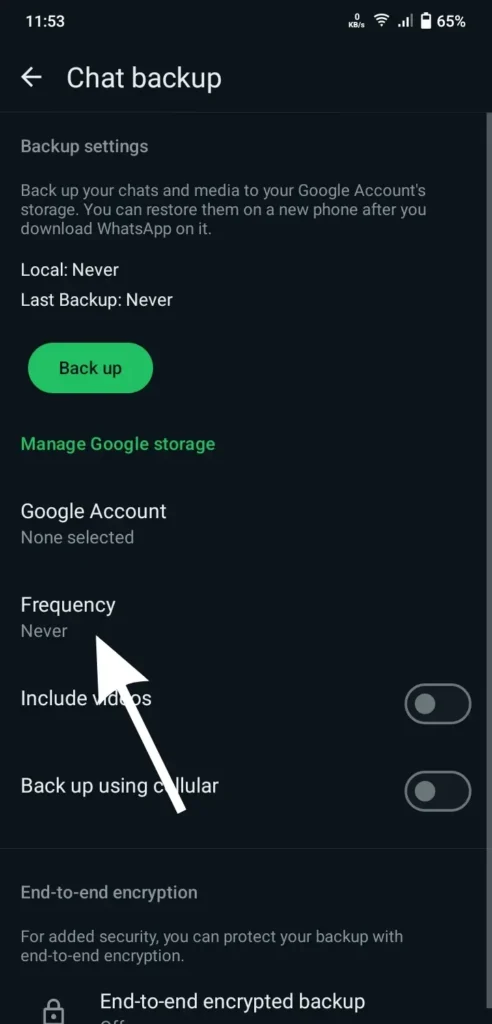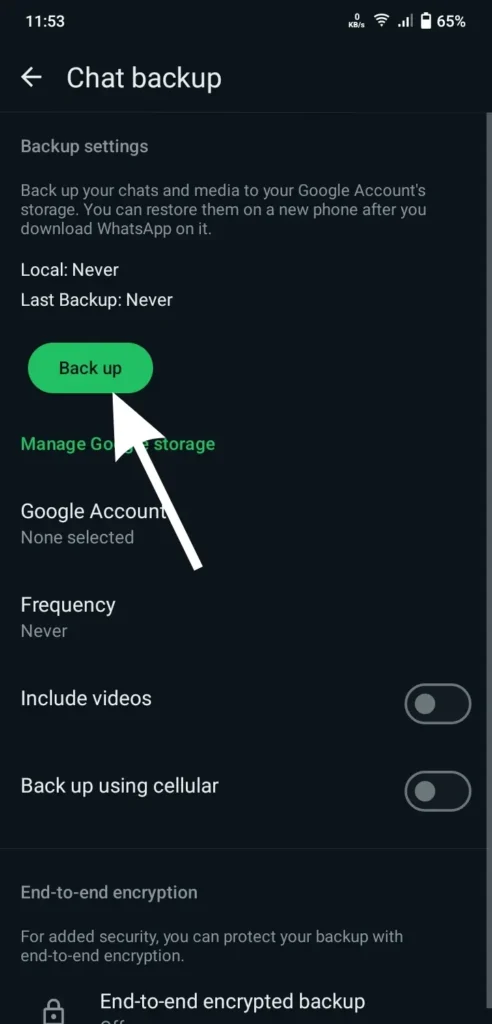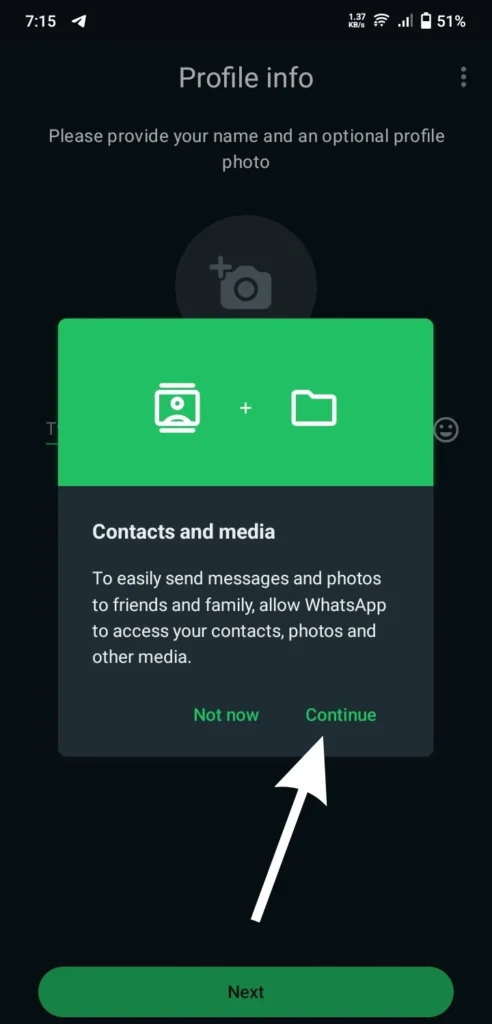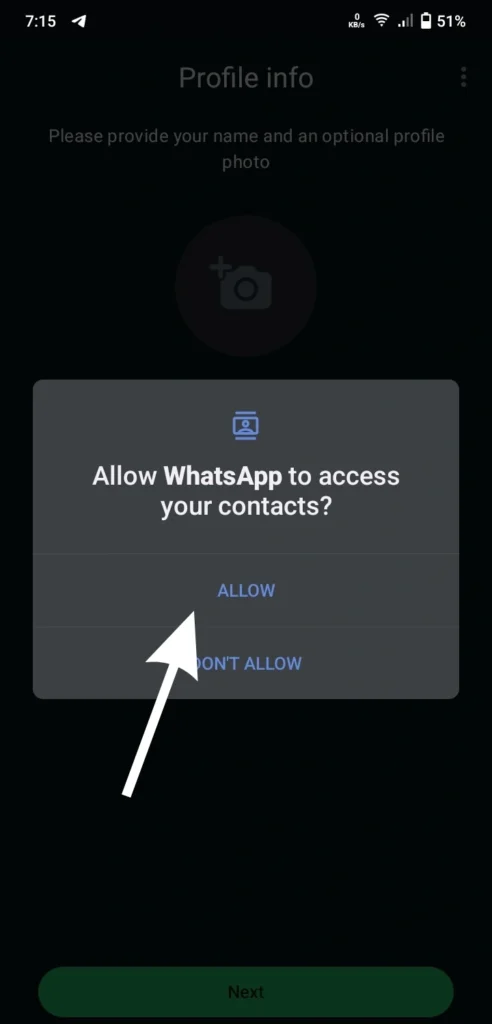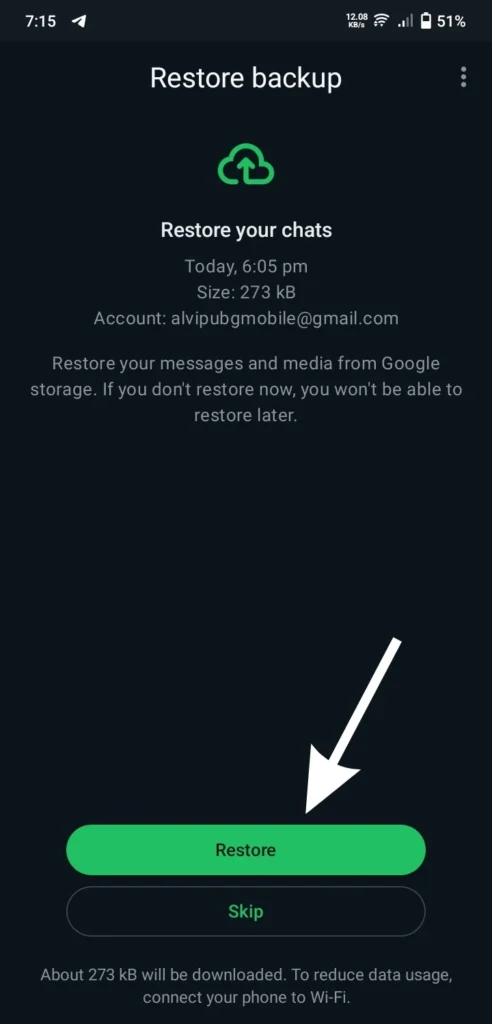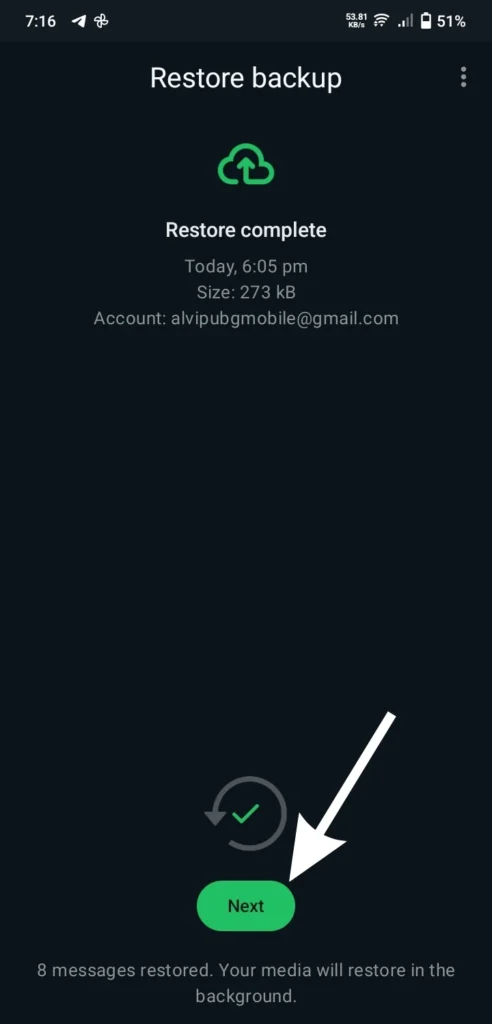How to Backup and Restore WhatsApp Chat on Phone 2024
- written By Tahir Alvi
- |
- |
- 9 Comments

Should WhatsApp chat backup be done in 2024? You could buy an iPhone 16 Pro Max, Samsung Galaxy S24 Ultra, or any other phone. So, if you want to back up WhatsApp messages, there may be many reasons to back up your WhatsApp data.
Our WhatsApp chats contain everything from casual conversations to important work exchanges, so keeping them secure is very important. In 2024, the WhatsApp chat backup process is easier than ever. I will show you how to back up WhatsApp messages and attachments on your phone.
Summary Points
- Backup is significant: WhatsApp chats contain essential data, so it is imperative to protect them.
- New Phone Switch: Back up WhatsApp messages when switching to a new phone. If this is unnecessary, you can log into your Gmail and back them up later.
- Easy process: In 2024, backing up WhatsApp is easier than ever.
How to Backup WhatsApp Chat on Android
WhatsApp places its buttons slightly differently on Android devices than on iPhones, but 80% are the same. Data is stored in your Google Drive account. We should note that with this service, you give up some privacy and security in exchange for the convenience of a third party.
While we know Google doesn’t share our data with anyone, you must still be careful. Regardless of the apps we use, those organizations can access our data, and Google is no exception.
1. Go to WhatsApp home screen.
Go to your WhatsApp home screen, then click on the three dots (menu icon) on the top right corner.
Select the icon with the “three vertical dots” in the top right corner.
2. Tap on “Settings”
You click “Settings” from the dropdown list.
3. Click the “Chats” option.
Navigate to “Chats” to access settings.
Go to “Chats” settings.
4. Tap on "Chat Backup"
Scroll down and click on the “Chat Backup” option.
5. Tap on “Google Account”
After clicking on your Google account, you will see the Gmail logged on your phone. Click on the Gmail that you want to back up. After clicking, access will be requested from Google Drive. You will click on the “continue” option there.
6. Click on Frequency.
After clicking on the frequency, a pop-up of the frequency will appear on your home screen. You can see the data you want to set daily, weekly, or monthly there. I always recommend clicking on the daily option.
7. Click on “Back Up.”
If you click Backup, your messages will be automatically uploaded to Google Drive. Or, if you want to backup the video, turn on the “Includes video” option under the frequency and then click on the backup option. Video and text will be backed up to Google Drive together.
I hope these instructions are very simple. Of course, you can do it!
How to Restore WhatsApp Messages on a New Phone
If you want to back up WhatsApp chats again, you need to download WhatsApp from the Google Play Store. However, if you check the number too often, you might be mistaken for a spammer. Make sure your phone is logged in before starting.
1. Reinstall WhatsApp
You can download and install WhatsApp from the Google Play Store or Apple App Store.
2. Verify your phone number
Open WhatsApp and verify your phone number.
3. Grant the required permissions to WhatsApp.
You will need to allow basic permissions for WhatsApp to back up data, such as access to photos, media, and files. Tap “Continue” to get started.
4. Click "Allow" for each permission and proceed.
5. Start Restore WhatsApp
After it’s backed up, check if your data is from the Gmail you backed up. Click Restore to start the process. Depending on the size of your backup, this may take some time.
6. Click on "Finish Setup."
When your backup is done, click the “Next” option and enjoy your backup data.
Final Thoughts: How to Backup WhatsApp chat
I agree there is no reason to back up your WhatsApp chats and conversations. You need to back up your WhatsApp chats to ensure that your important messages, photos, and videos are safe, but I think there is no need to back up. Of course, if you are a public figure, you need to. However, it is usually not poisonous. I don’t do WhatsApp backups myself
FAQ
Yes, WhatsApp now allows chat transfers between Android and iPhone.
Yes, WhatsApp lets you include media files like photos and videos in your backup. You can turn this option on or off by going to Backup Settings.
The amount of storage required depends on the size of your chat history and media files. Estimate how much space you need.
- This will not happen if you have backed up to Google Drive. Of course, you get backups.
- Ensure you are using the same phone number and Google/iCloud account used for the backup.
- Check if your phone has enough storage space to restore the backup. Let me know if you need further revisions!
Tech Rover Mind Recommendations
Topics
Spread the love
News Letter
We email you about the latest technology updates, reviews, exclusive deals and news. Sent weekly. 100% free.

Alvi Hosain
I am a tech enthusiast with over 1.5 years of experience in phone reviews and gadgets. Passionate about making technology easier for everyone, I focus on creating smartphone reviews and detailed tech guides. Whether exploring the latest devices or providing tips on how to get the most out of your gadgets, I love helping others navigate the world of technology. Known among my friends for solving phone-related problems, I enjoy discussing technology and staying up-to-date with the latest industry trends.
You will like
Review
Latest Post

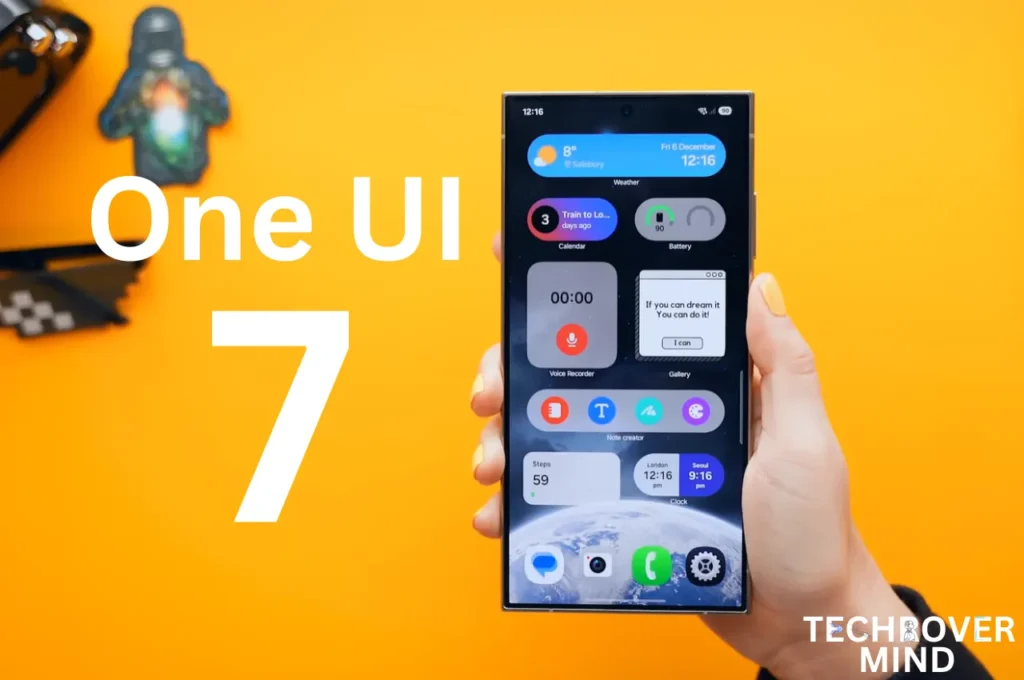
Samsung One UI 7.0: Everything New in One UI 7 Features

Xiaomi 15 Ultra: Full Specs and Last-time Hardware Changes
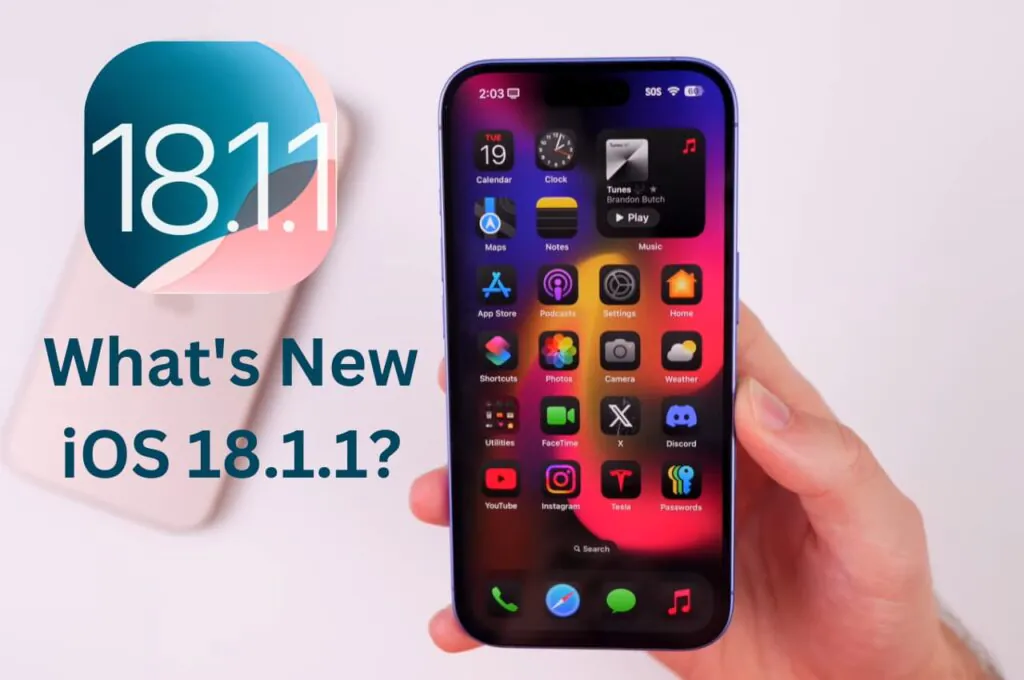
Apple iOS 18.1.1 Update: Should I Update iOS 18.1.1?
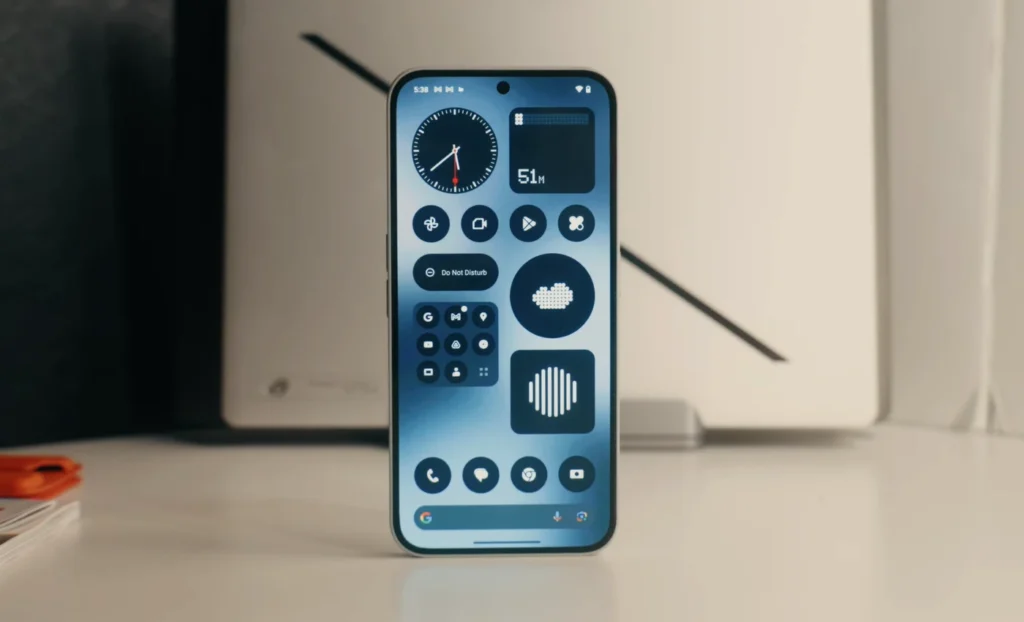
Nothing Phone 3: Full Specs & Released Date details
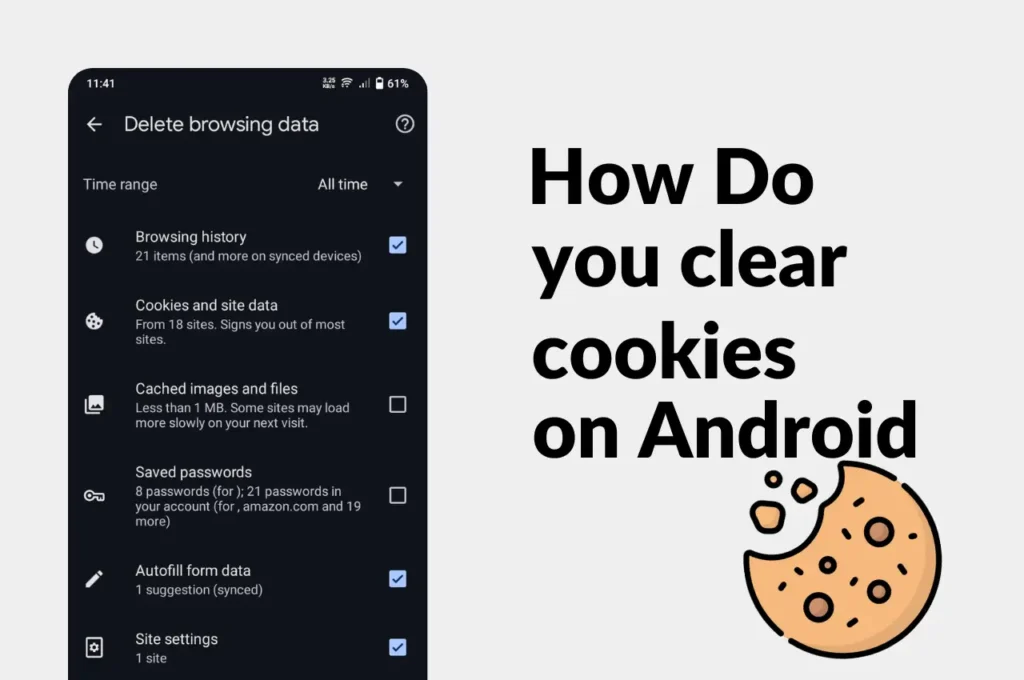
Clear Cache and Cookies on Your Android Device Easily
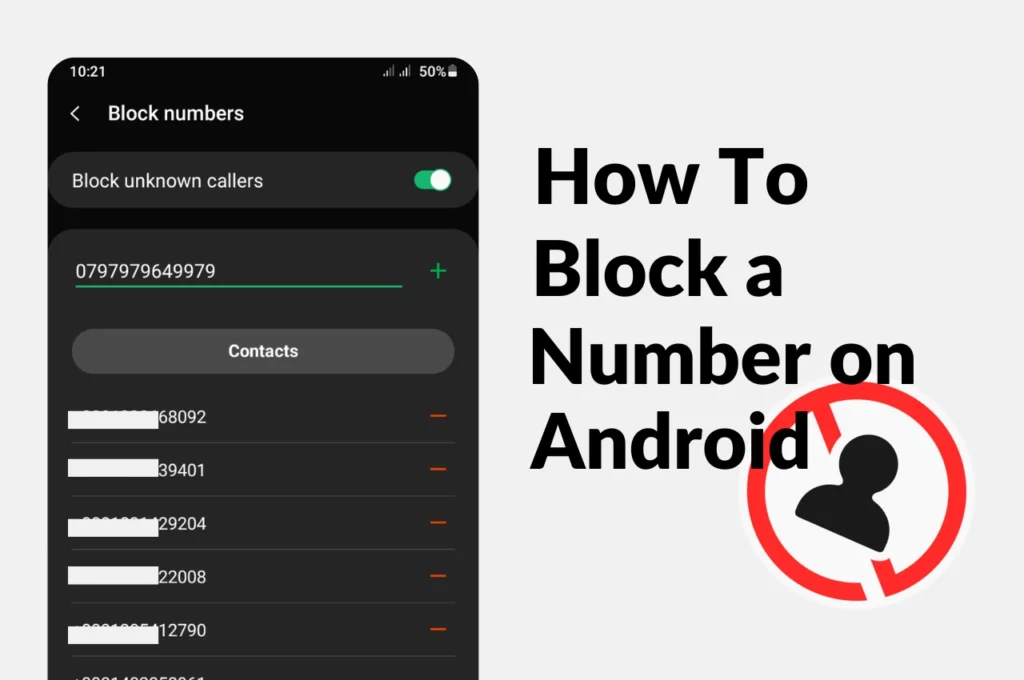
How to Block a phone Number on Android
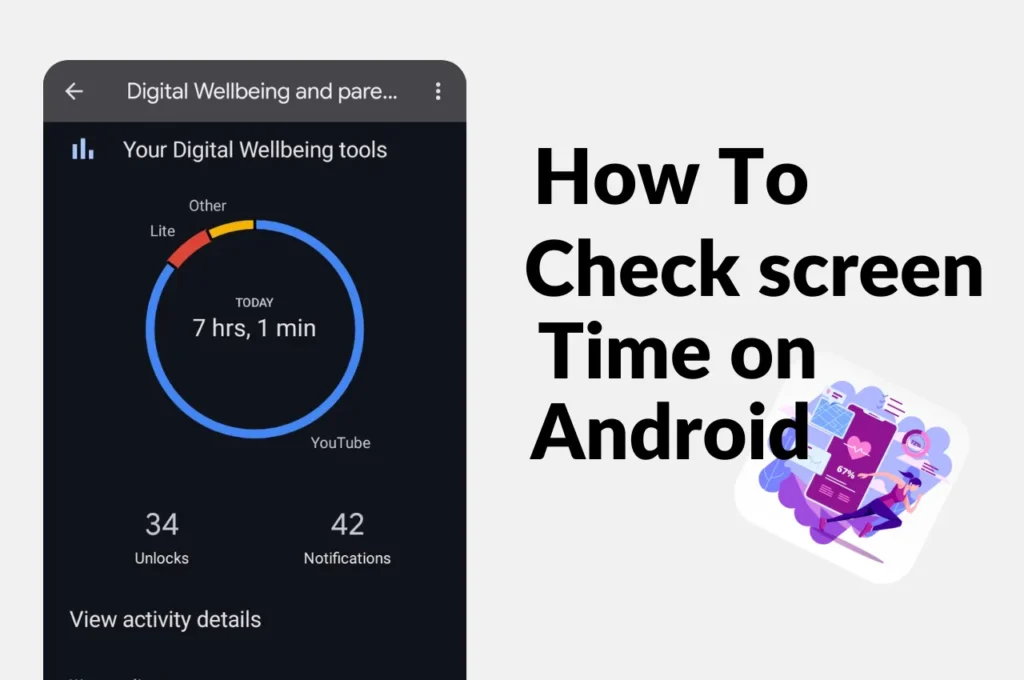
How to check screen time on Android
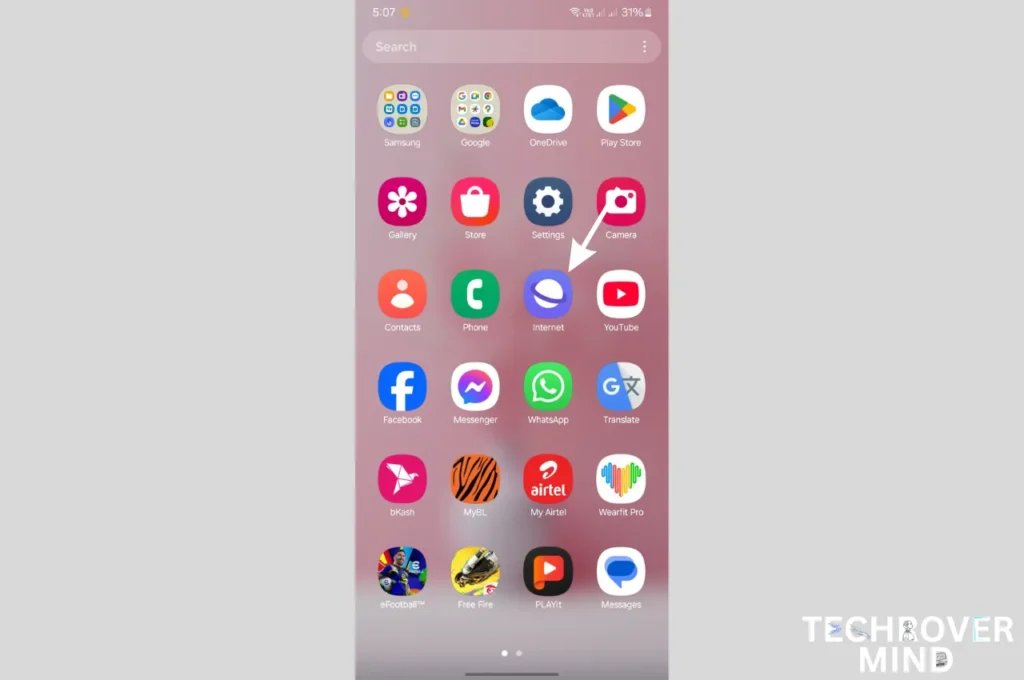
How to Disable Or Uninstall Samsung Internet Apps from Phone