How to Save Battery on iPhone: Simple Ways
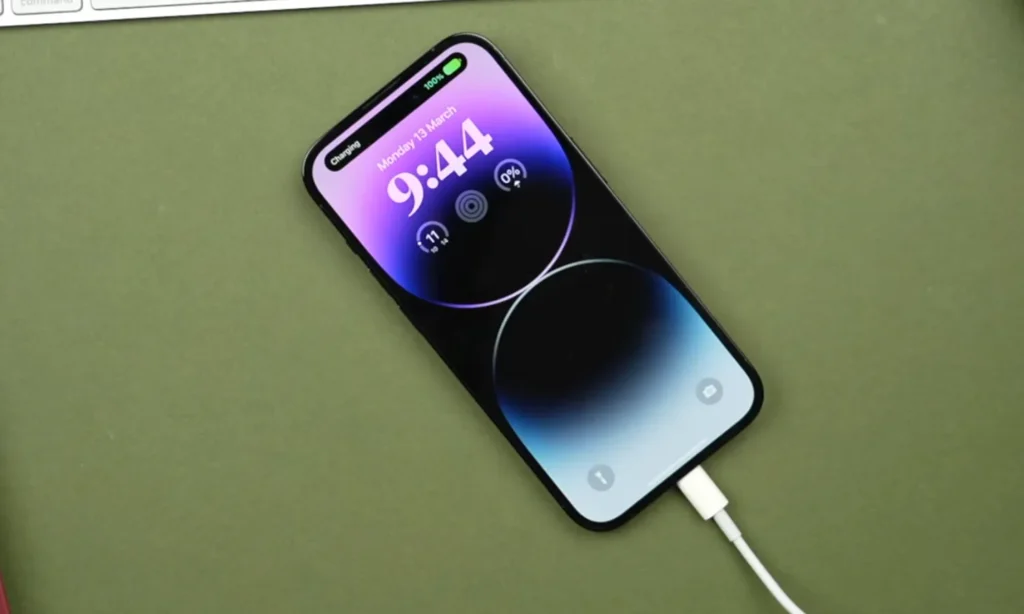
If you’re struggling with terrible battery life on your iPhone, I’m going to show you 5 tips — 5 settings you can change quickly—that will help your iPhone battery last longer.
Table of Contents
1: Use dark mode
If you use any of these (iPhone X, XS, XS Max, 11 Pro, 11 Pro Max, or any model in the iPhone 12, 13, 14, and 15 series), you should turn on dark mode. Dark mode uses much less battery life than light mode.
To turn on dark mode, go to iPhone Settings > Display & Brightness and enable dark mode. You can also ask Siri to enable dark mode by saying, “Enable dark mode.”
2: Turn off Location Services
First, go to Settings > Privacy & Security > Location Services. Now, turn off all the services you don’t use.
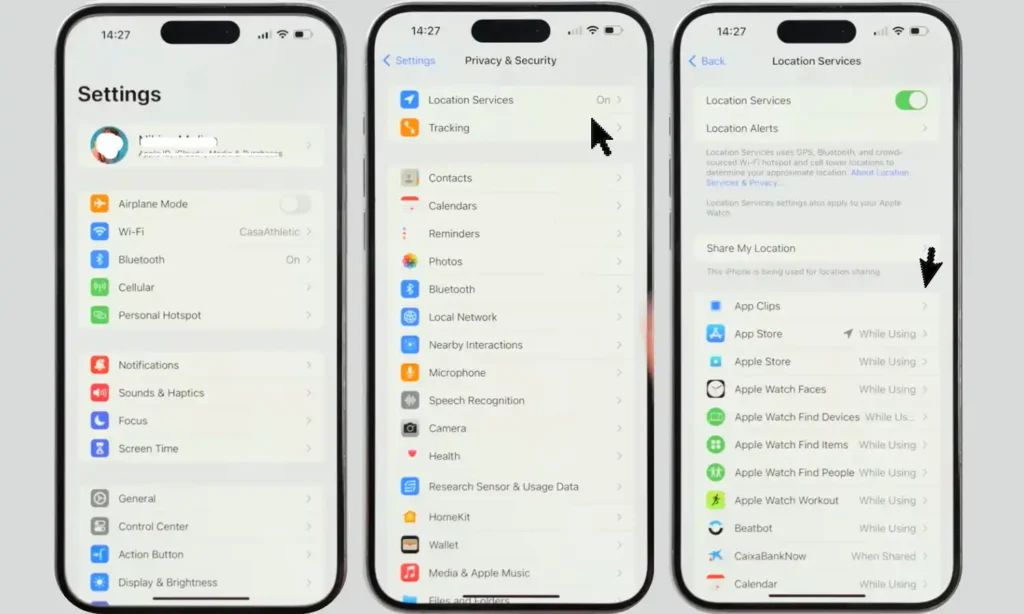
Apps can only determine an approximate location, so be cautious if many apps are using your precise location. Keep in mind the “Always” and “Precise Location” settings.
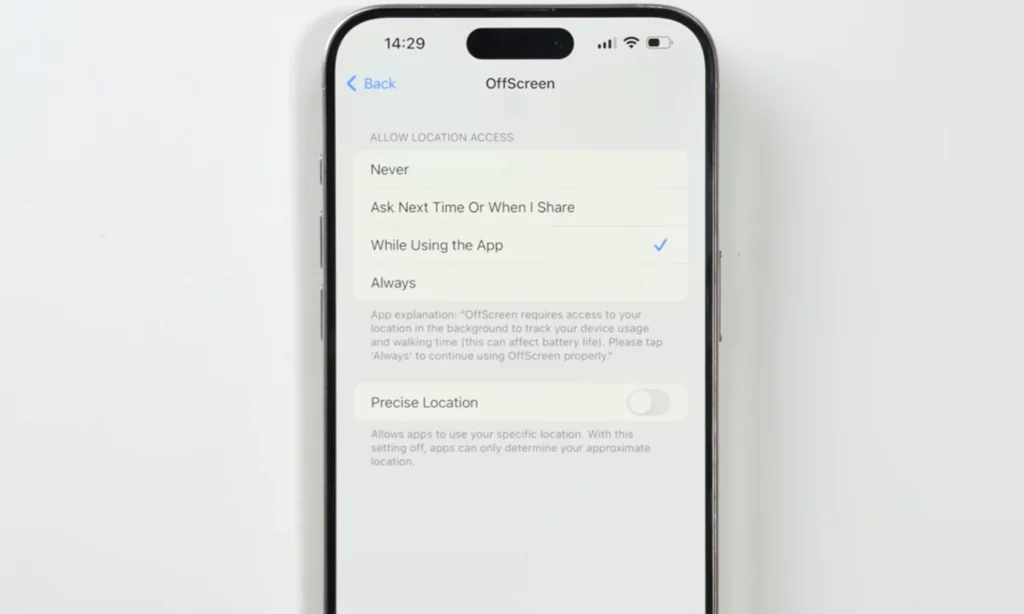
3: Turn off Background App Refresh
If you go to Settings > Battery, and scroll down, your iPhone will show you the apps that are consuming the most battery.
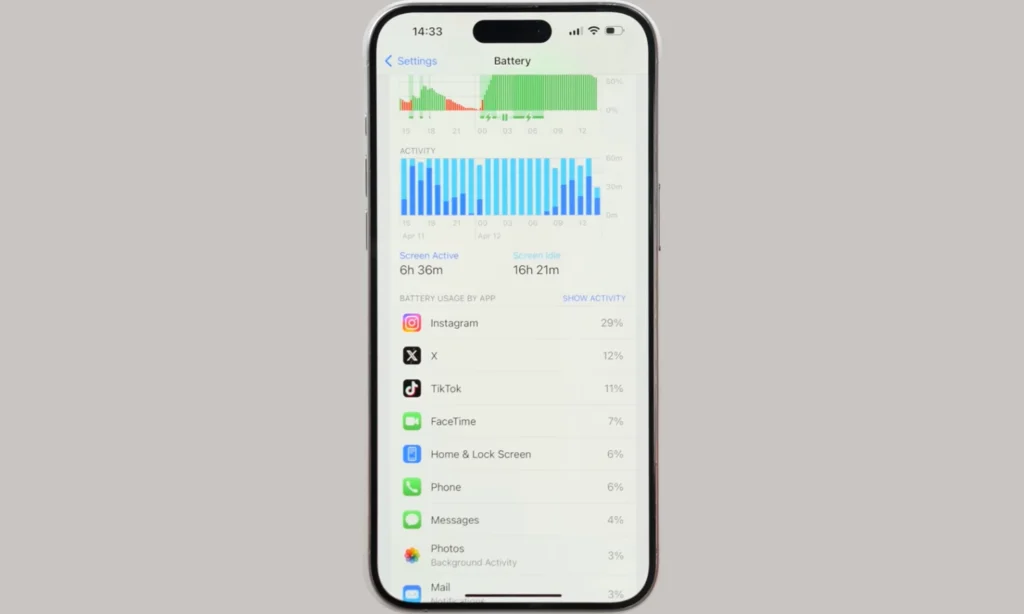
Go to Settings > General > Background App Refresh, where you will find all the apps that are constantly refreshing 24/7. You can turn off most apps that you don’t need.
4: Turn off the Always-On display
If you use the iPhone 14 Pro, iPhone 14 Pro Max, iPhone 15, 15 Plus, 15 Pro, 15 Pro Max, or the new iPhone 16, 16 Plus, 16 Pro, or 16 Pro Max, then your device has an Always-On display. The Always-On display can consume a significant amount of battery, and turning it off will improve battery life.
To turn off the Always-On display, go to iPhone Settings > Display & Brightness > Always-On Display, and switch it off.
5: Lower the display brightness
Excessive brightness drains the battery very quickly, so you can lower your display brightness.
You can turn down iPhone brightness from the Control Center or go to Settings > Display & Brightness and drag the brightness slider to the left.
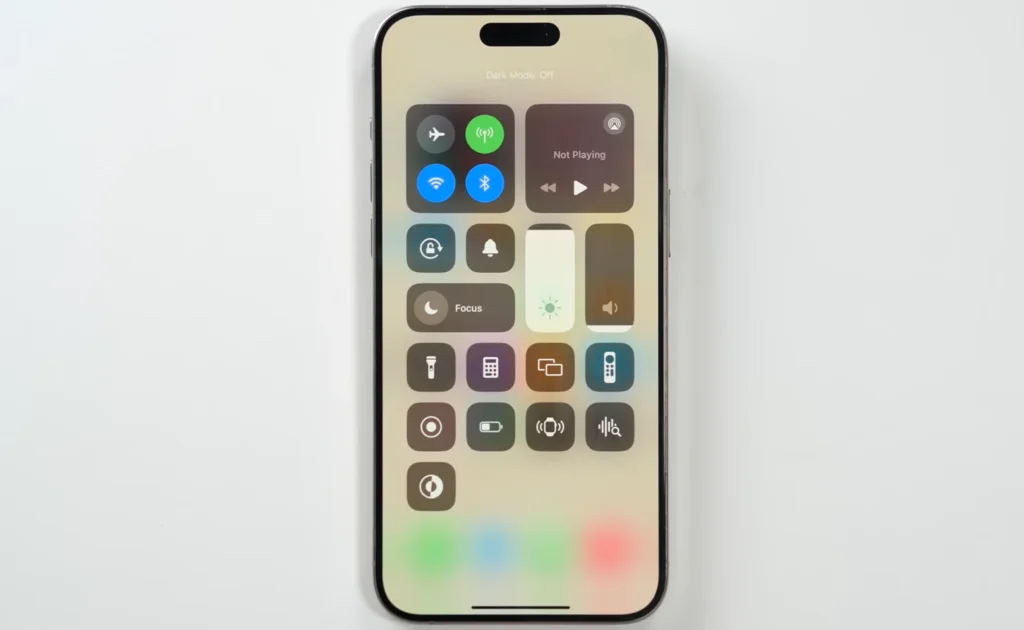
Why should you believe me?
I have been an iPhone user for the last two years and have faced many battery problems, just like you. I finally went through these steps on my phone and achieved better battery life, so I’m sharing them with you.
Topics
Spread the love

Alvi Hosain
I am a tech enthusiast with over 1.5 years of experience in phone reviews and gadgets. Passionate about making technology easier for everyone, I focus on creating smartphone reviews and detailed tech guides. Whether exploring the latest devices or providing tips on how to get the most out of your gadgets, I love helping others navigate the world of technology. Known among my friends for solving phone-related problems, I enjoy discussing technology and staying up-to-date with the latest industry trends.
You will like
Latest Post
Published: September 11, 2024
Published: September 10, 2024




