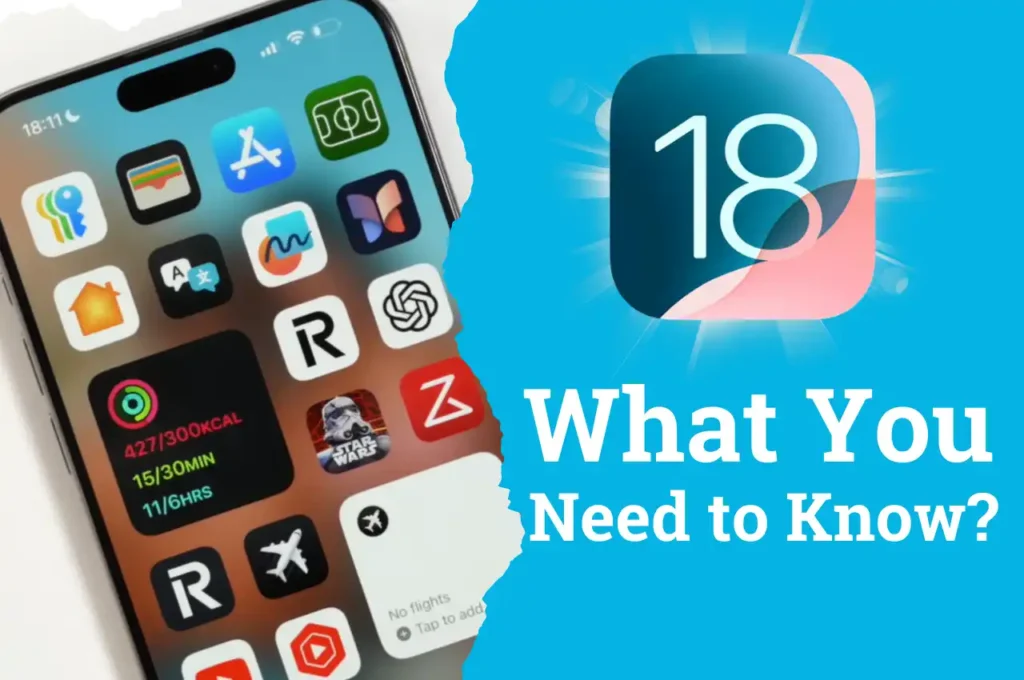iOS 18 RC Features: Should i Upgrade to iOS 18 RC?

Apple has officially released iOS 18 RC (Release Candidate) to beta testers, bringing us one step closer to the final public release. Alongside iOS 18, we’ve also received for
- iPadOS 18 RC
- watchOS 11RC
- macOS Sequoia RC
- tvOS 18 RC and
- Also got the visionOS 2-RC builds.
The update arrived in less than 7GB on my iPhone 15 Pro Max, which is common when converting from an RC or beta to a final release. Although it takes some time to download, it is a significant update.
To check the iOS RC update on your device, navigate to Settings > General > About > iOS Version. The build number for this release is 22A3354, which is expected to match the official release launching next week—unless Apple surprises us with an RC2.
As for the modem firmware, it remains unchanged, still sitting at 2.16.06 for the iPhone 15 series. Let’s explore what’s new in this iOS 18 RC update and what you can expect in the final release.
Should I upgrade to iOS 18 RC?
Whether to upgrade to iOS 18 RC depends on your preferences and needs. The RC generally seems to be the same as the final public release and doesn’t appear to have many new features.
Why Upgrade to iOS 18 RC?
New features ahead of the public release include video recording improvements and an enhanced Control Center. RC builds seem more like final versions compared to previous betas.
Why wait?
If you’re not in a hurry, waiting a week for the public release won’t change much, as the RC and final versions are usually identical. If you’re not interested in testing beta versions in the future, you may want to turn off beta updates.
If you are comfortable with beta updates and want to enjoy the latest iOS 18 features now, upgrading to RC is a good choice.
What’s New in iOS 18 RC
Video pause
Whenever Apple holds an iPhone event, we always see the RC build released afterward. Typically, some new features are announced with the new iPhone, and that seems to be the case this time as well. The Camera app has introduced a significant change, especially in the video section. When you start recording a video, you’ll notice some new options.
One of the most exciting changes is the ability to pause video recording. This feature doesn’t require the iPhone 16 series—I tested it on my iPhone 15, and it works perfectly.
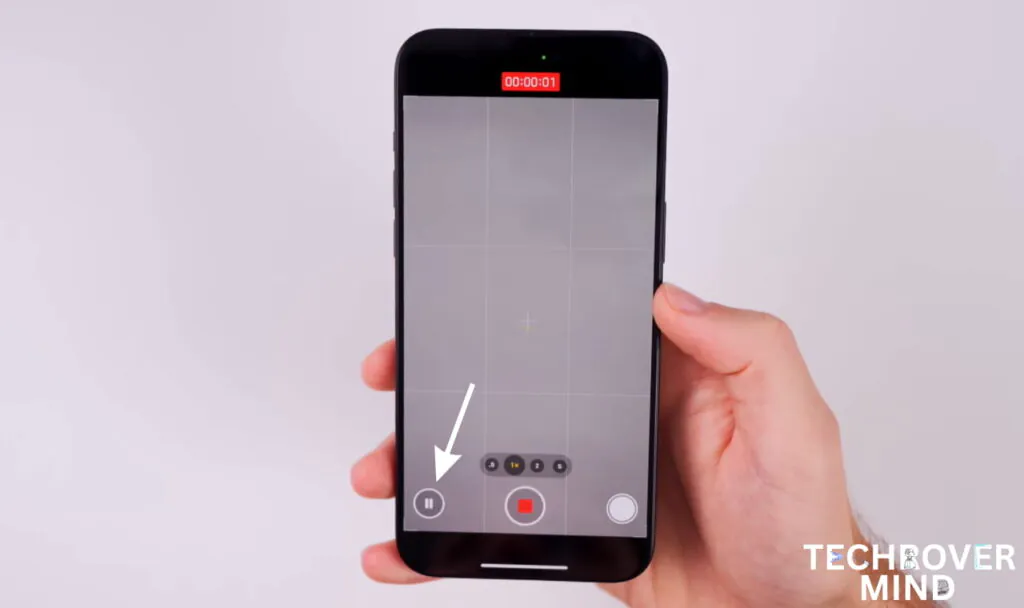
When you pause the video, you’ll see a “Paused” badge at the top of the screen. The timer in the upper-right corner flashes a subtle gray, indicating that the video is paused. On the left side of the video screen, you can turn on the flash. This is particularly useful if you realize the shot is too dark and want to pause the recording, adjust the lighting with the flash, and then continue.
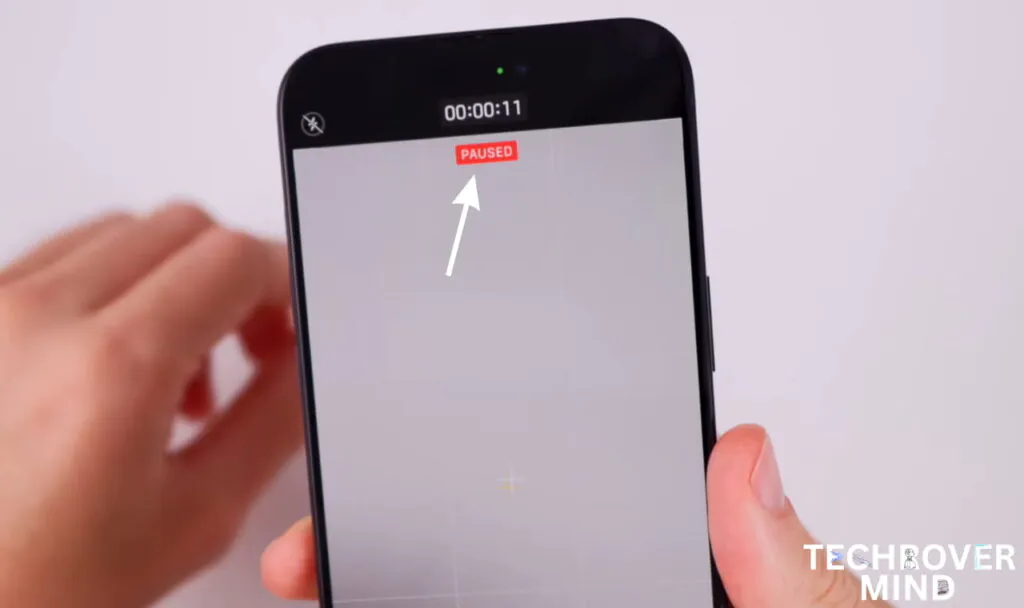
Additionally, you can adjust settings like Zoom or even take a screenshot without stopping the recording. This small but impactful feature enhances the video recording experience, offering greater flexibility for creators and everyday users alike.
Video FPS Quality Change
But that’s not all—there’s another exciting change in the Camera app. Now, if you’re recording in 4K 60fps, for example, and you realize you didn’t mean to shoot in 60fps, or you just want to change part of the video to 30fps, you can do that easily. Before iOS 18, this wasn’t possible.
However, now when you go into the edit view, you’ll notice a new icon in the top-right corner. Tapping on this allows you to adjust the playback speed. You can even change this on a per-clip basis. So, if you recorded in 60fps but want part of the video to play at 30fps, you can select that option.
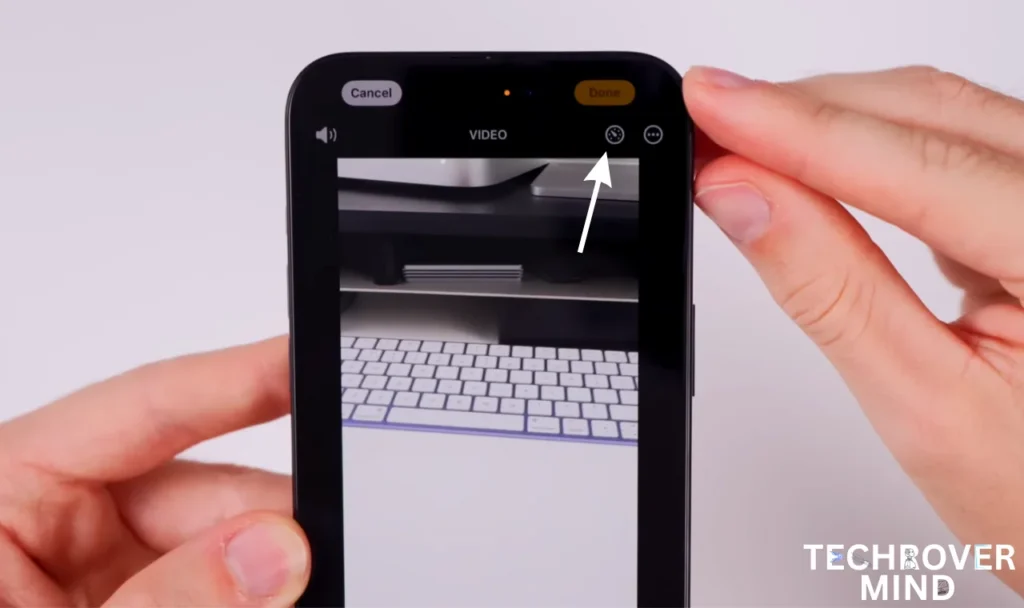
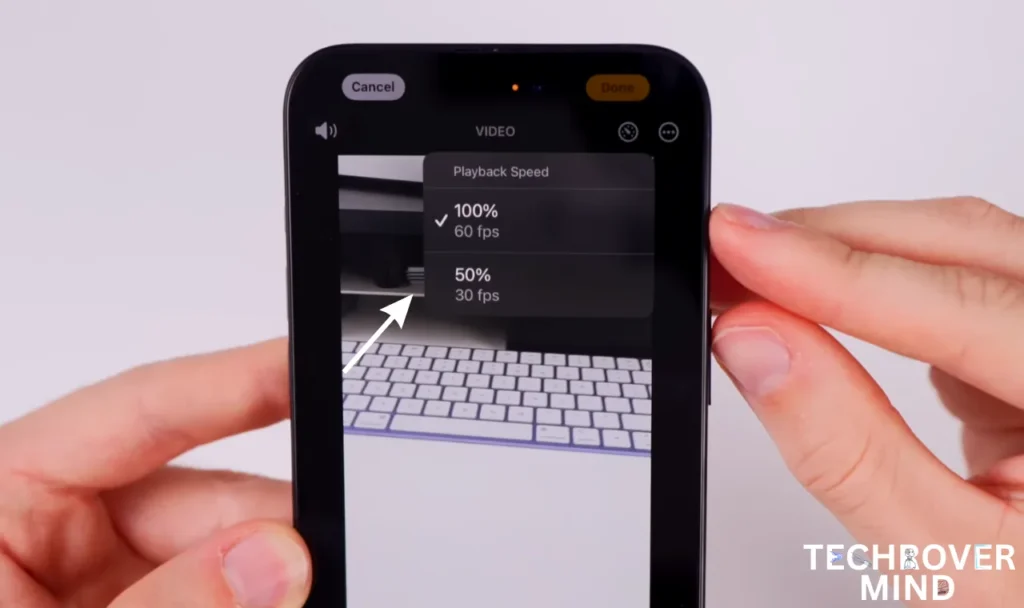
This feature works similarly to the slow-motion feature but now applies to regular videos, without needing to enter a special mode. This is a game-changer, especially with the upcoming iPhone 16, which can record at 120fps. With this new feature, you can tweak settings to get exactly the playback speed you want. This addition in iOS 18 is a big win for video creators.
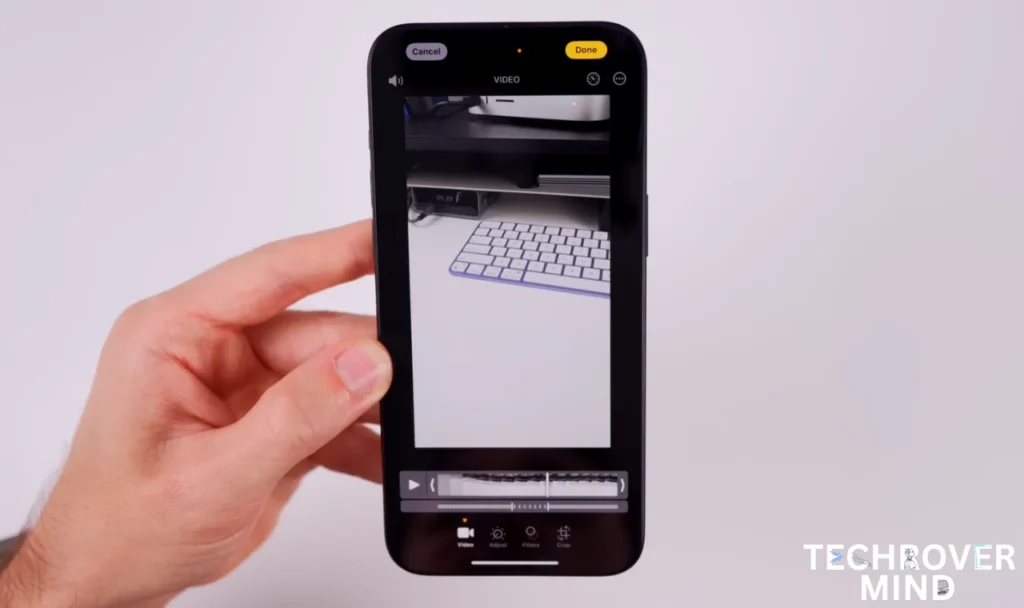
If you go to the video controls in the Camera app and tap the three dots, you’ll now see options for slow-mo, along with the ability to undo or redo edits. This small addition makes editing even more convenient.
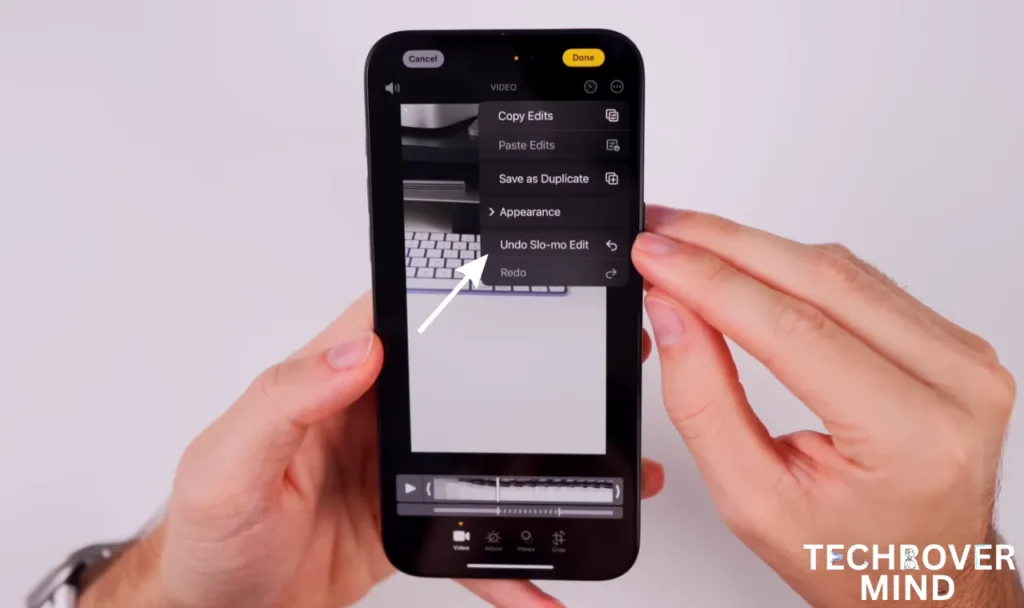
Additionally, there’s a new change for adjusting the flash settings. If you tap and hold the flash icon, you’ll now be prompted to quickly switch between turning the flash on, off, or setting it to automatic. Before iOS 18, you had to dive deeper into the settings to adjust the flash, but now it’s integrated into the top flash button. A simple long press or haptic feedback will give you these options right away, making flash adjustments faster and easier.
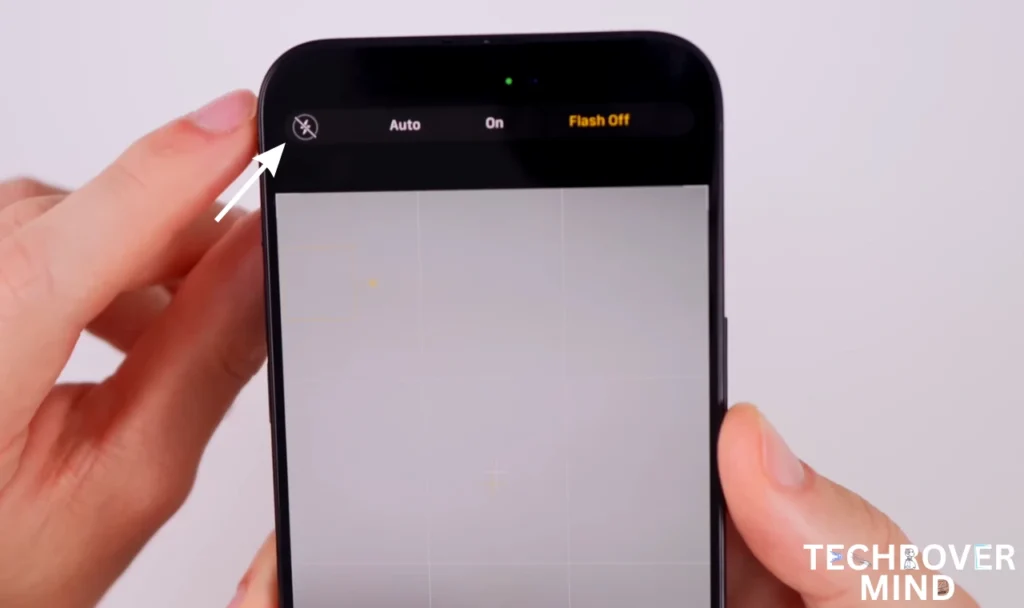
Apple Intelligence
As for Apple’s intelligence features, I didn’t see any new additions in iOS 18.0. Many people were hoping that Apple would launch some AI features ahead of iOS 18.1, but that’s not the case. There are no Apple Intelligence updates in this release. All of those features will be coming with iOS 18.1 next month.
Control Center
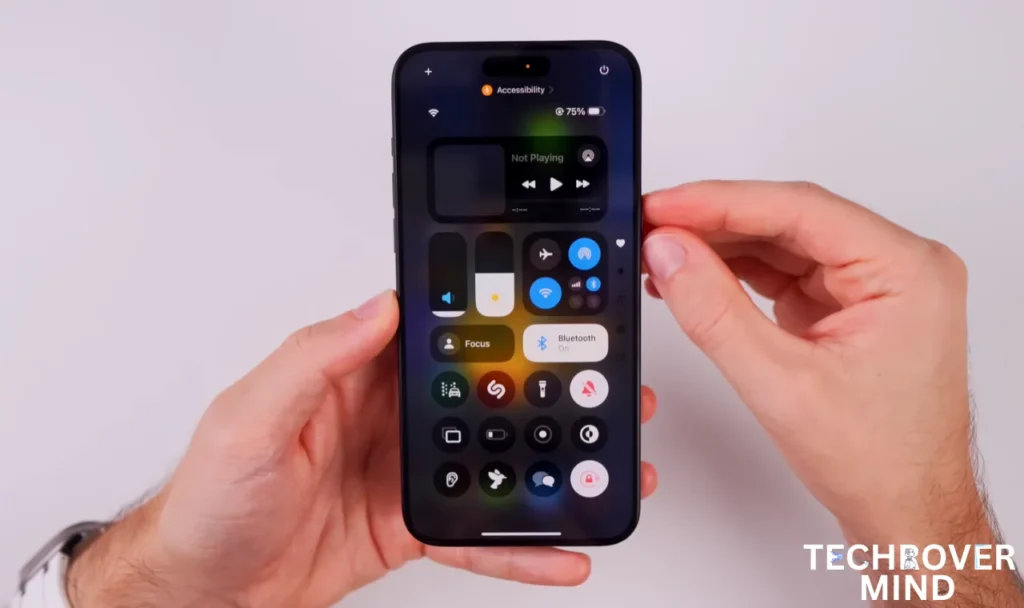
While the iOS 18 RC update doesn’t seem to have improved much, I also found The Control Center in iOS 18 has also received significant improvements, making it feel much smoother and more fluid. In the RC build, I noticed a noticeable reduction in stutter, especially when switching between pages. Previously, there were some hiccups, but now the icons move much more smoothly. It’s clear that the RC build has refined this experience, and I think the Control Center will become one of the standout features of iOS 18.
One of the best parts is how customizable it’s become. You can now add a wide variety of controls to the Control Center, including shortcuts. There are multiple pages to organize different functions—your music controls are separated, your home controls are in another section, and the connectivity options are neatly grouped too. This improved structure makes the Control Center more intuitive and efficient, and I’m sure many users will love the enhanced functionality once they experience it.
Photo App
The Photos app in iOS 18 might feel a bit unfamiliar at first, especially if you haven’t been using the beta versions. It’s going to take some time to get used to the changes. However, the key to navigating it lies in customization. Scroll to the bottom of the app, tap on Customize and Reorder, and select the albums or collections you want to see on your main view.
You can even move them around or hide certain items altogether.
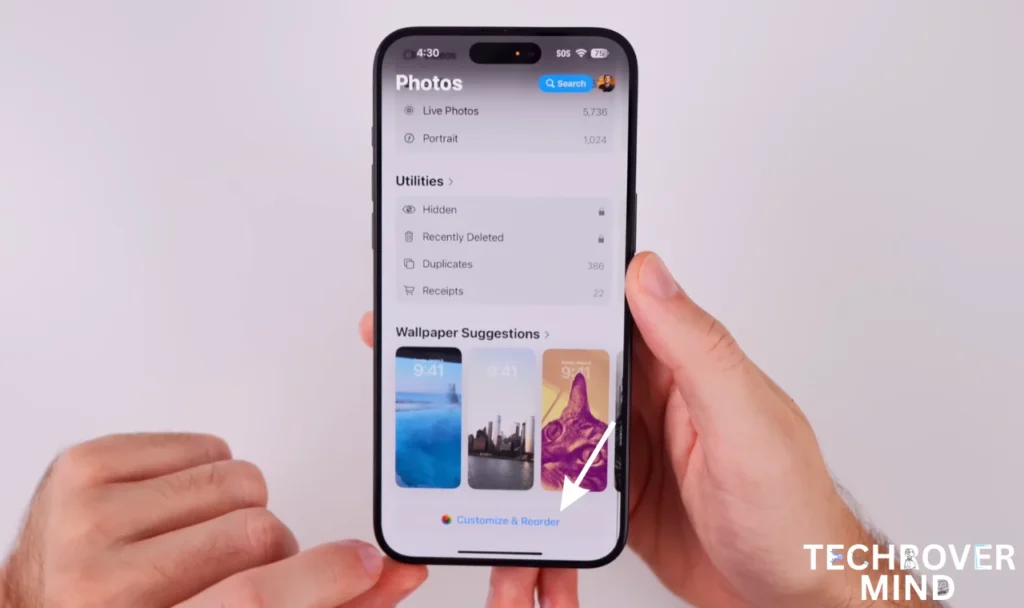
For instance, if you don’t want to see “Recent Days,” you can simply remove it. If you prefer albums to appear after trips, you can reorder them. These changes happen in real-time, making the Photos app incredibly flexible. Once you discover how customizable it is, your initial negative impressions may shift to appreciation.
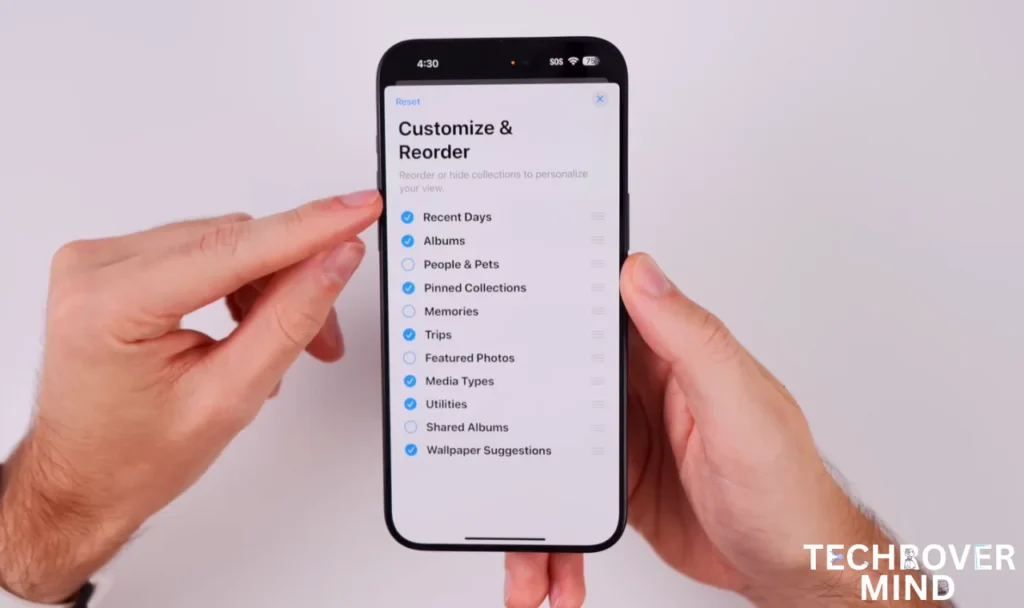
Another significant update is in the Search functionality. It’s much more advanced now. You can search for recently viewed items or specific prompts. For example, if you search for “cat on a chair,” it will find images matching that description—something that wasn’t possible in iOS 17.

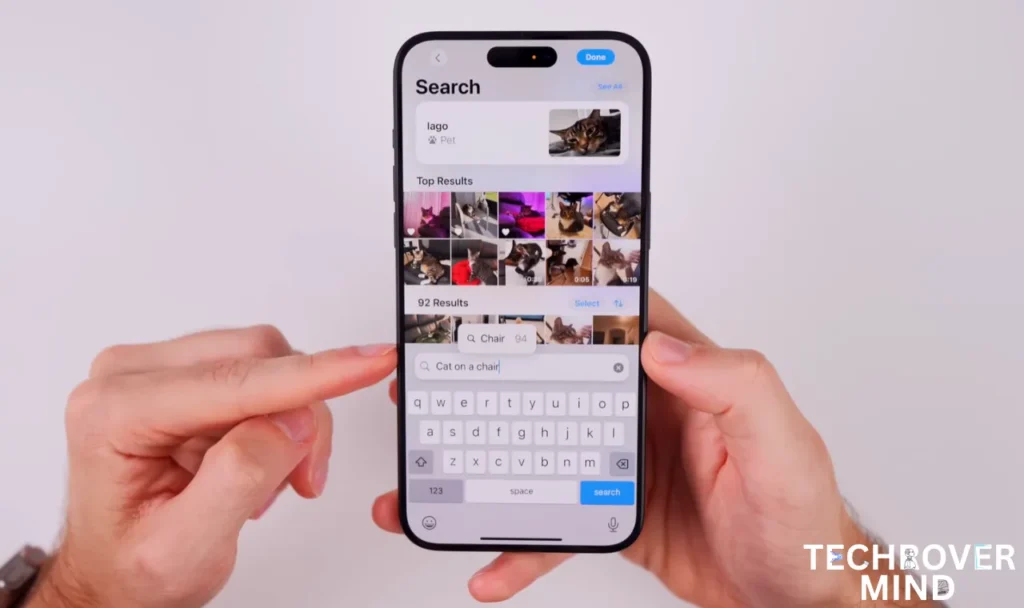
Dark mode
One of the standout features in iOS 18 that users are sure to love is the addition of a Dark Mode icon. By long-pressing on your home screen and selecting Customize, you now have the option to switch between Light Mode and Dark Mode icons. Seeing how sleek the dark mode icons look, it’s hard to imagine going back to the light mode ones.
What makes this feature even more exciting is the ability to tint the icons with your preferred color, adding a personalized touch to your home screen. It’s a small but impactful change that enhances customization and aesthetics, and I’m personally a big fan.
Performance
When it comes to overall performance, iOS RC feels fantastic. Upon unlocking my phone, I immediately noticed it was faster than previous beta builds, particularly Beta 7 and Beta 8, which had comparable performance.
Users upgrading from earlier beta versions can expect a noticeable improvement, especially in battery life. Even minor performance boosts are evident, making the update feel polished and optimized for daily use.
For benchmarking, Geekbench scores showed 2736 for single-core and 6721 for multi-core. My phone was running hot during the test, which slightly impacted the scores
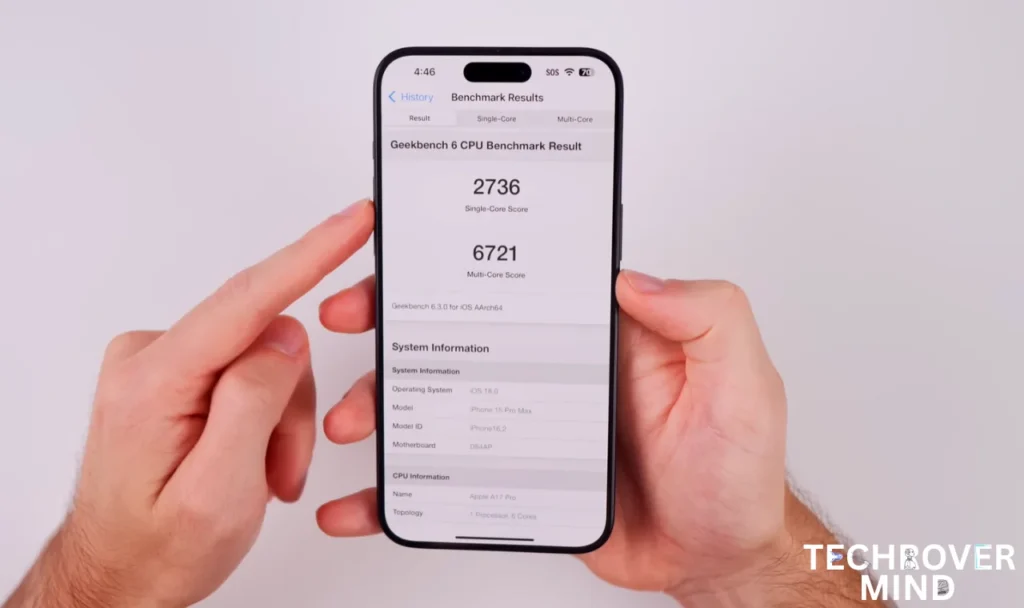
In real-world usage, however, iOS RC runs incredibly smoothly, providing a refined and responsive experience.
Battery
As for battery life, I don’t expect significant improvements with the iOS 18 RC build compared to Beta 7 and Beta 8. It’s likely to remain in line with what we experienced in Beta 8, especially since the release notes haven’t indicated major changes. While this doesn’t guarantee everything remains the same, it’s reasonable to assume that battery performance will stay consistent until updates like iOS 18.1 or 18.2 bring further optimizations.
Should you update to RC? / How to upgrade to ios 18 RC
If you’re wondering whether to update to iOS RC or wait for the final release next week, it comes down to personal preference. If you’d like to stop receiving beta updates, simply go to Settings > General > Software Update > Beta Updates and turn off beta updates. This will ensure you only receive official public releases moving forward.
Keep in mind, that the RC build is typically identical to the final version released to the public. So, if you install the RC, you’re unlikely to receive an additional update when the official release is rolled out next week.
Tech Rover Mind Recommendations
Topics
Spread the love
News Letter
We email you about the latest technology updates, reviews, exclusive deals and news. Sent weekly. 100% free.

Alvi Hosain
I am a tech enthusiast with over 1.5 years of experience in phone reviews and gadgets. Passionate about making technology easier for everyone, I focus on creating smartphone reviews and detailed tech guides. Whether exploring the latest devices or providing tips on how to get the most out of your gadgets, I love helping others navigate the world of technology. Known among my friends for solving phone-related problems, I enjoy discussing technology and staying up-to-date with the latest industry trends.
You will like
Latest Post

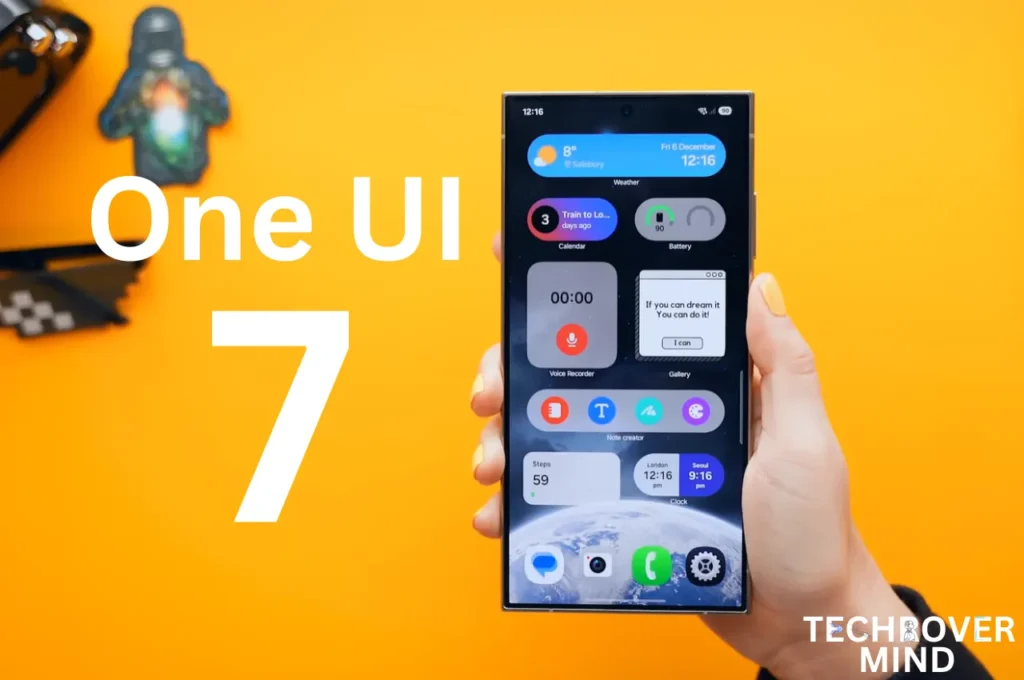
Samsung One UI 7.0: Everything New in One UI 7 Features

Xiaomi 15 Ultra: Full Specs and Last-time Hardware Changes
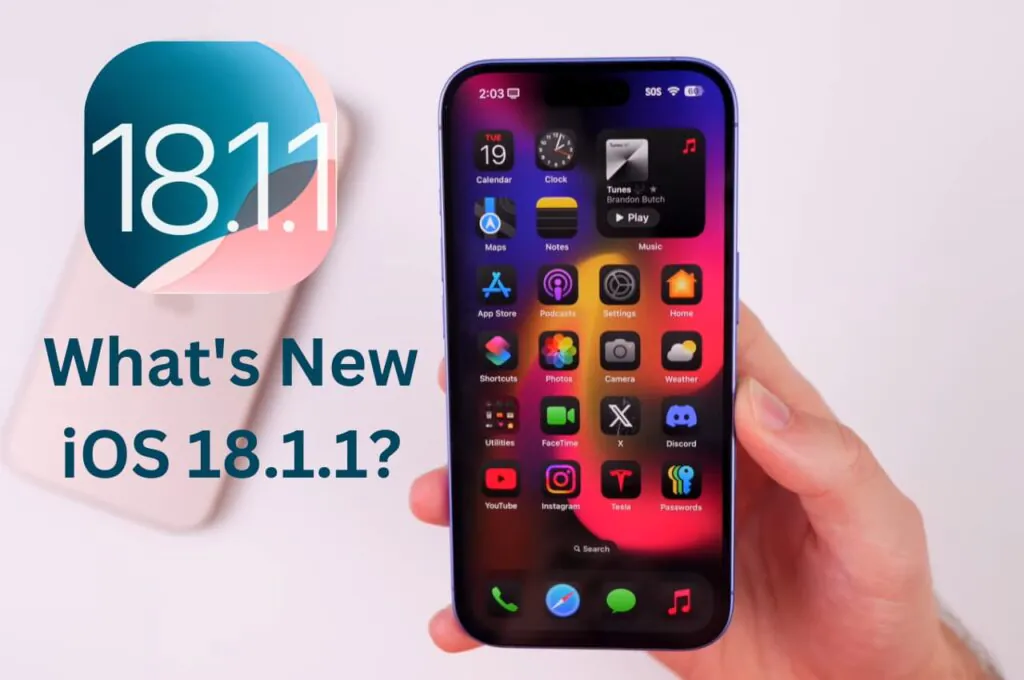
Apple iOS 18.1.1 Update: Should I Update iOS 18.1.1?
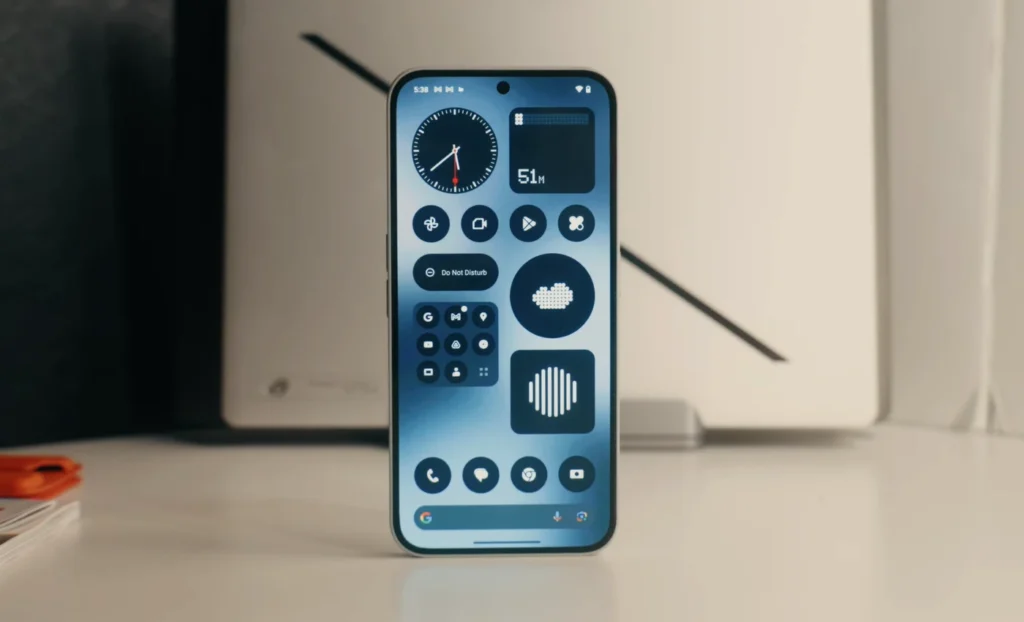
Nothing Phone 3: Full Specs & Released Date details
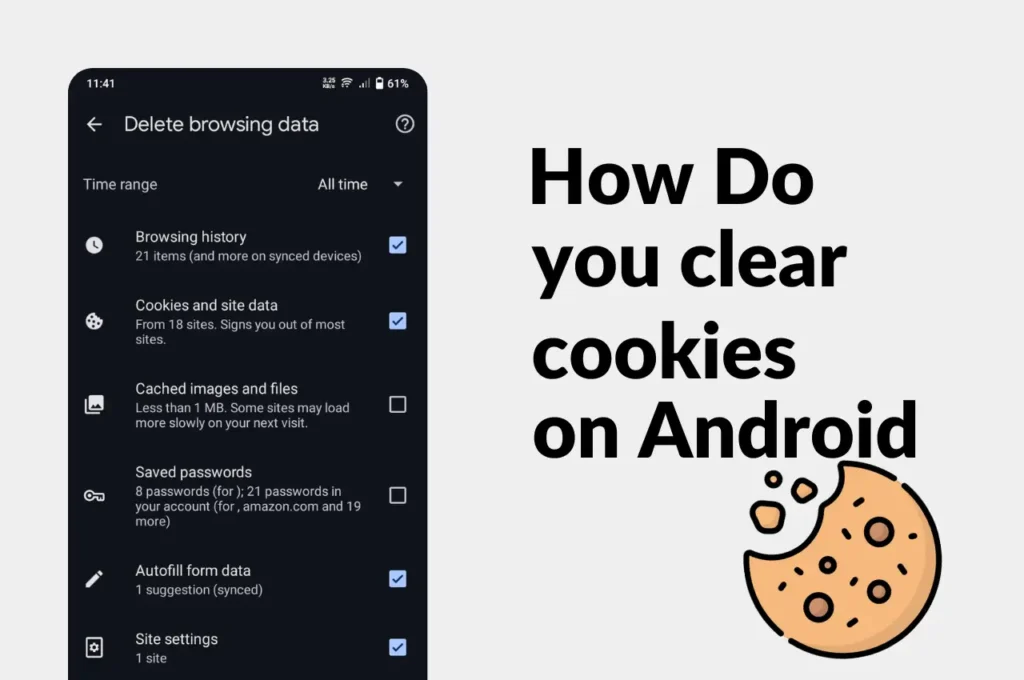
Clear Cache and Cookies on Your Android Device Easily
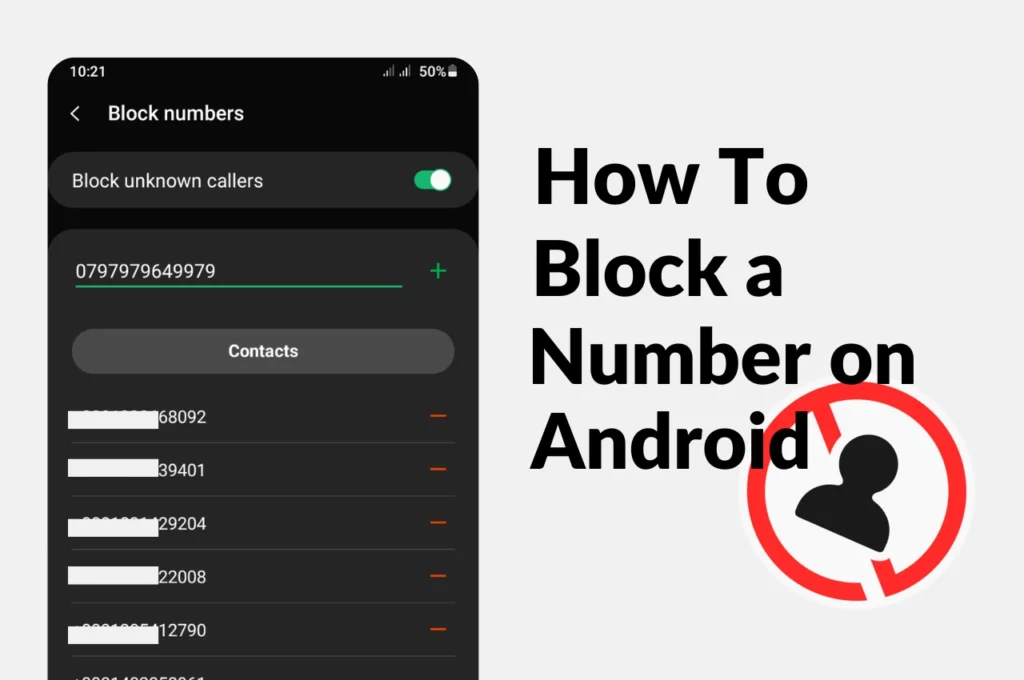
How to Block a phone Number on Android
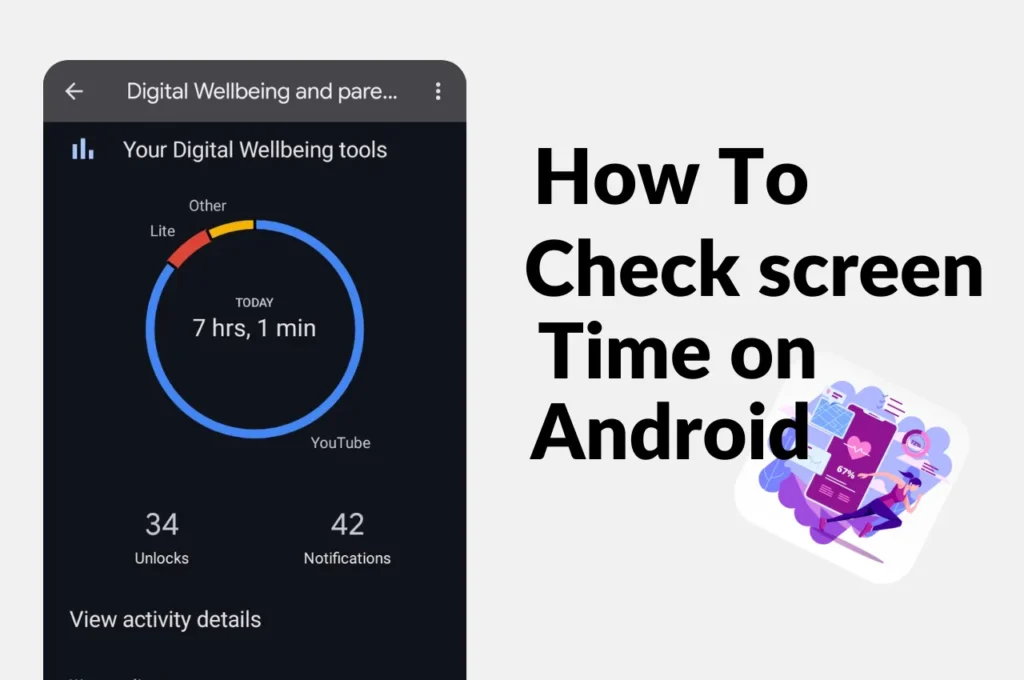
How to check screen time on Android
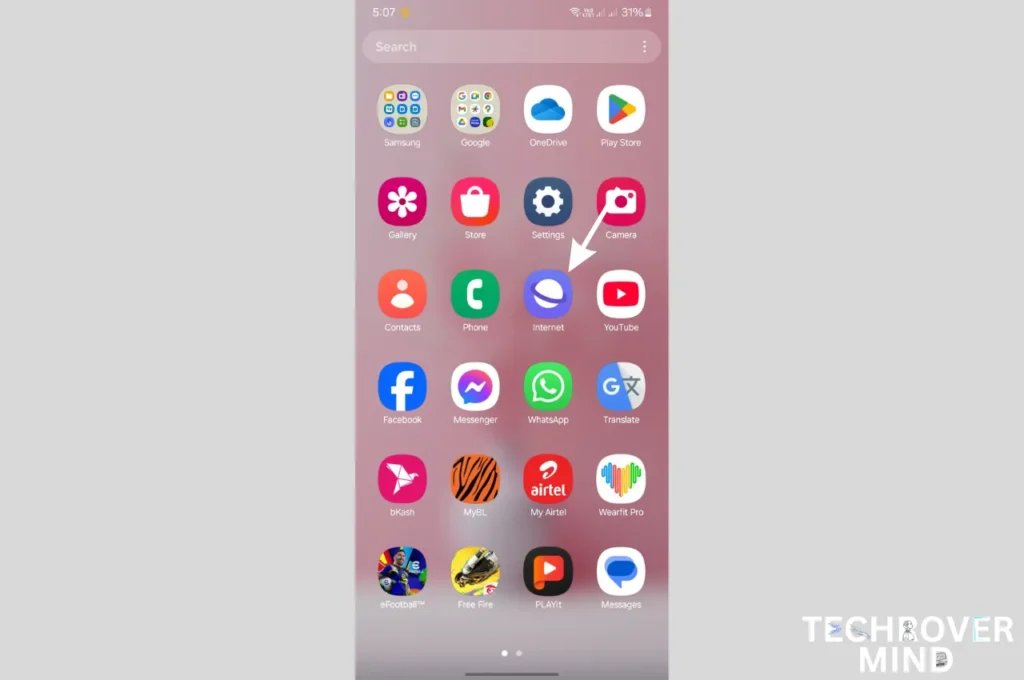
How to Disable Or Uninstall Samsung Internet Apps from Phone

How to Record a Phone call on Samsung
News Letter
We email you about the latest technology updates, reviews, exclusive deals and news. Sent weekly. 100% free.