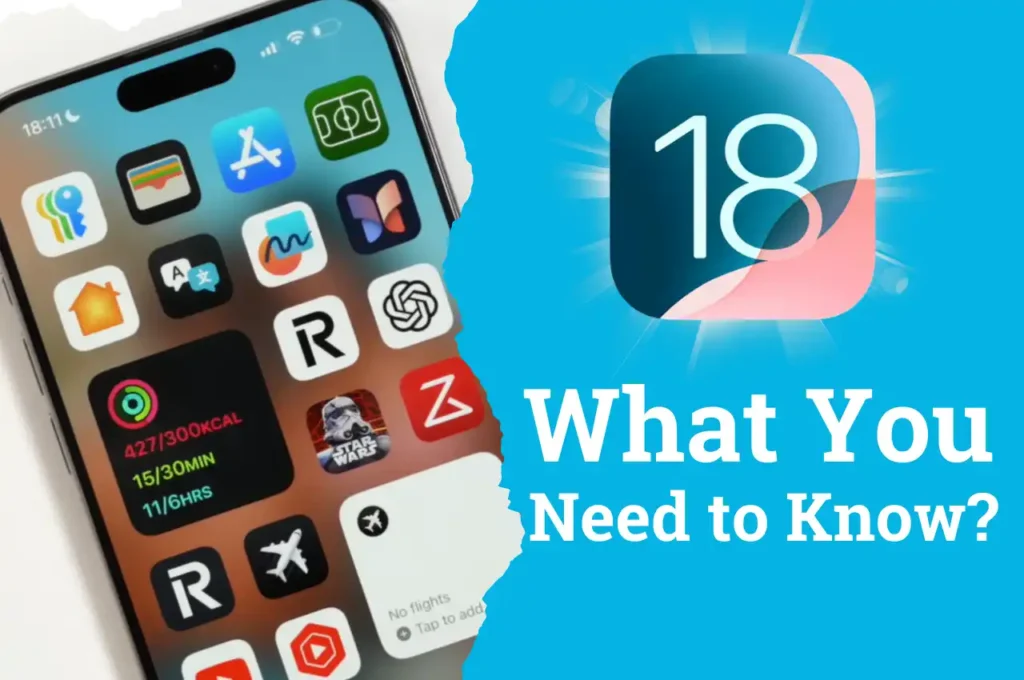iOS 18.2 Public Beta Features: The New Apple Intelligence. How to Install iOS 18.2 beta
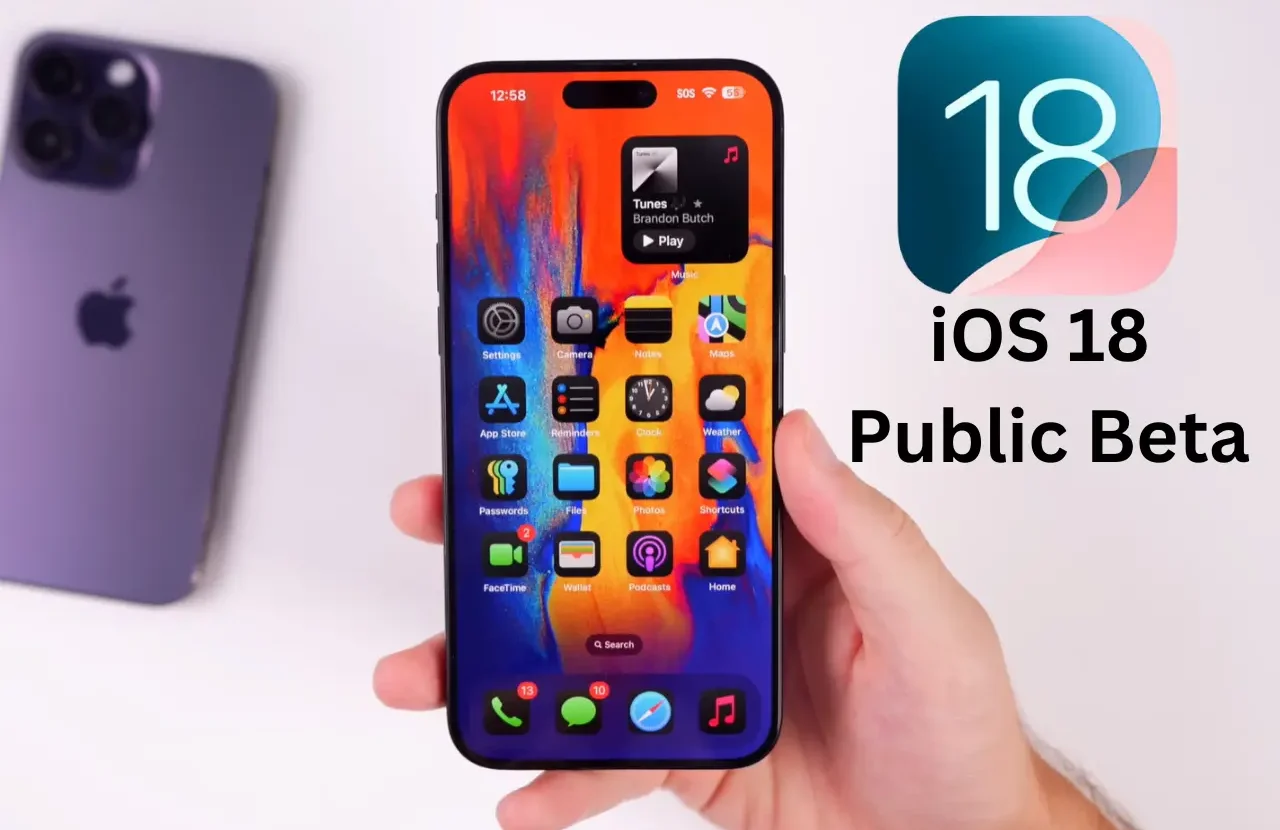
Apple has released the first public beta for iOS 18. Here’s how to install the free beta on your iPhone and what to expect from it. If you currently have the developer beta installed, consider switching to the iOS 18.2 beta.
iOS 18.2 Public Beta— Available for devices that support iOS 17, meaning the iPhone SE, iPhone XR, and iPhone XS can run it. If you’re curious about whether the iOS 18.2 Public Beta works on your device, check it out below. The iOS 18.2 Public Beta is straightforward to install, and you’ll benefit from updates and bug fixes. Check out the photo I provided to make sure your iPhone is eligible before downloading the iOS 18.2 Public Beta.
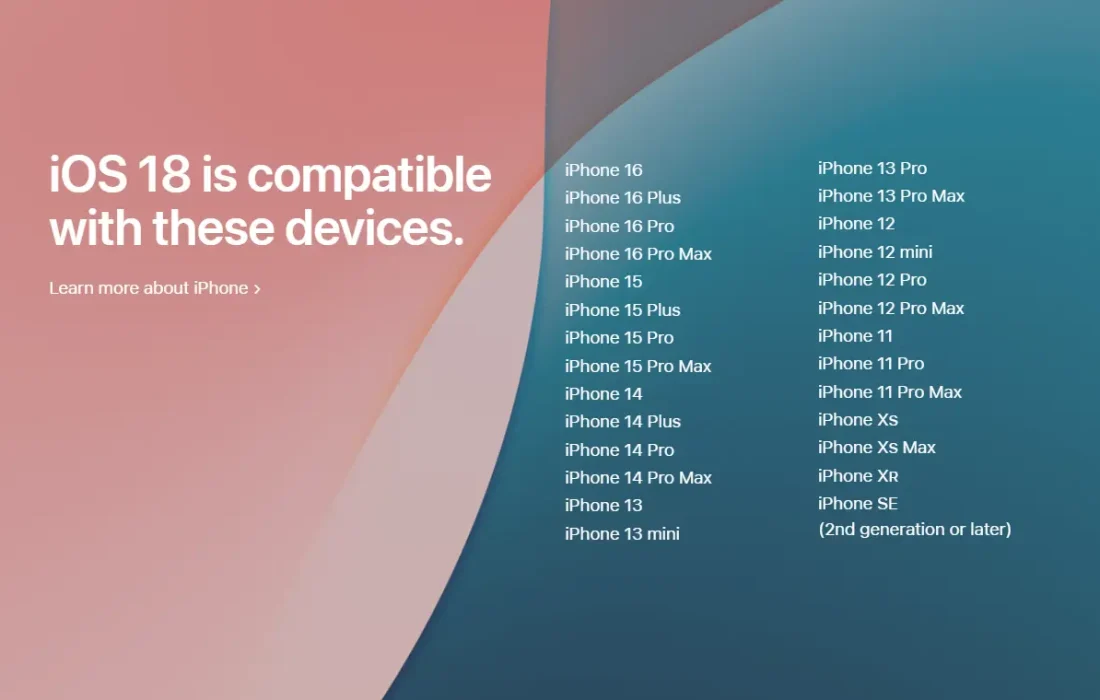
Image credit – Apple
Make an Archived Backup of Your Device First
Before installing new software, back up your device to iCloud.
Go to Apple ID, then iCloud. At the bottom, tap iCloud Backup and select Back Up Now. The backup process will start after you tap “Back Up Now.”
Ensure your last backup is from the current day you plan to install the beta. If something goes wrong and you need to restore your data, having an up-to-date backup is essential. Complete an iCloud backup before installing the iOS 18.2 public beta.
This update will also require a significant amount of storage space. Go to General > iPhone Storage and ensure you have at least 10GB available. This should be the minimum to ensure everything goes smoothly.
How to Install iOS 18.2 Public Beta on Your iPhone

Image credit – Apple
1. First, go to Safari and navigate to beta.apple.com. This will take you to Apple’s iOS 18.2 beta section, where you can enroll your device with your Apple account. If you scroll down, you can learn more about iOS 18.
2. Press the blue sign-up button. From here, log into your Apple account, and you may need to provide your Face ID or passcode.
3. You may encounter different terms and conditions to agree to, but eventually, you will reach a page with guidelines for beta software explaining how everything works.
4. You should back up your phone Before updating to iOS 18.2 Public beta. See above for steps on how to back up to iCloud.
5. Go to Settings> General> Software Update. You’ll see a new section labeled Beta Updates. Tap on Beta Updates to view the available beta versions, and select iOS 18.2 Public Beta.
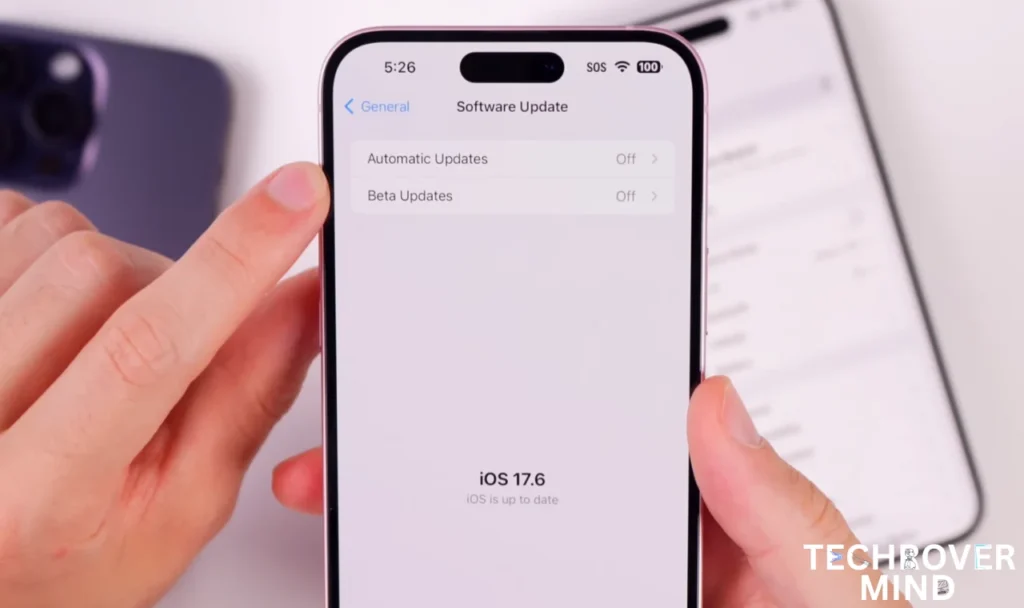
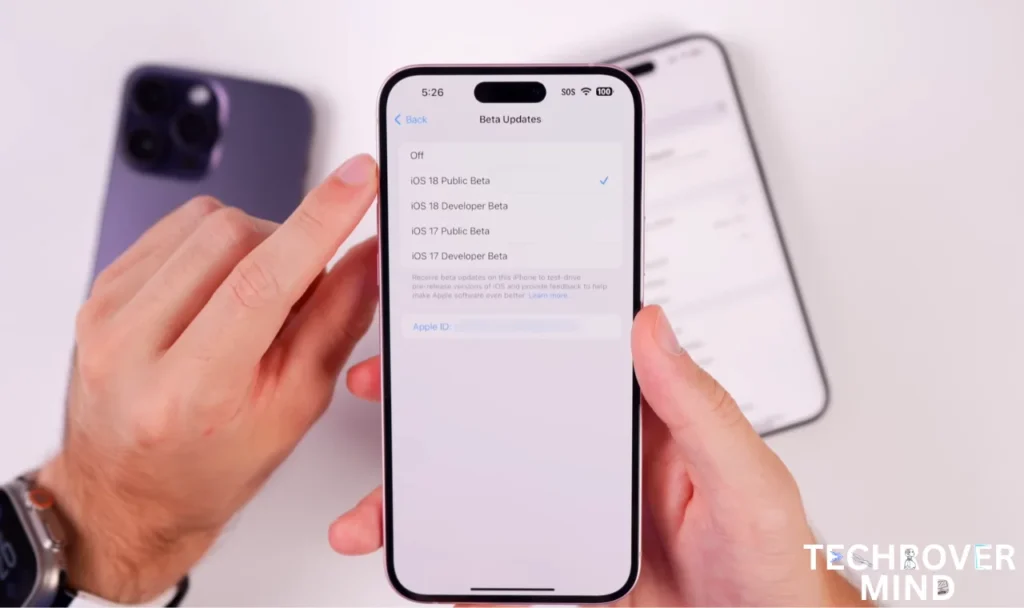
6. After selecting it, go back and see the iOS 18.2 public beta listed here. It’s a 3.09 GB update from iOS 17.
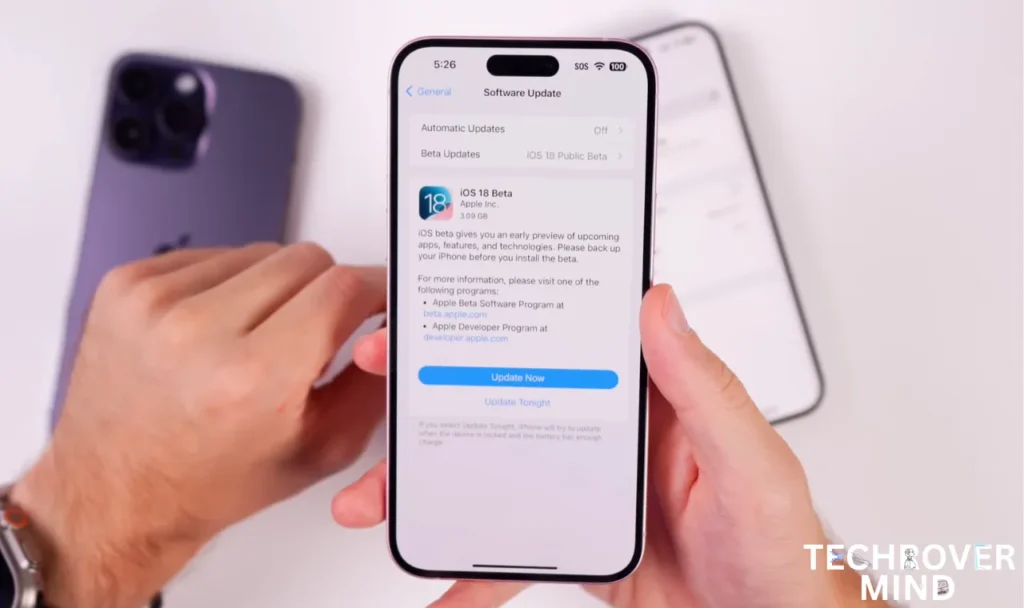
7. Tap on Download and Install, and the iOS 18.2 Public Beta will be downloaded. Your phone will restart, and you can enjoy the iOS 18.2 Public Beta.
Let’s assume you have the iOS 18.2 public beta installed. I want to inform you of a few things.
So, you or I know there will be bugs. It’s still a beta, and just because it’s a public beta doesn’t mean it’s bug-free. Expect app crashes and other issues, which are familiar with beta versions. As a beta tester, you submit feedback using the Feedback app.
You will download the feedback app on your device. After you install the iOS 18.2 beta, it will be installed on your home screen. You can then submit your feedback and any bugs or issues, and Apple will report back and hopefully fix them.
Another thing you should be aware of is that battery life will be much worse than in iOS 17. Battery life won’t be the best anytime we have beta software. So, if you’re going on a long road trip or don’t usually need to pack a charger to charge your device, you might consider it while running the iOS 18.2 beta.
iOS 18.2 Beta Features
1. Control Center
There are some standout features you’ll probably want to try right away with iOS 18.2 beta. First, the Control Center. After the update, you’ll notice that the Control Center has a much different look and is now fully customizable. If you long-press, you can add controls without needing to enter jiggle mode.
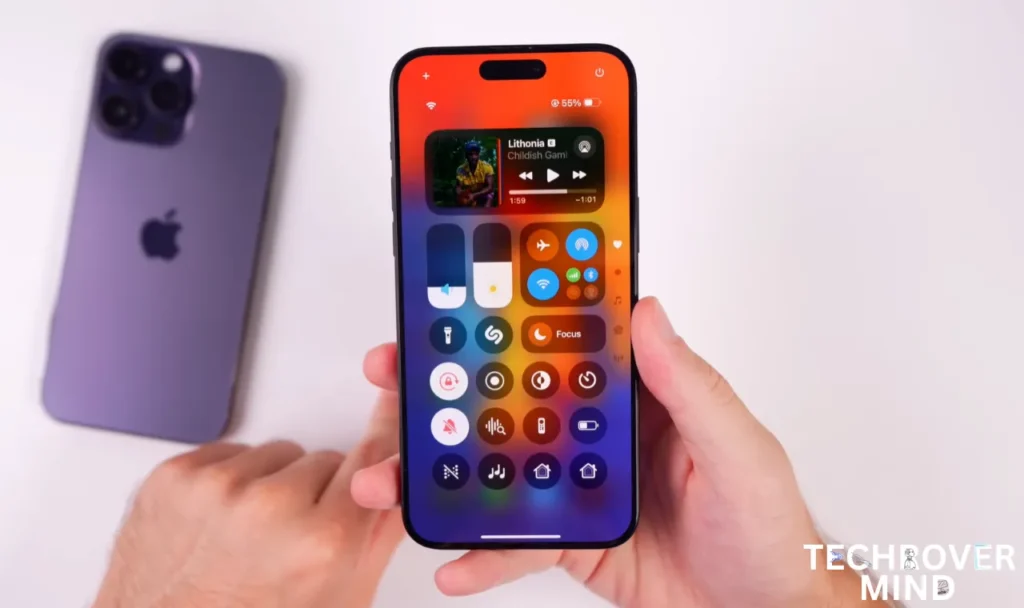
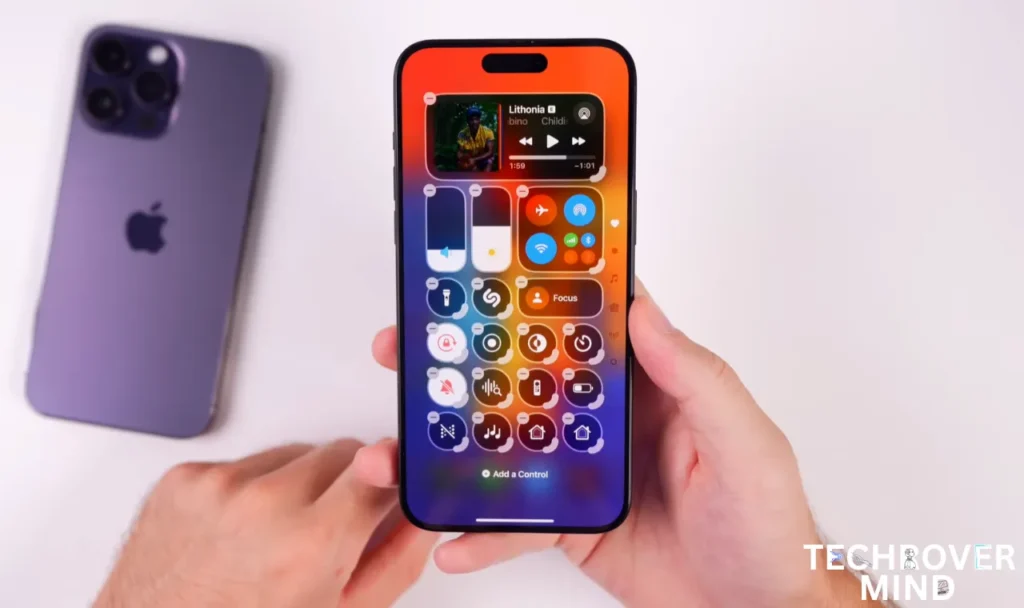
There’s a plus (+) icon in the top left for quickly adding controls and a quick way to turn off your device. Tap the plus (+) icon to add controls, and you can rearrange and resize them, similar to how you move apps or resize widgets on the home screen. There are also separate sections for Music, HomeKit, and Connections. The new look of the Control Center is impressive!
2. Dark icons
We’re also getting dark icons. If you tap and hold on the home screen and go to Edit at the top left, then tap the Customize button, you can change the icon color and theme type. You can select Automatic, Dark, Light, or Tinted options, and even adjust the icon color to match your wallpaper.
If you want the icons to blend with your wallpaper, you can do that here. I think dark icons look best. You can also adjust the brightness of your background wallpaper.
Additionally, you can choose large app icons, which removes the app names, but I prefer to keep the smaller icons. This is another exciting feature to look forward to in iOS 18.
3. RCS
iOS 18 also includes RCS support, so if you want to text with Android users, you’ll have a better experience in the Messages app. There’s also a new feature where you can add effects to specific words when you send them to someone. When sent via iMessage, the word becomes bold, and an animation is displayed.
4. Apple Intelligence

Zen Moji and AI features are coming later this year, so we’ll see Apple’s intelligence features rolling out over time. The new Siri 2.0 won’t be included with iOS 18.0; it’s slated to arrive sometime in 2025, but some AI features will still launch later this year. The experience with the iOS 18.2 beta will look like this.
Tech Rover Mind Recommendations
Topics
Spread the love
News Letter
We email you about the latest technology updates, reviews, exclusive deals and news. Sent weekly. 100% free.

Alvi Hosain
I am a tech enthusiast with over 1.5 years of experience in phone reviews and gadgets. Passionate about making technology easier for everyone, I focus on creating smartphone reviews and detailed tech guides. Whether exploring the latest devices or providing tips on how to get the most out of your gadgets, I love helping others navigate the world of technology. Known among my friends for solving phone-related problems, I enjoy discussing technology and staying up-to-date with the latest industry trends.
Latest Post

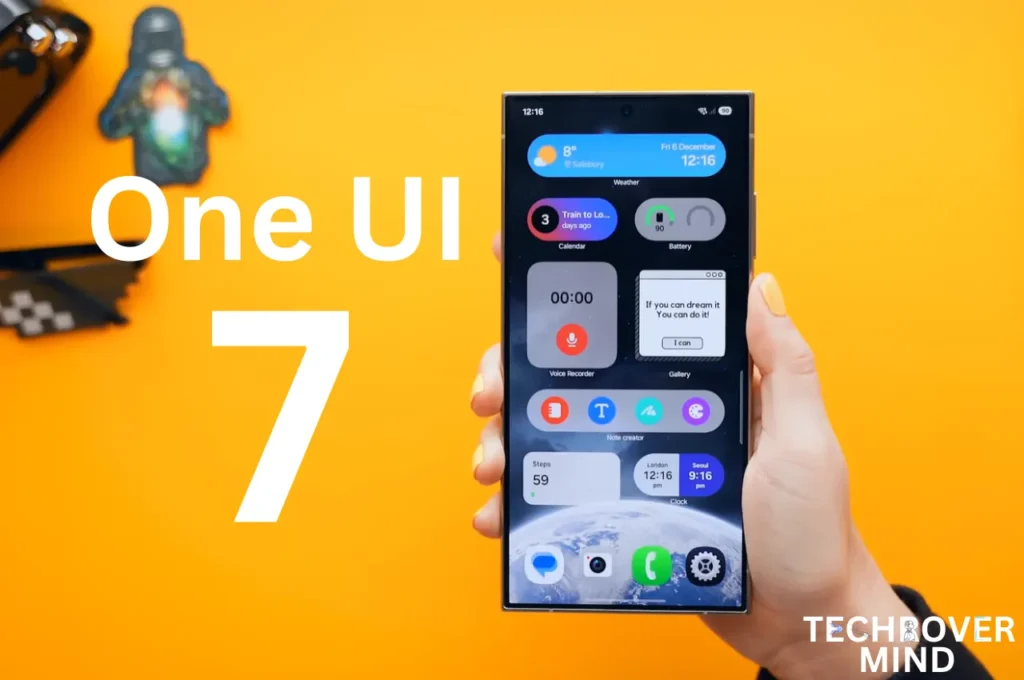
Samsung One UI 7.0: Everything New in One UI 7 Features

Xiaomi 15 Ultra: Full Specs and Last-time Hardware Changes
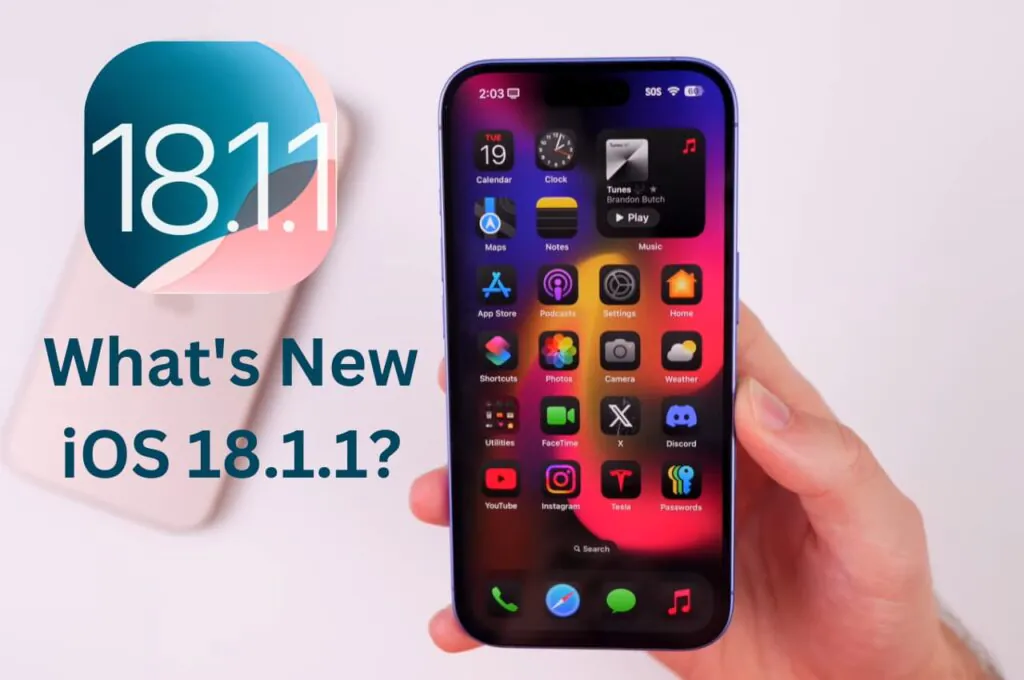
Apple iOS 18.1.1 Update: Should I Update iOS 18.1.1?
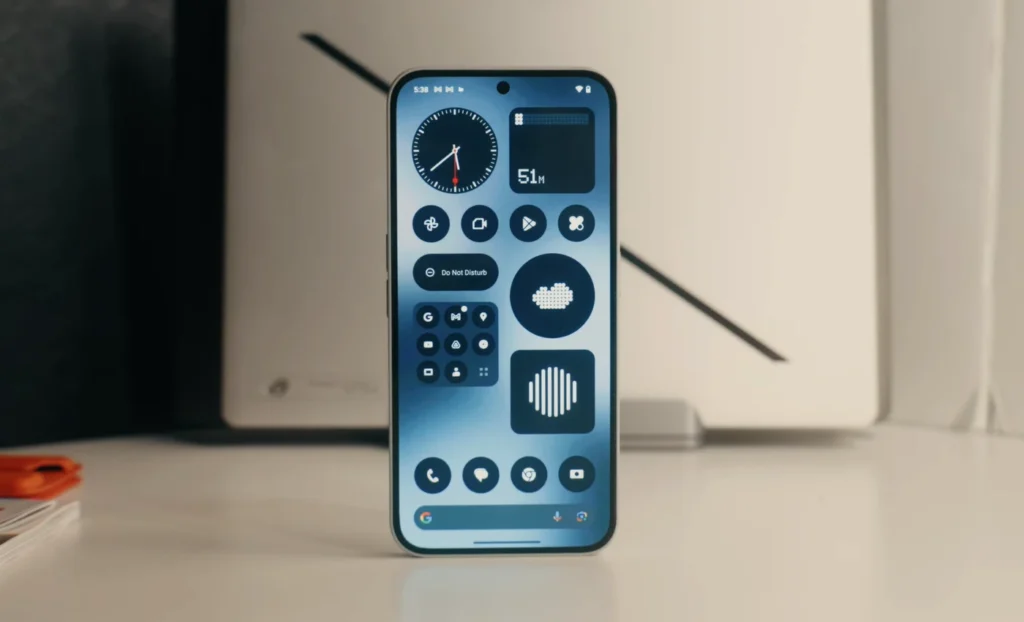
Nothing Phone 3: Full Specs & Released Date details
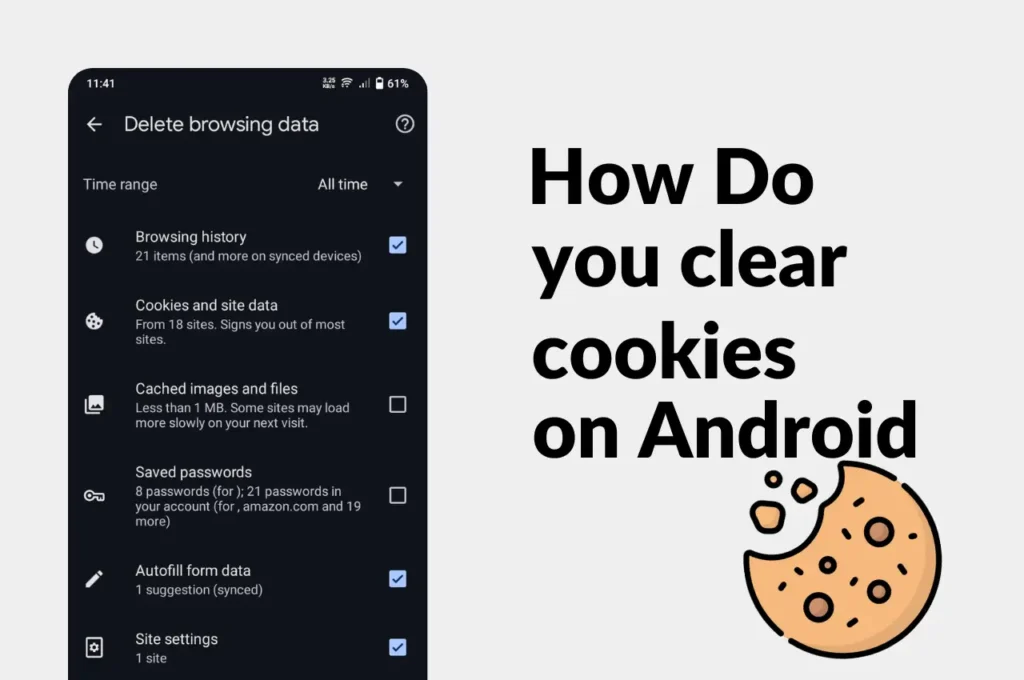
Clear Cache and Cookies on Your Android Device Easily
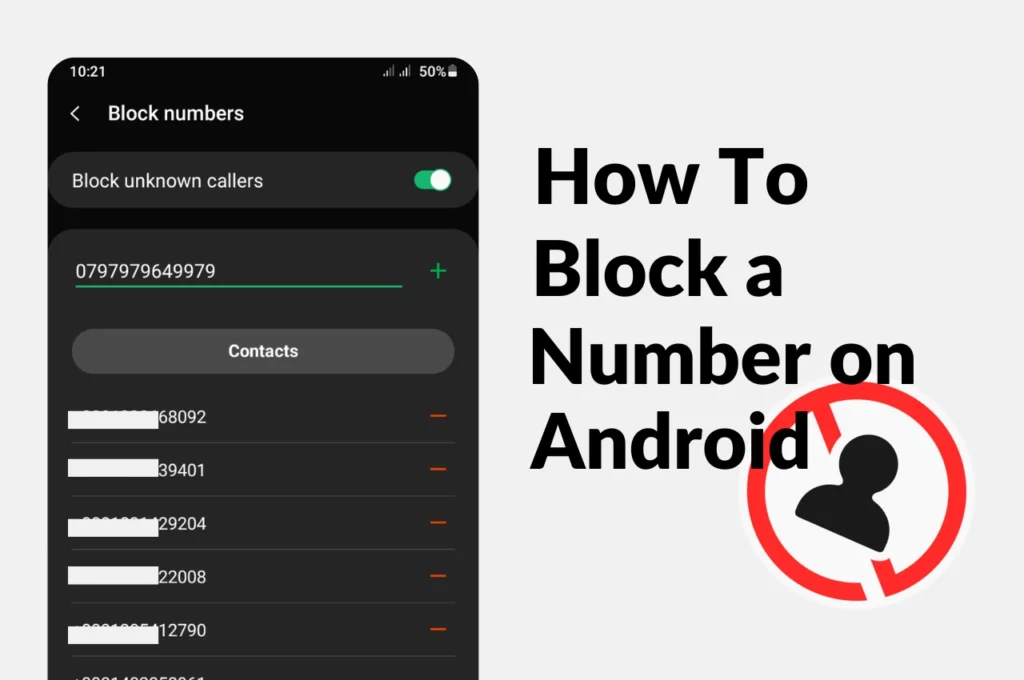
How to Block a phone Number on Android
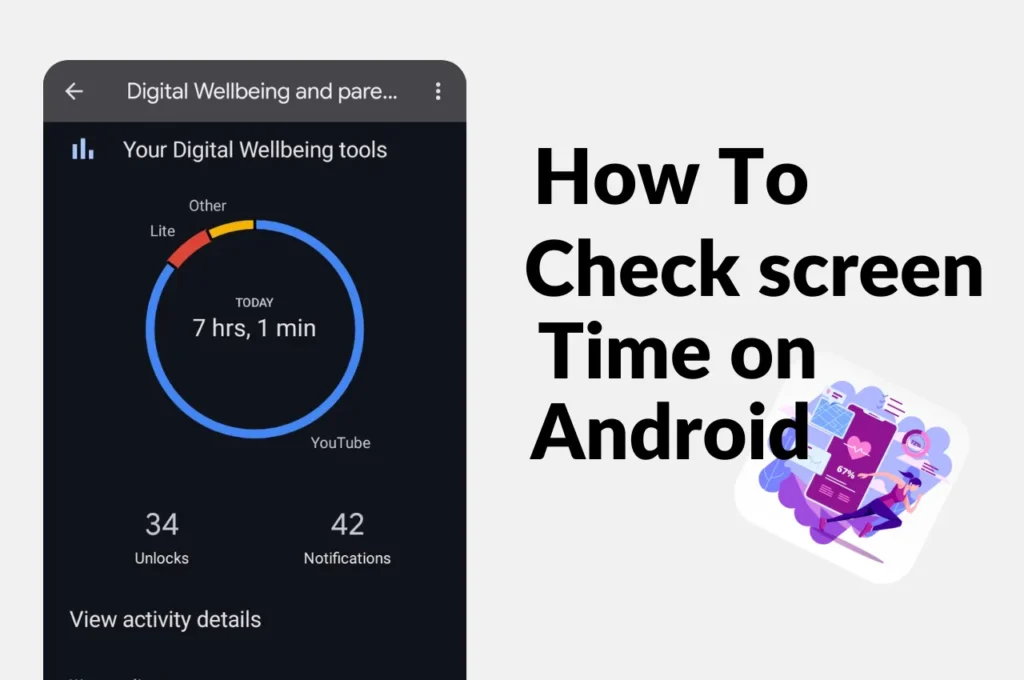
How to check screen time on Android
You will like
Published: September 19, 2024
Published: September 18, 2024
Published: September 12, 2024
Published: September 11, 2024
News Letter
We email you about the latest technology updates, reviews, exclusive deals and news. Sent weekly. 100% free.