Apple iOS 18 New Useful Features: What You Need to Know
- written By Tahir Alvi
- |
- |
- 7 Comments
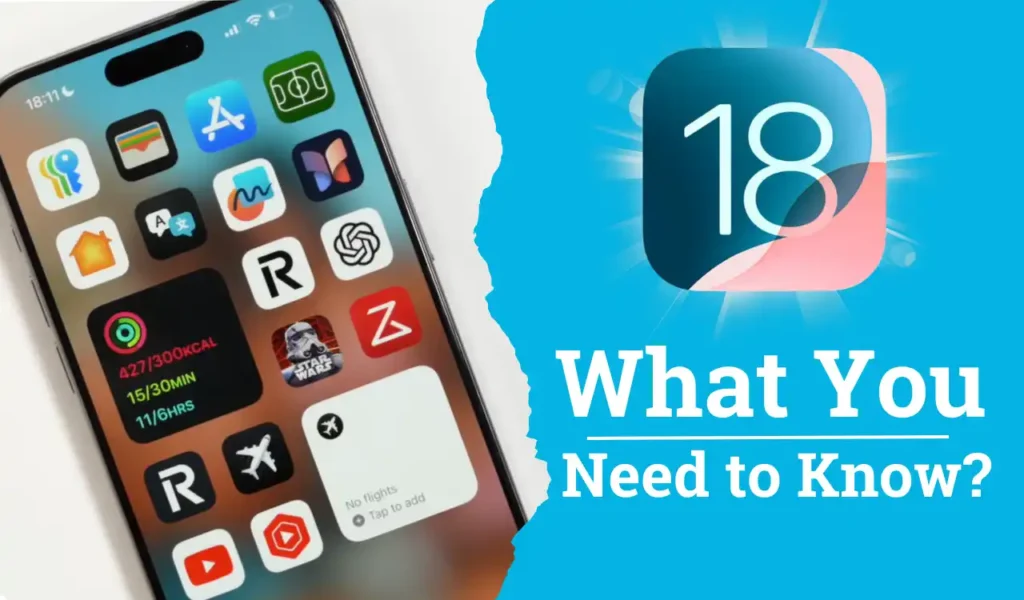
I will show you how to make Apple iOS 18 very useful in your daily life. Not only am I going to show you new iOS 18 features you’ve never seen before, but I’m going to show you how to take Apple iOS 18 to the next level.
Table of Contents
1: Lockscreen Festures
You already know that you can customize the two buttons at the bottom, which are usually for the flashlight or the camera, but now you can remove them by tapping the flashlight or the camera icons.

If you tap the plus (+) button, you can add a variety of controls.
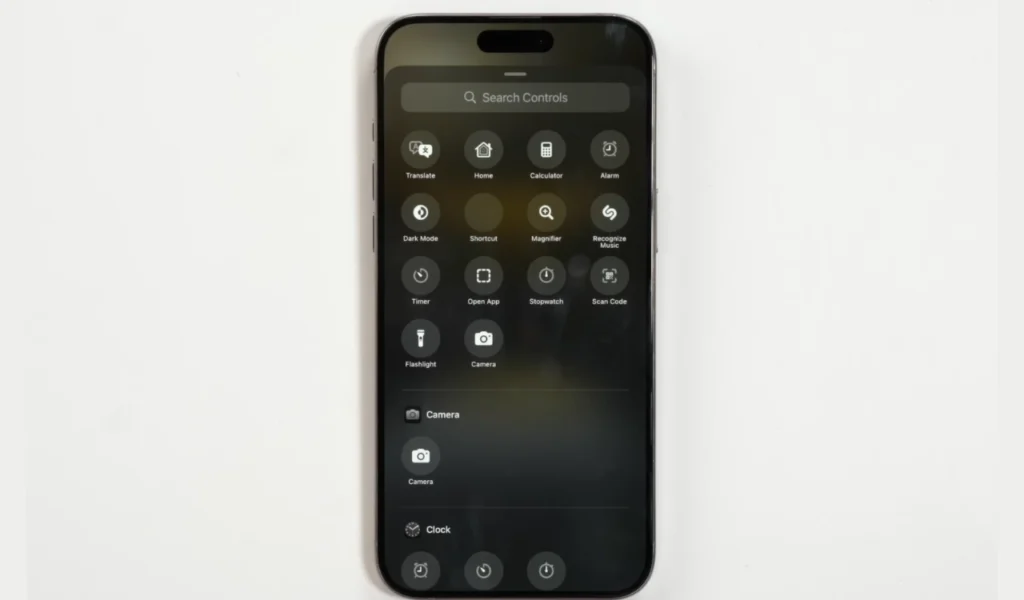
If you tap on the flashlight or camera shortcut, you can replace it with your shortcut just below. It allows you to customize certain menus.
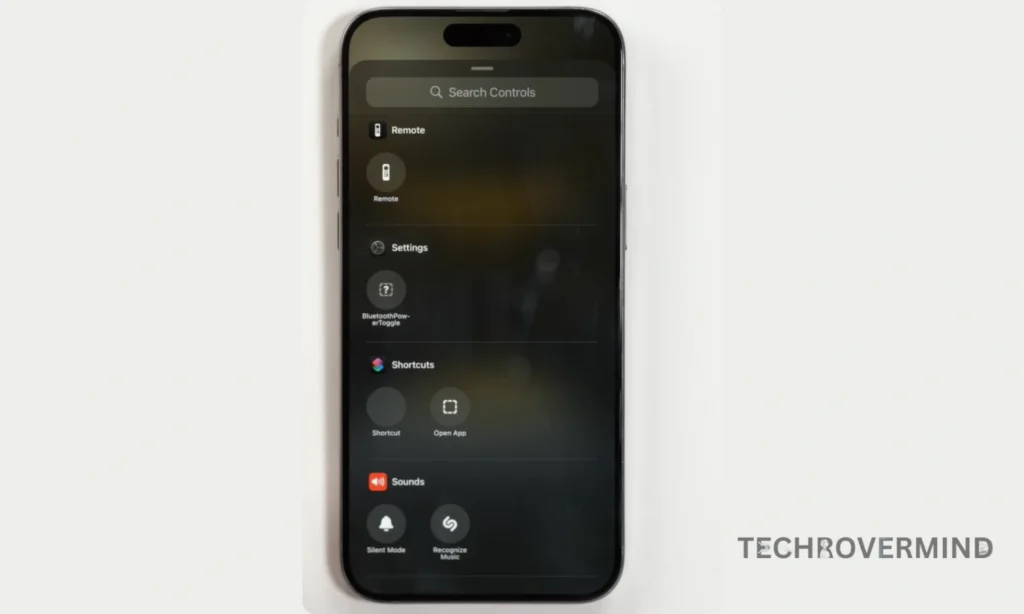
As you can see in the image below, this is my shortcut. If you tap your shortcut, a secret menu will pop up.
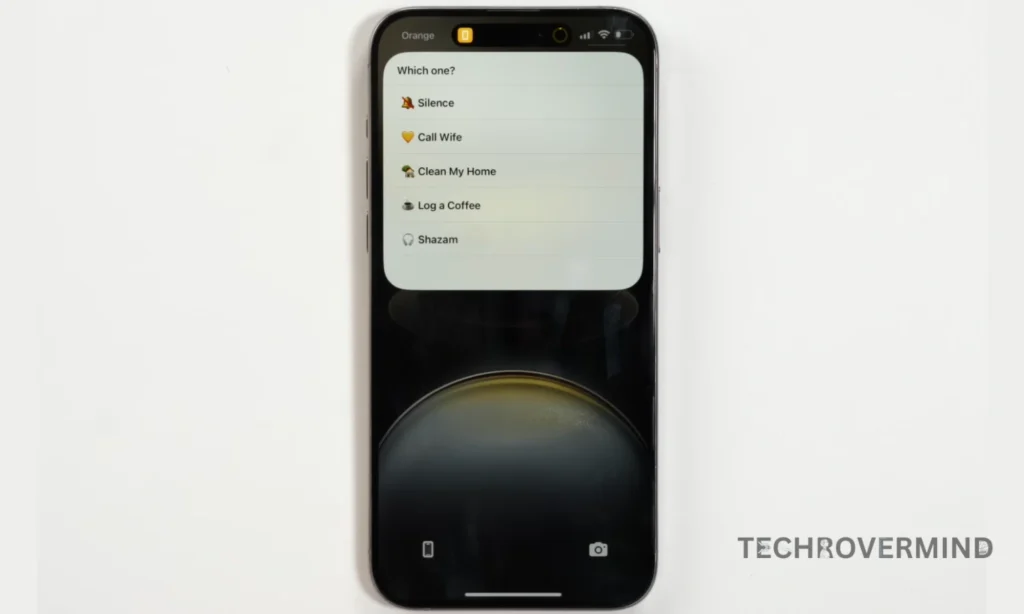
In this menu, I can silence my phone, call my girlfriend, clean my house, or lock my phone.
You can do whatever you want. I like this menu because it allows you to access the most essential functions on your phone without needing to unlock it, minimizing distractions.
Will these features work well in your daily life?
This feature is really good in many cases, and it worked well for me, but it may not be as beneficial for you. Some features can be accessed without unlocking the phone, so if an unknown person accesses your features, you could lose your privacy, which is something no one wants. The main thing to remember is that it will only work well when no stranger is using your phone. For example, I believe the feature will only be effective if you use your phone.
2: Flashlight Features

The new flashlight in Apple iOS 18 is amazing. Here’s how to make it useful: if you hold it, a sleek animation will pop up. Now, if you swipe up, you can adjust the intensity of the flashlight or the width of the light beam.
I’m not sure how useful this is, as the difference isn’t huge, but it’s nice to see this UI change and have the ability to adjust the flashlight’s intensity.
3: Power button Features
You’ve already seen that the Control Center has been completely redesigned. But something that caught my eye was the power button.
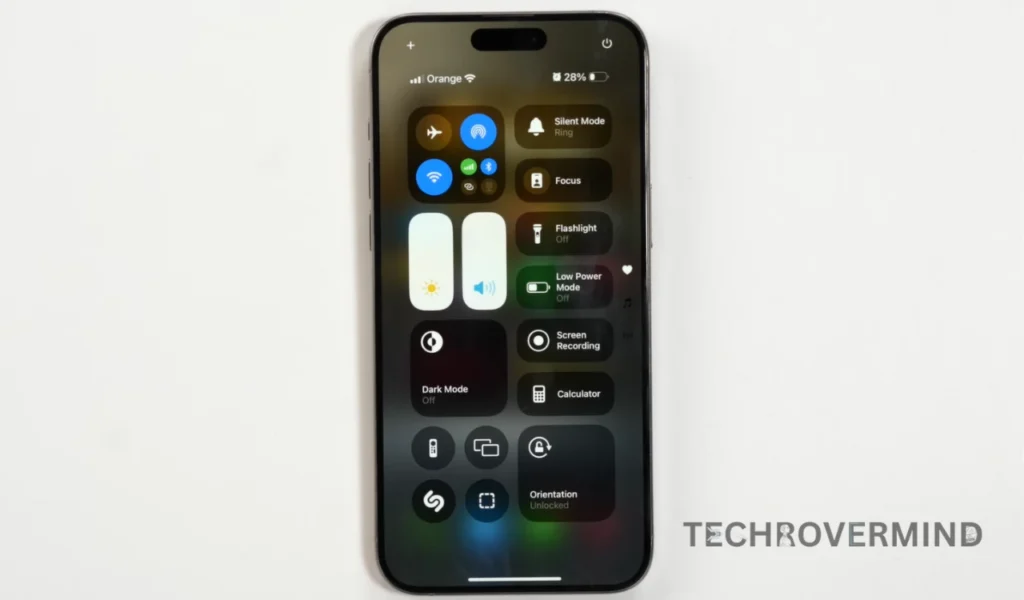
The future of the power button is exciting. If you think your power or volume button is not working, there’s no problem with the Apple iOS 18 new update. You can go to the Control Center, hold the power button icon upwards, and then you can turn off your phone.
There’s no need to physically hold the power and volume buttons anymore. I think this is much easier.
4:Passwords App Features
We know that Apple has released a brand new Password app in Apple iOS 18, and a really useful feature of this new app stands out. If you go to the Password app and search for “WiFi,” then tap “Show Network QR Code,” it will generate a QR code.
If someone wants to access the WiFi in your home, for example, you can generate this QR code, screenshot it, print it, and keep it at home. That way, if someone comes to your house, you can say, “Here’s my WiFi.” I know you can share it online, but this is such an easy way—and it’s already built into Apple’s Password app.
But the interesting thing is that this feature has been in Android since version 10 for many years, while iPhone only introduced it in Apple iOS 18.
5: Battery Features
In the Battery feature, if you go to the Settings > option, tap on > Battery and then tap on Charging, you can set a charging limit on your iPhone to protect your battery health. For example, if you want to set your charging limit to 90%, your iPhone will only charge up to 90% every time.

If you want your iPhone battery to last longer, I would recommend setting it to 80%. But if you need a bit more battery life, 90% to 95% would also work great.
6: Photos Features
The Photos app redesign has everyone talking, but here’s a feature that no one is mentioning.
If you go to the Photos app, click on a photo, start editing, then tap on the three dots at the top and select “Appearance,” you can change the editing UI from light to dark mode. This doesn’t mean your whole iPhone is now in dark mode—it just means you can edit photos in dark mode.

7:Action Button Features
If you’ve got an iPhone 15 Pro or iPhone 16 Pro, you’re an iPhone with an action button, The good news is that there are new features like the translation feature, and the ability to toggle the magnifier or controls.
To set up the action button, first, go to Settings > Action Button.
Once you tap on the toggle for the action button, you can assign whatever function you want. For example, you can set it to activate Airplane Mode, open the Home app, or even create a Quick Note, allowing you to tap the action button to quickly start a new note, which is great for productivity.

Another really useful toggle for the action button is Wallet. We usually double-tap to access Apple Pay, but now you can just tap the action button, and the Wallet app will open. So if you’re at Starbucks, you can quickly scan the code.
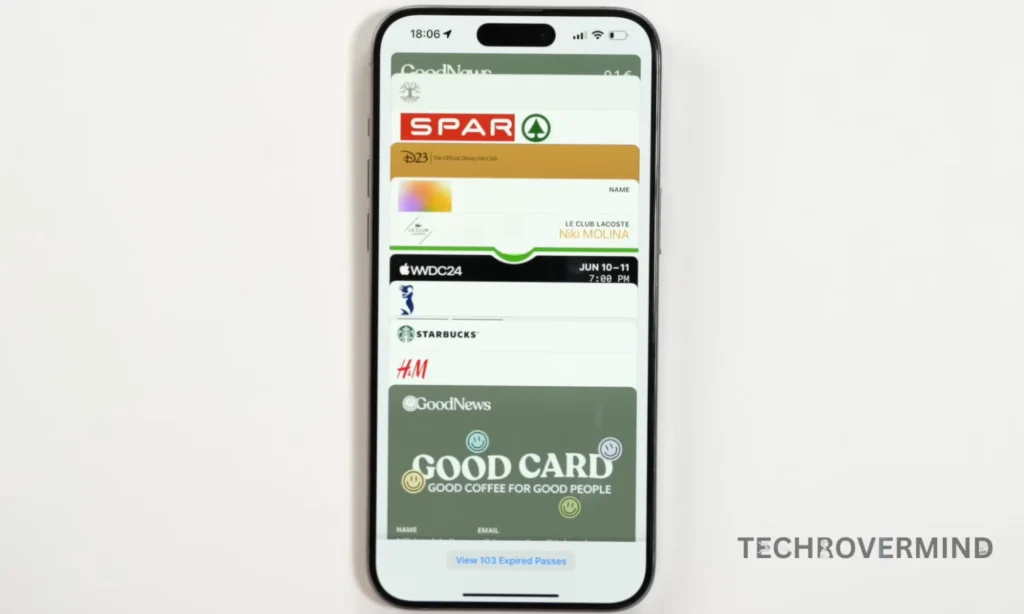
8:Game Mode Features
Did you know that Apple iOS 18 now has a new Gaming Mode? This mode essentially optimizes your iPhone for gaming, helping it run better with less overheating.
What many people don’t know about Gaming Mode is that if you go to the Control Center while playing a game, you’ll find the Game Mode icon at the top, which is incredibly useful. I personally didn’t know about this.

If you tap on it, you can turn Game Mode on or off. As you can see in the image below, iOS tells us that when Game Mode is on, background activity is minimized to optimize the game’s performance.
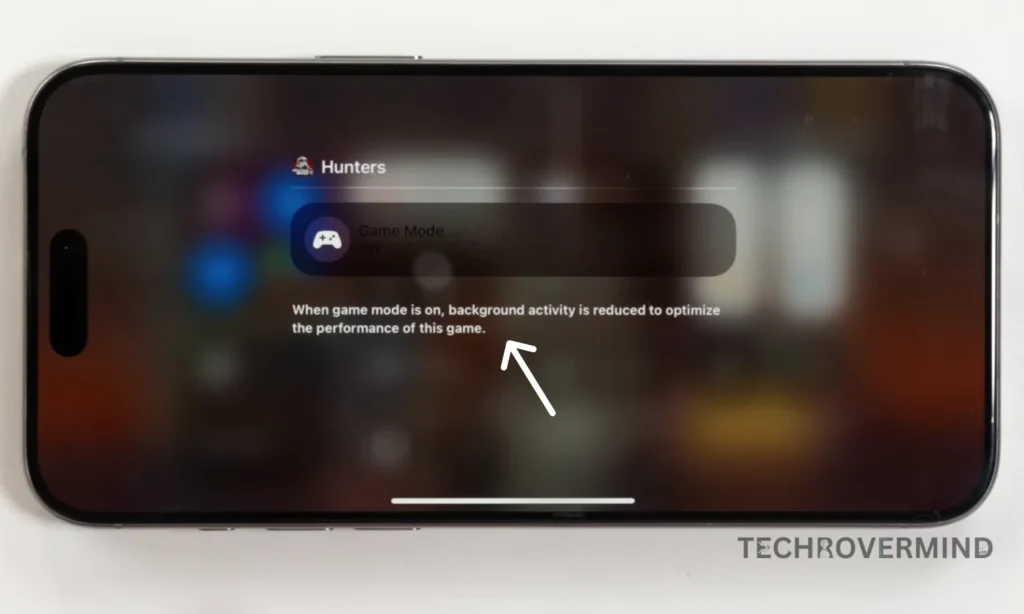
So, to toggle Game Mode on and off, just click on the Game Mode icon. It’s quite impressive.
I hope I made iOS 18 a lot more useful for you.
Topics
Spread the love

Alvi Hosain
I am a tech enthusiast with over 1.5 years of experience in phone reviews and gadgets. Passionate about making technology easier for everyone, I focus on creating smartphone reviews and detailed tech guides. Whether exploring the latest devices or providing tips on how to get the most out of your gadgets, I love helping others navigate the world of technology. Known among my friends for solving phone-related problems, I enjoy discussing technology and staying up-to-date with the latest industry trends.
You will like
Latest Post
Published: September 12, 2024
Published: September 11, 2024

Published: September 10, 2024




