
How to Block Someone Chat in WhatsApp
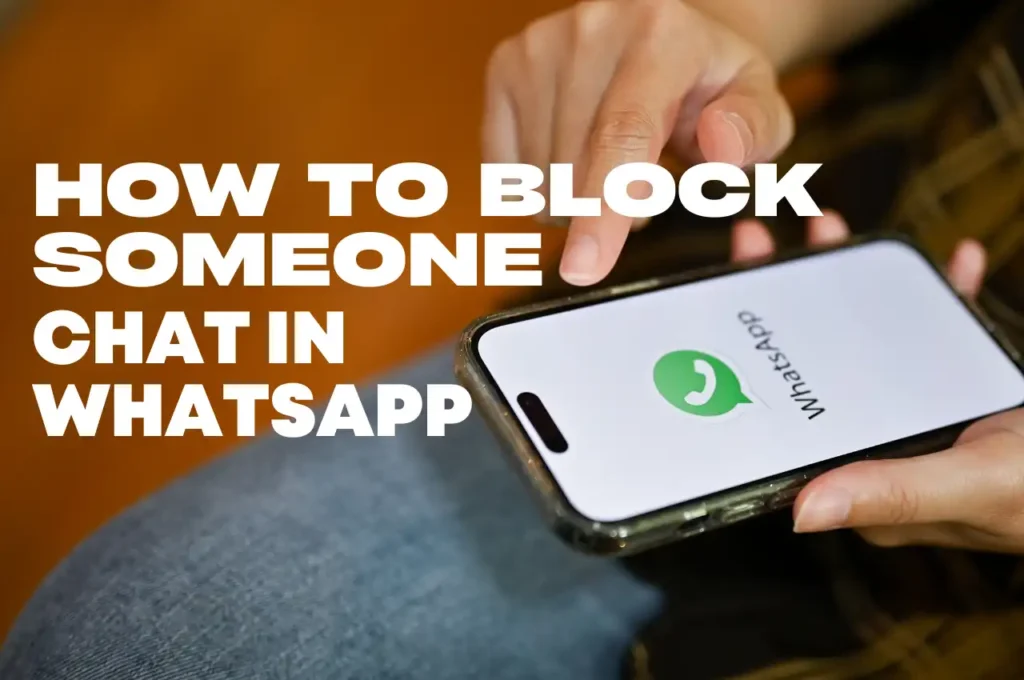
Blocking someone on WhatsApp is an easy way to stop receiving strangers’ messages, calls, or status updates. Whether for your privacy, to reduce distractions, or for any other reason, this guide will walk you through the steps to block a contact on WhatsApp so you can control who sends unwanted chats to you.
How to Block Someone chat in Whatsapp on Android
Step 1. “Open WhatsApp.” Clicking on the WhatsApp icon will take you to the WhatsApp home screen.
If you are not logged in to WhatsApp, you can read “how to log in to WhatsApp.“
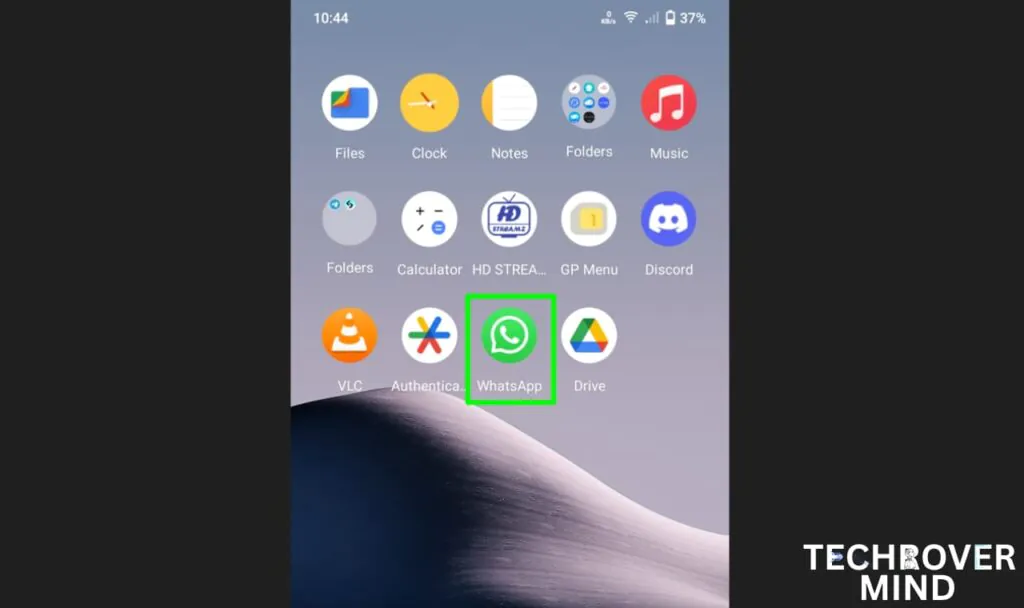
Step 2. “Tap on the ⋮ option” at the top right of WhatsApp. After tapping, a drop-down menu will appear.
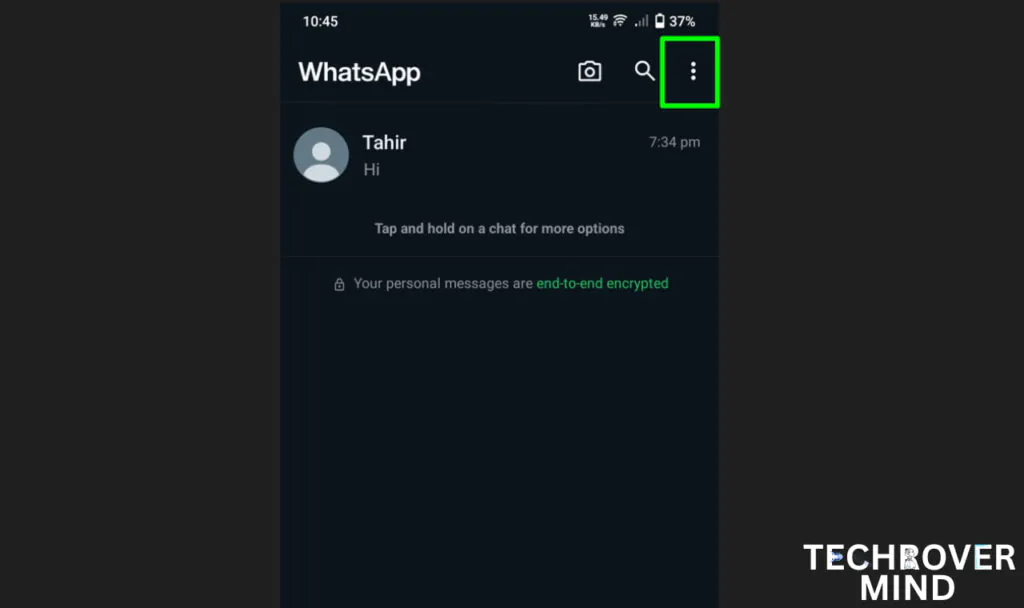
Step 3. Tap on the option in “Settings.” It’s a drop-down menu
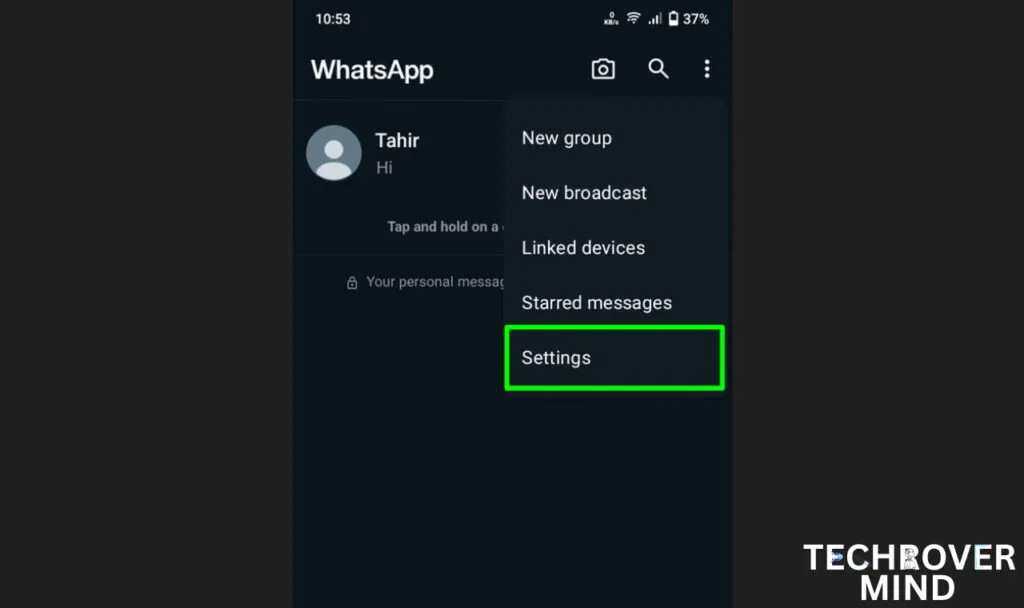
Step 4. Tap on the “Privacy” option. You will find it at number two
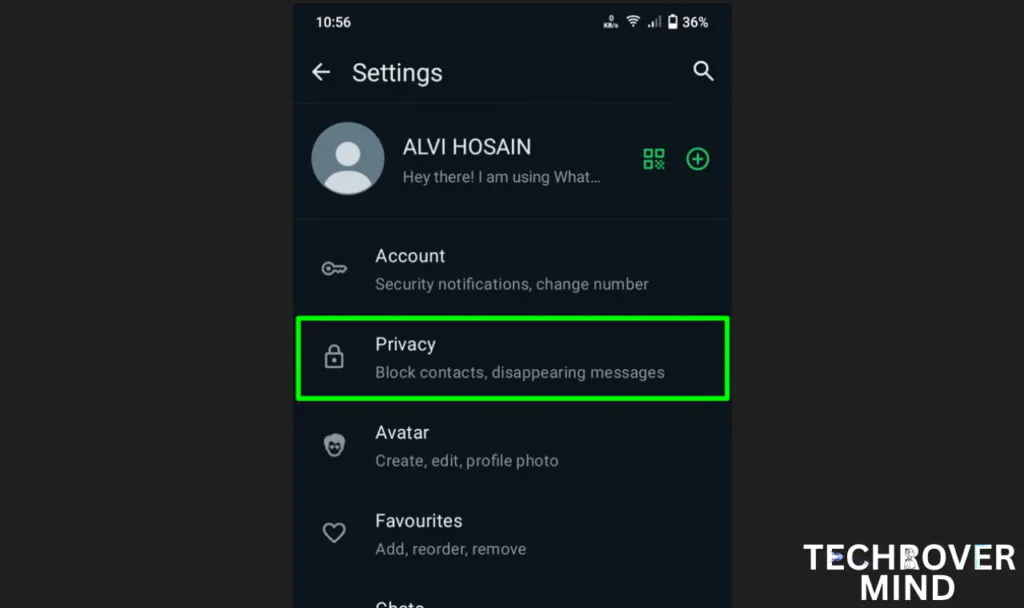
Step 5. Tap on “Blocked Contacts,” which you can see if you scroll down a bit.

Step 6. Tap on the “+” icon. It’s the person-shaped icon with a plus sign at the top right. After tapping on it, all the contacts from your phone will appear.
Step 7. Select the “contact number” you want to block. After clicking it will take a few seconds to block
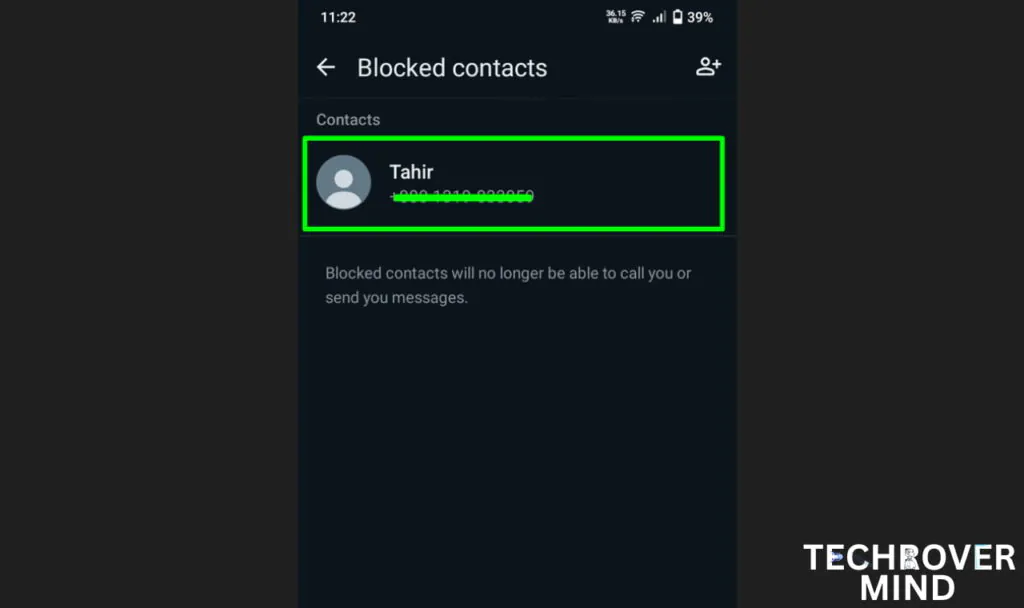
How do you Unblock Someone on WhatsApp
Step 8. If you need to “unblock a contact,” tap on the name of the contact you have blocked, and they will be unblocked.
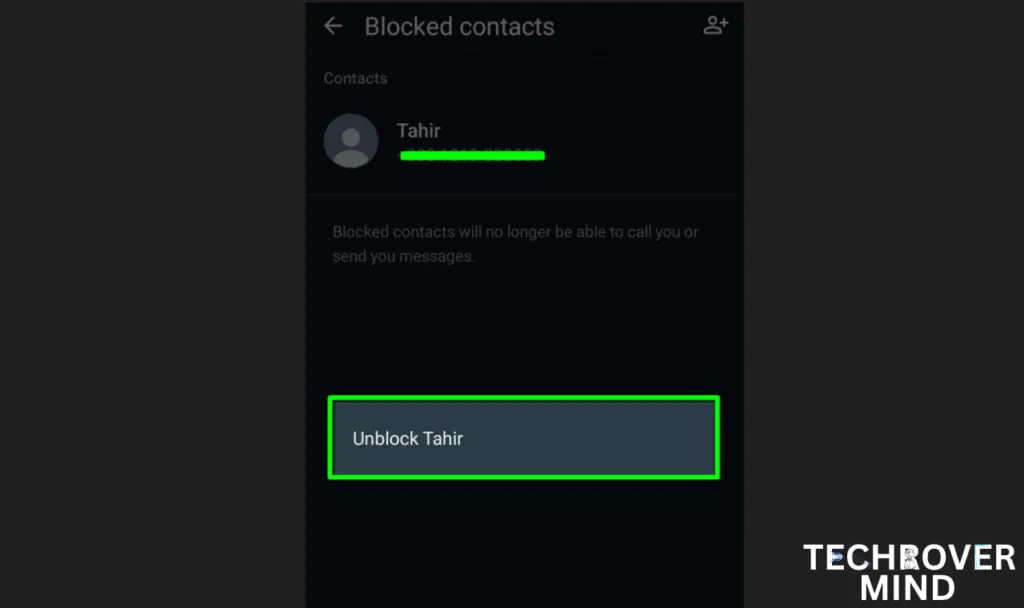
How to do Without Blocking Someone chat in Whatsapp Android
Blocking comes to mind when you want to stop receiving messages from someone on WhatsApp. However, blocking someone on WhatsApp can be a difficult step. So, if you wish to stop receiving WhatsApp messages without blocking someone, here’s how to do it.
I will show you two methods; you can use either of them. In this method, we will mute the chat and then lock it. The messages will be muted and placed in a separate locked folder, so you won’t be disturbed by new messages from the user.
Step 1: Open a chat with any person.
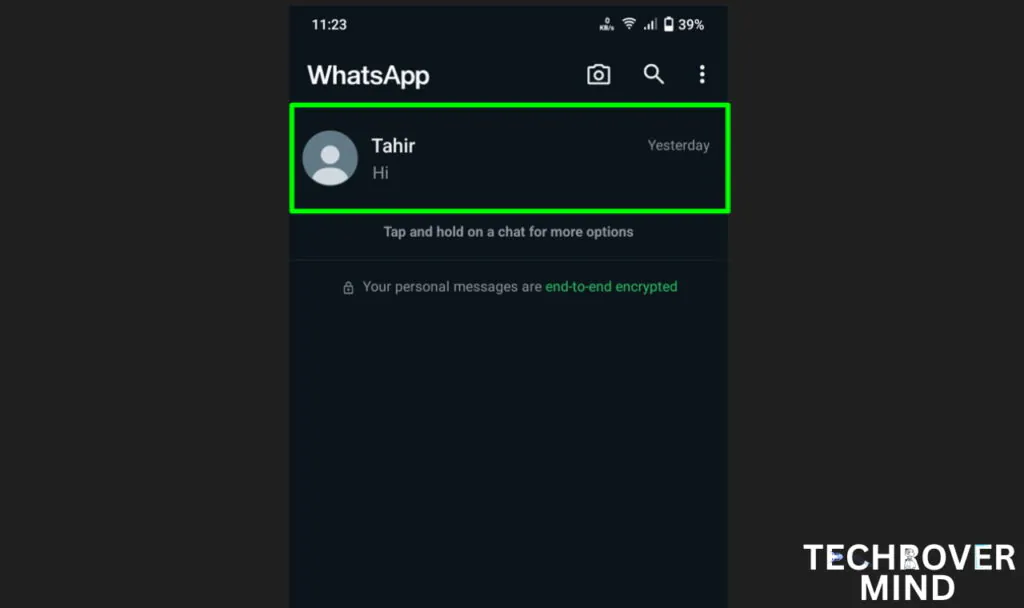
Step 2: Tap on the person’s name at the top.
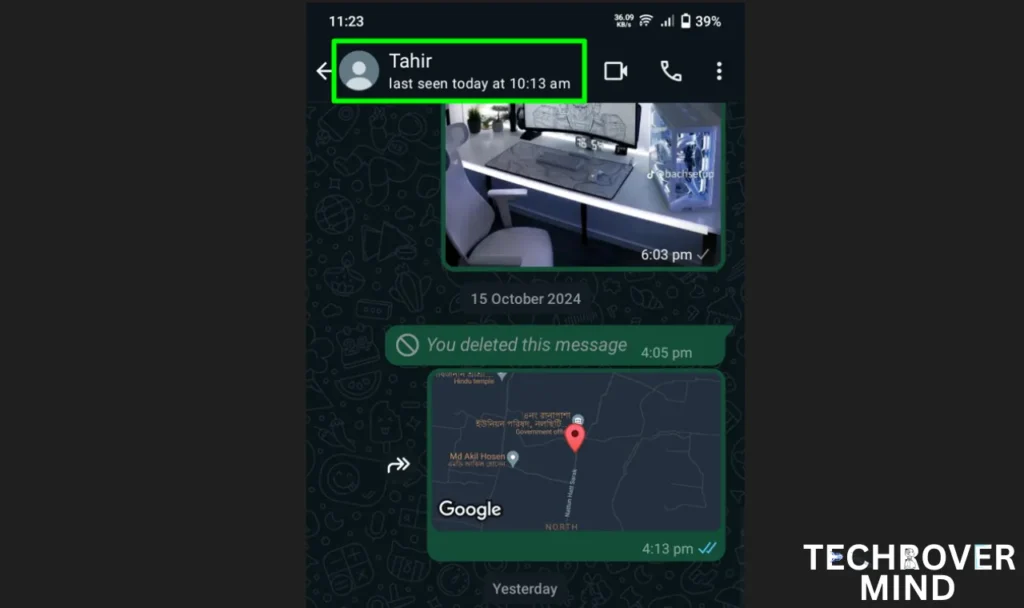
Step 3: Click on the “Notifications” option, then turn on the “Mute Notifications” option and select “Always”.
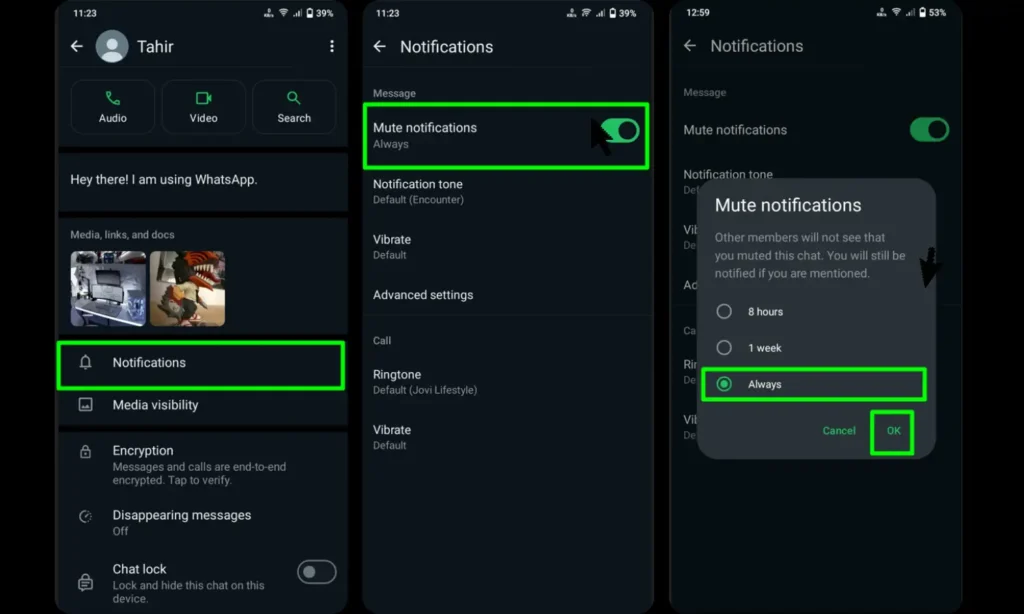
Step 4: Select the “Chat Lock” option and enable the toggle next to Lock Your Chat with the phone’s passcode. After doing this, the chat will be hidden inside the locked chat folder.
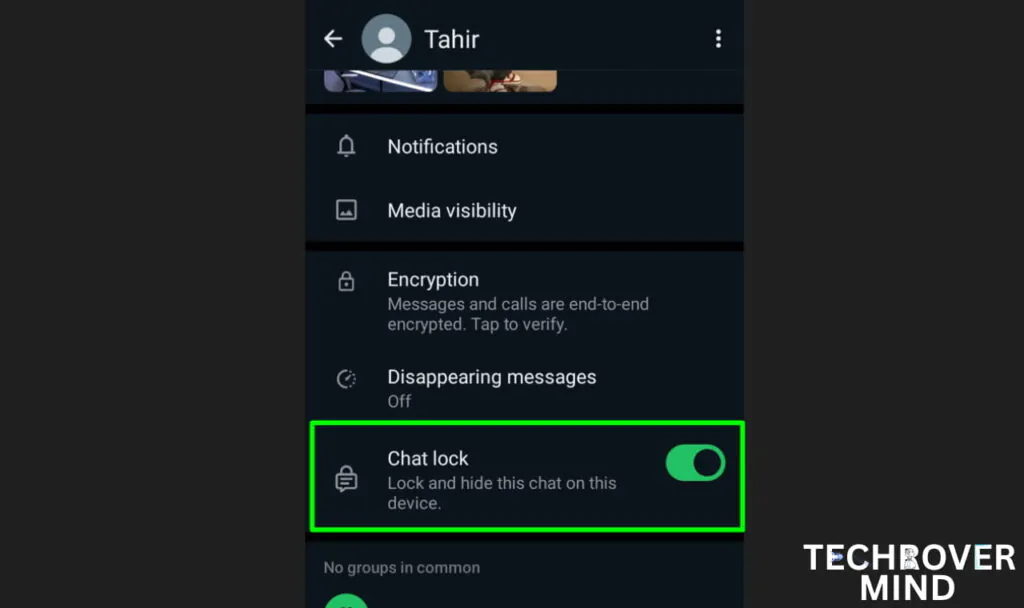
Now, if a person sends me a new message, you’ll see that they don’t appear on your chat screen. To see new messages, manually open the locked folder on the WhatsApp home screen. And then to see
How to do Without blocking Someone chat in WhatsApp way 2
Another way to avoid messages from someone on WhatsApp is by archiving chats.
As we did in the first method
Step 1: Open a chat with any person.
Step 2: Tap on the person’s name at the top.
Step 3: Click on the “Notifications” option, then turn on the “Mute Notifications” option and select “Always”.
Step 4: Long-press the chat, then tap on the archive icon at the top. Once you do this, the chat will be hidden inside the archive folder, and you will not receive notifications for new messages from that person.
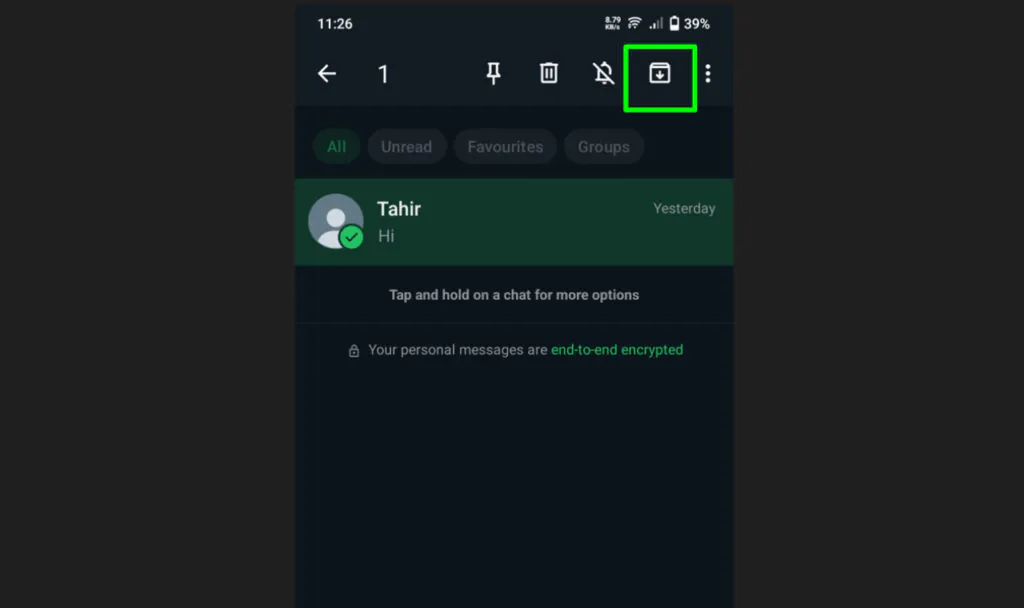
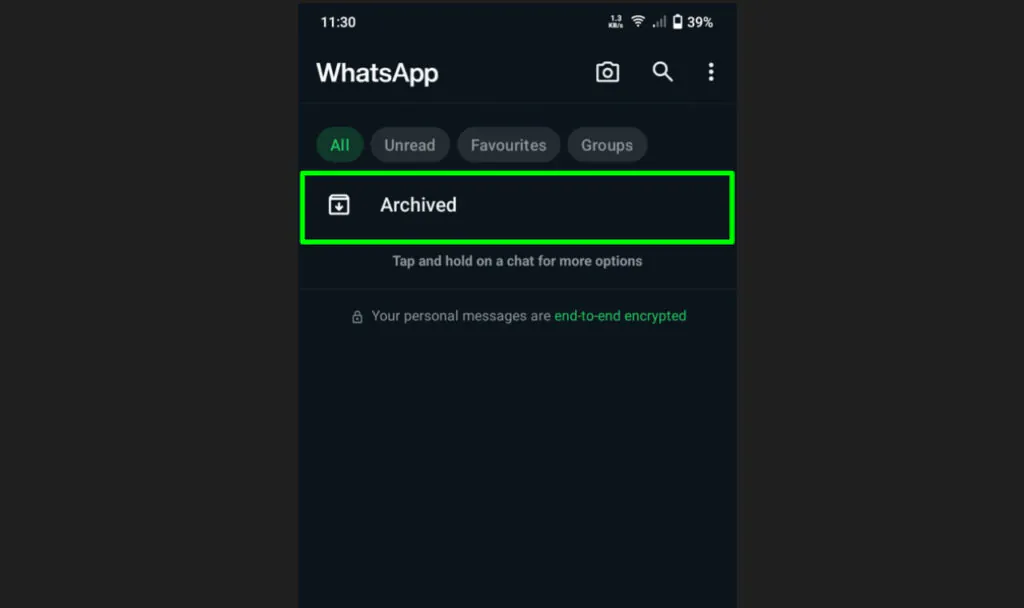
FAQ
No, when you mute a chat, you won’t receive notifications for new messages from that chat. However, you can still see new messages when you open WhatsApp.
Yes, you can unblock someone at any time.
Saying “No,” But if the person you block is very familiar with WhatsApp, he might understand
Tech Rover Mind Recommendations
Topics
Spread the love
News Letter
We email you about the latest technology updates, reviews, exclusive deals and news. Sent weekly. 100% free.

Alvi Hosain
I am a tech enthusiast with over 1.5 years of experience in phone reviews and gadgets. Passionate about making technology easier for everyone, I focus on creating smartphone reviews and detailed tech guides. Whether exploring the latest devices or providing tips on how to get the most out of your gadgets, I love helping others navigate the world of technology. Known among my friends for solving phone-related problems, I enjoy discussing technology and staying up-to-date with the latest industry trends.
Latest Post

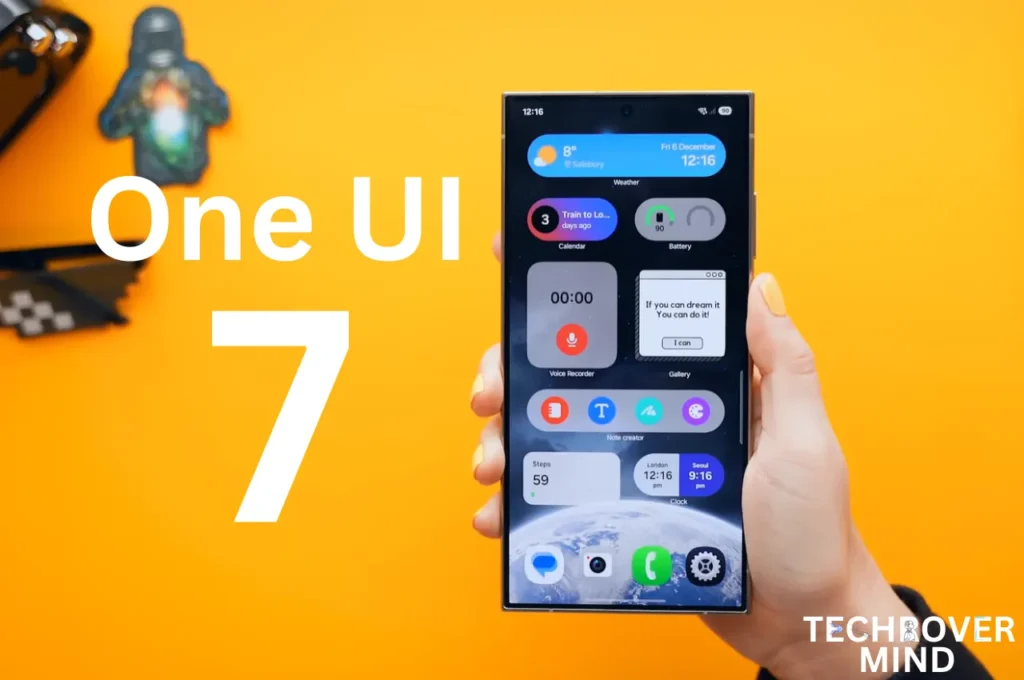
Samsung One UI 7.0: Everything New in One UI 7 Features

Xiaomi 15 Ultra: Full Specs and Last-time Hardware Changes
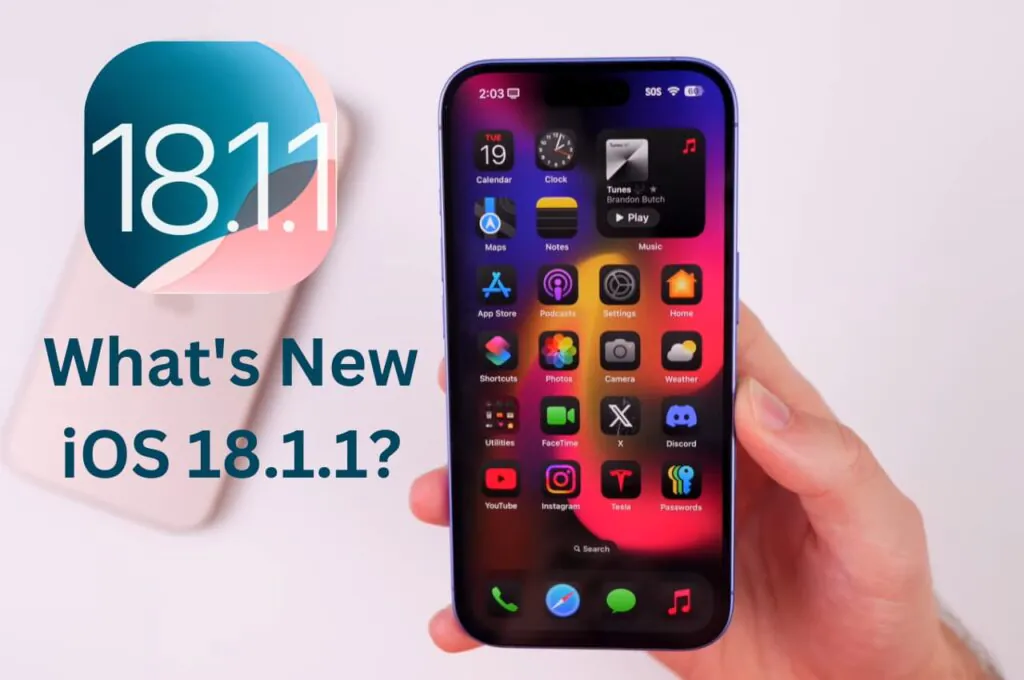
Apple iOS 18.1.1 Update: Should I Update iOS 18.1.1?
You will like
Published:
Published:
Published:




